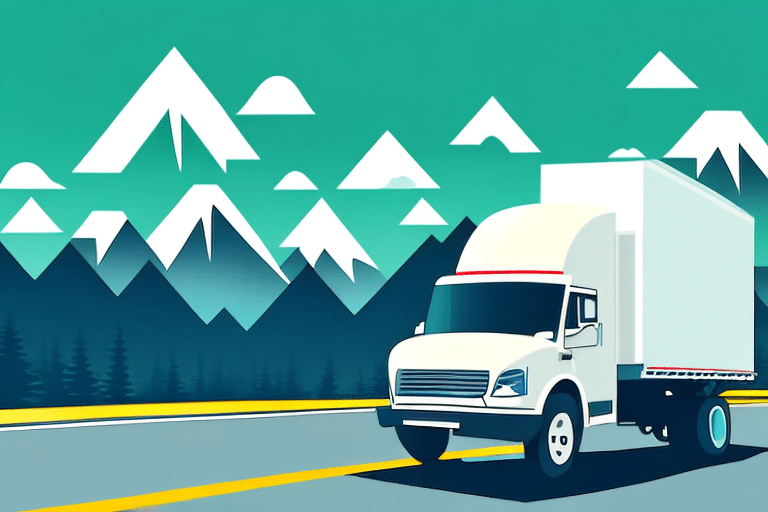Understanding the Importance and Benefits of Saving UPS WorldShip Labels
For business owners and operations managers, a streamlined shipping process is vital for efficiency and customer satisfaction. A key component of this process is the effective management of shipping labels using UPS WorldShip software. Saving your UPS WorldShip labels to a digital file offers numerous advantages that can enhance your shipping operations.
Efficiency and Cost Savings
Digital label management eliminates the need for printing and organizing physical labels, which not only saves time but also reduces costs associated with printing materials. According to a IBM report, businesses can save up to 30% in operational costs by transitioning to digital workflows.
Organization and Analytics
Storing labels digitally allows for systematic organization and easy retrieval of shipping records. This organized approach facilitates better tracking of shipments and billing processes. Additionally, digital records provide valuable data for analytics and reporting, enabling businesses to gain insights into shipping patterns and optimize their logistics strategies.
Data Security and Accessibility
Digital labels can be secured with encryption and password protection, ensuring that sensitive shipping information remains confidential. Moreover, digital storage solutions offer enhanced accessibility, allowing authorized personnel to access shipping records from any location, which is particularly beneficial for businesses with remote or multiple offices.
How to Save UPS WorldShip Labels: Step-by-Step Guide
Saving your UPS WorldShip labels to a file is a straightforward process. Follow these steps to ensure your labels are properly saved and organized:
Saving as PDF
- Open UPS WorldShip and navigate to the “Ship” tab.
- Select the shipment for which you want to save the label.
- Click on the “Print” button.
- Select “File” as the print destination.
- Choose “PDF” as the file format.
- Select a destination folder on your computer.
- Click “Save” to store the label as a PDF file.
Saving labels as PDFs ensures that the formatting remains consistent and the files are easily shareable.
Saving as Image File
- Follow steps 1-4 from the PDF saving process.
- Select an image format such as PNG or JPEG.
- Choose a destination folder on your computer.
- Click “Save” to store the label as an image file.
Image files are useful for embedding labels in digital documents or sharing on platforms that support image formats.
Exporting to Other Applications
- After selecting the “Print” option, choose an application like Microsoft Word or Excel as the print destination.
- Save the label within the chosen application for further manipulation or integration with other data.
Exporting labels to other applications allows for enhanced data management and integration with existing business systems.
Retrieving Saved Labels
- Locate the folder where your labels are saved.
- Open the desired label file.
- Select “Print” or “Open” to use the label as needed.
Proper retrieval ensures that you can quickly access and utilize shipping labels without unnecessary delays.
Best Practices for Organizing and Managing Saved Labels
Implementing best practices for label management can significantly enhance the efficiency and reliability of your shipping operations.
Standardized Naming Conventions
Develop a consistent naming system for your saved labels, incorporating elements such as date, shipment number, and customer name. This practice makes it easier to locate specific labels quickly.
Folder Hierarchy and Subfolders
Create a structured folder hierarchy that reflects your shipping process. For example, organize labels into main folders by year, then subfolders by month or customer, facilitating straightforward navigation.
Regular Maintenance and Cleanup
Periodically review and delete outdated or duplicate labels to maintain an organized digital library. Regular maintenance prevents clutter and ensures that only relevant shipping records are retained.
Troubleshooting Common Issues
When saving UPS WorldShip labels to a file, you may encounter several common issues. Here are some troubleshooting tips to address these challenges:
- File Format Compatibility: Ensure you are selecting a file format that is compatible with your intended use and software applications.
- File Location Permissions: Verify that you have the necessary permissions to save files to the chosen directory.
- Printer Settings Configuration: Adjust printer settings to match the selected file format, ensuring labels save correctly.
Additionally, if you encounter error messages related to file size, consider adjusting print settings to reduce the label size or splitting the label into multiple files. Ensure that any third-party software used for saving labels is compatible with UPS WorldShip and updated to the latest version.
Choosing the Right Storage Method for Your Business
Selecting the appropriate storage method for your UPS WorldShip labels depends on your business needs and the volume of shipments you handle.
Local File Storage
Storing labels on local servers or individual computers provides quick access but may pose risks related to data loss if proper backups are not maintained.
Cloud Storage Solutions
Cloud storage offers scalability, accessibility, and enhanced security features. Services like Amazon S3 or Azure Blob Storage provide reliable options for storing digital labels with easy retrieval from any location.
Integrated Shipping Software
Utilizing integrated shipping software that includes label management features can streamline your shipping operations. These platforms often offer advanced organization, sharing capabilities, and automated backups, enhancing overall efficiency.
Evaluate the specific needs of your business to determine which storage method aligns best with your operational requirements and growth projections.
Enhancing Business Operations through Digital Label Management
Implementing digital label management using UPS WorldShip can significantly improve your business operations. By maintaining a comprehensive digital record of your shipping labels, you can:
- Gain Insights: Analyze shipping data to identify trends, optimize routes, and reduce costs.
- Improve Customer Service: Easily access and share shipping information with customers, enhancing transparency and satisfaction.
- Ensure Compliance: Maintain accurate records for audit purposes and regulatory compliance.
- Enhance Scalability: Support business growth without the constraints of physical label storage.
Leveraging digital label management empowers businesses to make data-driven decisions, streamline logistics, and enhance overall operational effectiveness.