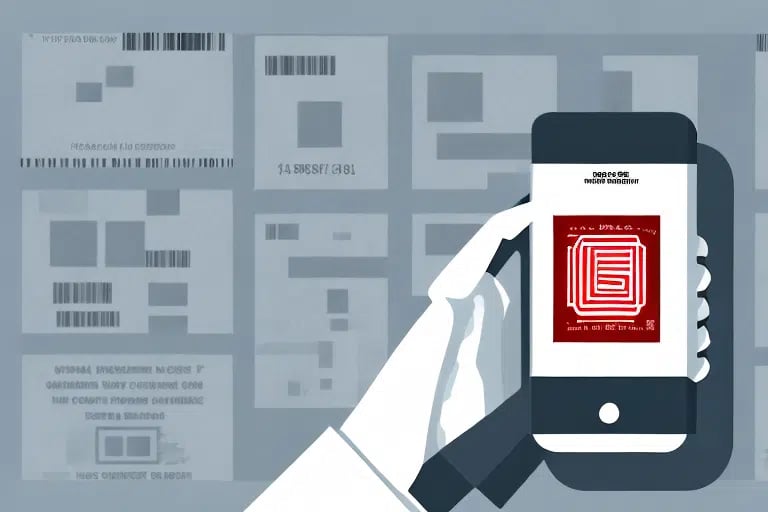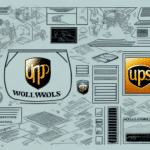How to Resolve Error 892 in UPS WorldShip
UPS WorldShip is a robust shipment processing software utilized by businesses globally. Despite its reliability, users may encounter issues like Error 892, which can disrupt shipping operations. This guide provides an in-depth analysis of Error 892, including its causes, symptoms, and comprehensive steps to resolve it. Additionally, we offer alternative solutions and preventive measures to ensure smooth functioning of UPS WorldShip.
Understanding Error 892 in UPS WorldShip
What is Error 892?
Error 892 in UPS WorldShip indicates a connectivity issue between the software and the remote server. This error prevents the transmission of shipping information, leading to failed transactions and operational delays.
Common Causes of Error 892
- Network Connectivity Issues: Unstable or disrupted internet connections can hinder communication between UPS WorldShip and UPS servers.
- Outdated Software: Running an outdated version of UPS WorldShip may lead to compatibility problems and errors.
- Incorrect Software Configuration: Misconfigured settings within the software can prevent proper server communication.
- Firewall Restrictions: Firewalls blocking UPS WorldShip can obstruct data transmission.
- Operating System Compatibility: Outdated operating systems may not support the latest UPS WorldShip updates.
For more detailed information, refer to the UPS WorldShip Support Page.
Identifying Symptoms of Error 892
Recognizing the symptoms of Error 892 is crucial for timely resolution. Common symptoms include:
- Error message: “An unrecoverable error occurred, ErrorCode=-892, Unable to establish communications with the remote server.”
- Inability to transmit shipping information, resulting in failed transactions.
- Slower processing times when using UPS WorldShip, leading to operational delays.
Preliminary Steps Before Resolving Error 892
Before diving into complex troubleshooting, perform the following preliminary checks to rule out temporary or minor issues:
- Verify that your internet connection is stable and functioning properly.
- Ensure that your computer’s internet settings are correctly configured.
- Confirm that UPS WorldShip is updated to the latest version.
- Check the status of your UPS account to ensure there are no outstanding issues.
- Clear your browser’s cache and cookies to eliminate potential software glitches.
Step-by-Step Guide to Resolving Error 892
Follow these detailed steps to effectively resolve Error 892 in UPS WorldShip:
- Update UPS WorldShip:
- Open UPS WorldShip and navigate to the Help tab.
- Select Check for Updates.
- If an update is available, download and install it.
- Verify Network Settings:
- Ensure that your network allows communication on the necessary ports used by UPS WorldShip.
- Consult your network administrator if needed.
- Reconfigure Software Settings:
- Go to WorldShip Preferences and review your server settings.
- Ensure that all settings align with UPS guidelines.
- Restart UPS WorldShip:
- Close the application and reopen it to apply changes.
- Attempt to process a shipment to see if the error persists.
Alternative Methods to Fix Error 892
If the primary steps do not resolve Error 892, consider the following alternative methods:
- Firewall Exception:
- Add UPS WorldShip to your firewall’s list of allowed applications to ensure uninterrupted data transmission.
- Reinstall UPS WorldShip:
- Uninstall UPS WorldShip from your computer.
- Delete any residual files in the installation directory.
- Download the latest version from the UPS WorldShip Download Page and reinstall.
- Update Operating System:
- Ensure your operating system is up-to-date to maintain compatibility with UPS WorldShip.
- Contact UPS Support:
- If all else fails, reach out to UPS Customer Support for specialized assistance.
Preventive Measures to Avoid Future Occurrences of Error 892
Implement the following strategies to minimize the risk of encountering Error 892 in the future:
- Regular Software Updates: Keep UPS WorldShip updated to benefit from the latest features and bug fixes.
- Stable Internet Connection: Use a wired connection to ensure consistent network stability.
- Firewall Configuration: Maintain proper firewall settings to allow seamless communication between UPS WorldShip and UPS servers.
- System Maintenance:
- Regularly clean your computer’s registry using reliable tools to prevent invalid entries.
- Update your computer’s drivers to maintain compatibility with software applications.
- Account Management: Keep your UPS account in good standing to avoid any service disruptions.
Additional Troubleshooting Tips
To further enhance the reliability of UPS WorldShip and prevent errors like Error 892, consider these additional tips:
- Monitor network performance and address any connectivity issues promptly.
- Use UPS-provided resources and documentation for best practices in software usage.
- Participate in UPS WorldShip training or webinars to stay informed about new features and updates.
By following this comprehensive guide, you can effectively resolve Error 892 in UPS WorldShip and ensure uninterrupted shipping operations. Regular maintenance and adherence to best practices will help you leverage the full potential of UPS WorldShip without encountering significant errors.