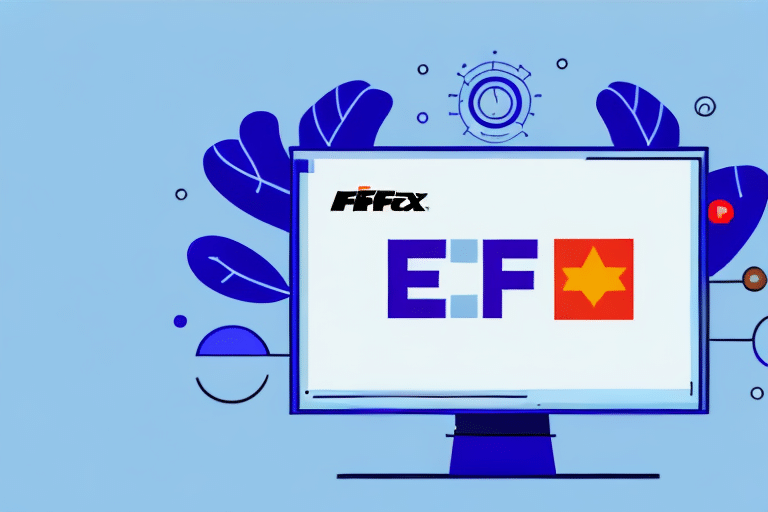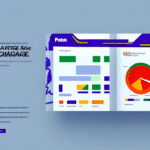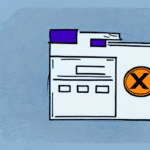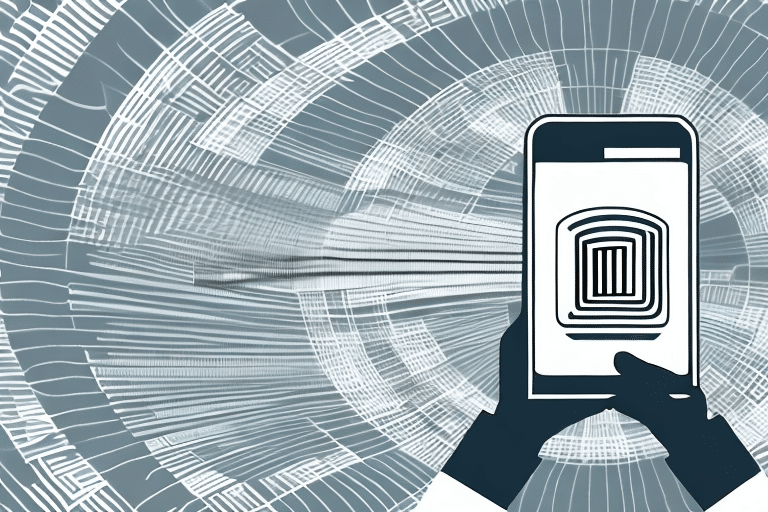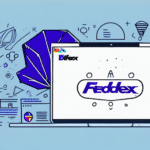Resolving FedEx Windows Ship Manager Meter Configuration Errors
Encountering a meter configuration error while registering software on the FedEx Windows Ship Manager can be frustrating and disrupt your shipping operations. This comprehensive guide provides detailed troubleshooting steps to help you effectively resolve these errors and ensure smooth functionality of your shipping processes.
Understanding the FedEx Windows Ship Manager Meter Configuration Error
The meter configuration error typically occurs when there is an issue with the meter number entered during the software registration process. This error can prevent the software from connecting correctly to FedEx services, leading to interrupted shipping activities.
What Triggers the Meter Configuration Error?
- Incorrect meter number entry
- Mismatch between entered meter number and FedEx account details
- Network connectivity issues
- Outdated or incompatible software versions
Understanding these triggers is crucial for effective troubleshooting and preventing future occurrences.
Common Causes of Meter Configuration Errors
Incorrect Meter Number Settings
One of the primary causes of the meter configuration error is the incorrect entry of the meter number. Ensure that the meter number you input matches exactly with the number listed in your FedEx account.
Outdated Software Versions
Running an outdated version of the FedEx Ship Manager software can lead to compatibility issues, resulting in meter configuration errors. Regular updates are essential to maintain software functionality and security.
Network Connection Issues
Stable internet connectivity is vital for the FedEx Windows Ship Manager to communicate effectively with FedEx servers. Issues such as firewall restrictions or unstable internet connections can disrupt this communication.
Step-by-Step Troubleshooting Guide
1. Verify Your Meter Number
Double-check the meter number entered during the registration process:
- Log in to your FedEx account.
- Navigate to the account settings to find your meter number.
- Ensure that the number entered in the Ship Manager matches exactly.
2. Check Internet Connectivity and Firewall Settings
Ensure that your internet connection is stable and not being blocked by firewall settings:
- Test your internet connection by accessing other websites.
- Configure your firewall to allow FedEx Ship Manager software to communicate through the network.
- Refer to the FedEx support page for specific firewall configuration guidelines.
3. Update the FedEx Ship Manager Software
Keeping your software up to date ensures compatibility and resolves known issues:
- Open the FedEx Ship Manager software.
- Navigate to the update section and check for available updates.
- Download and install any available updates.
4. Reinstall the FedEx Ship Manager Software
If the above steps do not resolve the issue, consider reinstalling the software:
- Go to Control Panel > Programs and Features.
- Find FedEx Ship Manager in the list and select Uninstall.
- Download the latest version of the software from the FedEx website.
- Install the software and attempt to register again.
Preventing Future Meter Configuration Errors
Regular Software Updates
Ensure that your FedEx Ship Manager software is always updated to the latest version to prevent compatibility issues and security vulnerabilities.
Accurate Data Entry
Always verify that the meter number and other account details are entered accurately during the registration process.
Stable Network Environment
Maintain a reliable internet connection and configure firewalls to allow necessary communications for the software.
Utilizing FedEx Support and Resources
Contacting FedEx Support
If persistent issues arise, reaching out to FedEx support can provide additional assistance:
- Visit the FedEx Customer Support page.
- Choose your preferred contact method: phone, email, or live chat.
- Provide necessary information such as your account number, meter number, and detailed error messages.
Accessing FedEx Knowledge Base
The FedEx website offers a comprehensive knowledge base that includes FAQs and support documents:
- Explore troubleshooting articles related to FedEx Ship Manager.
- Find step-by-step guides and best practices to optimize your shipping operations.
The Importance of Accurate Meter Configuration in Shipping Operations
Accurate meter configuration is critical for seamless shipping operations. Errors in meter configuration can lead to:
- Delayed shipments
- Incorrect shipping fees
- Customer dissatisfaction
- Financial implications for businesses
Ensuring that meter numbers are correctly configured helps maintain efficiency and reliability in your shipping processes.
Best Practices for Managing Shipping Software
Regular Backups
Regularly back up your shipping data and software settings to prevent data loss in case of system failures or errors.
System Requirements Compliance
Ensure that your computer meets the minimum system requirements for the FedEx Ship Manager software. Refer to the official FedEx documentation for detailed system requirements.
Disaster Recovery Planning
Develop a disaster recovery plan to quickly restore shipping operations in the event of unexpected disruptions. This includes having backup systems and processes in place.
Security Best Practices
Avoid making unnecessary changes to firewall, proxy server, or other security settings that could interfere with the FedEx Ship Manager software. Regularly update security software to protect against threats.
By adhering to these best practices, you can maintain a robust and reliable shipping system, minimizing the risk of technical errors and operational disruptions.
Conclusion
Troubleshooting the FedEx Windows Ship Manager meter configuration error involves verifying meter numbers, ensuring network connectivity, updating software, and utilizing FedEx support resources. Implementing preventive measures such as regular updates, accurate data entry, and maintaining a stable network environment will help avoid future errors. For continuous and efficient shipping operations, prioritize accurate meter configuration and adhere to best practices in managing your shipping software.
For more detailed information and support, visit the FedEx Support Center.