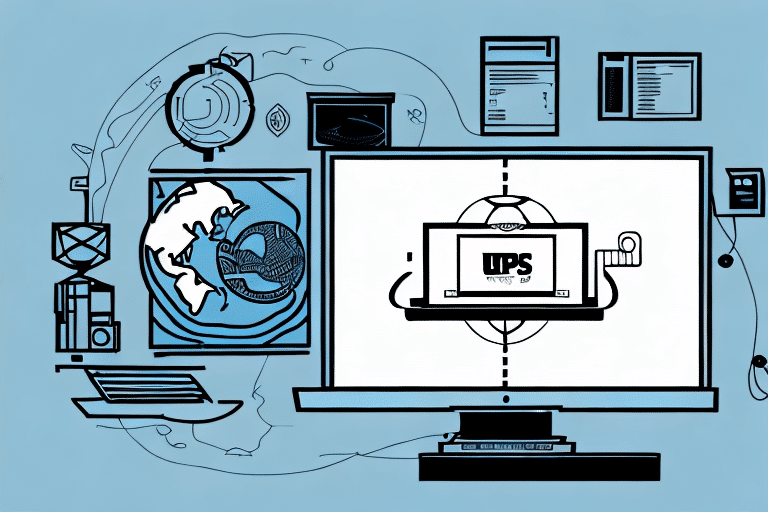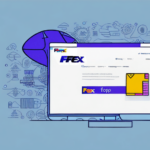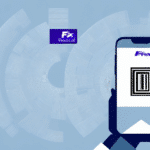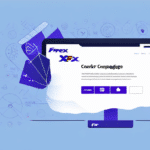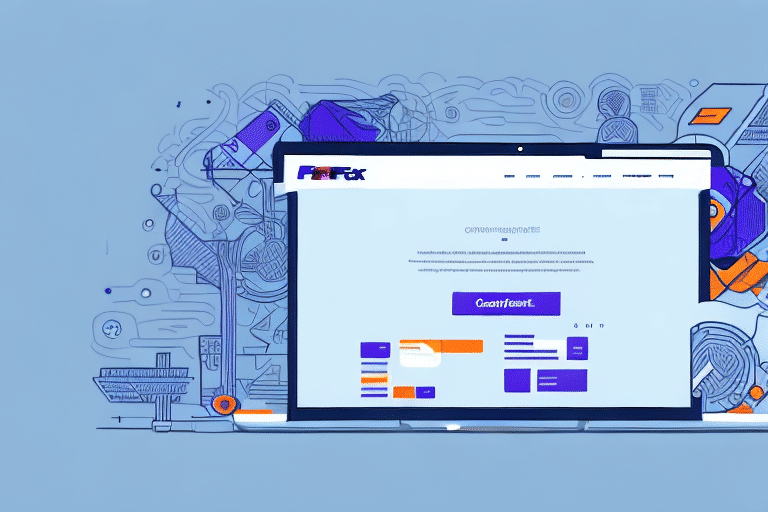How to Print UPS WorldShip PDF File Labels
Printing shipping labels is an essential part of running a business that sells products online. It simplifies the shipping process by providing a convenient and efficient way to create labels for packages. UPS WorldShip is a popular shipping label solution that offers various features for businesses to streamline their shipping process.
Understanding UPS WorldShip and Its Benefits
Reducing Manual Workload
Printing labels with UPS WorldShip is important because it reduces the manual workload of printing, copying, and pasting information into shipping labels. The platform automatically generates label information from details entered into the system, ensuring accuracy and speed of delivery. This feature alone can save businesses considerable time and money in return shipments and package re-delivery. Additionally, having these labels in PDF file format allows for easy storage and retrieval.
Real-Time Package Tracking
Another benefit of using UPS WorldShip for label printing is the ability to track packages in real-time. The platform provides up-to-date information on the status of shipments, including delivery dates and times. This allows businesses to keep their customers informed and provide accurate delivery estimates, improving customer satisfaction. According to UPS, businesses that use their tracking services experience a 30% increase in customer satisfaction due to enhanced transparency.
Customizable Label Templates
Furthermore, UPS WorldShip offers customizable label templates, allowing businesses to create labels that fit their specific needs. This can include adding logos, barcodes, and other important information to the label. By having a customized label, businesses can improve their brand recognition and ensure that their packages are easily identifiable during the shipping process.
Setting Up UPS WorldShip
Creating an Account and Installing the Software
To use UPS WorldShip, businesses must first create an account and download the software. The account creation process is simple and can be completed online by visiting the UPS WorldShip page. Once the account is created, businesses can download the UPS WorldShip software from the website and install it on their computer. The software is available for Windows operating systems, requiring a minimum of 4GB of storage space.
Configuring UPS WorldShip
After installing the software, businesses will need to configure it to their specific needs. This includes setting up shipping preferences, adding customer information, and selecting the appropriate shipping options. UPS WorldShip also allows businesses to integrate their existing order management systems, such as QuickBooks or SAP, to streamline the shipping process. Integration capabilities with inventory management systems from providers like SAP and Oracle enable seamless order processing.
Navigating the UPS WorldShip User Interface
Exploring the Main Tabs and Features
Once installed, users can launch UPS WorldShip and navigate through the user interface. The interface is user-friendly, featuring several tabs such as “Ship,” “Import/Export,” and “Reports.” Each tab provides different options to customize your shipping needs, making it easier to manage multiple shipments efficiently.
Saving Frequently Used Shipping Information
One important feature of the UPS WorldShip interface is the ability to save frequently used shipping information. This includes recipient addresses, package dimensions, and shipping preferences. By saving this data, users can quickly create new shipments without manually entering the same information each time. Additionally, the software allows users to track shipments and view shipping history, providing valuable insights into shipping patterns and trends.
Creating and Printing Shipping Labels
Entering Shipment Details
Within UPS WorldShip, businesses can enter shipment details such as ship-to and ship-from addresses, package weight and dimensions, and billing options. The software automatically generates shipping labels after this information is entered, simplifying the process further. UPS WorldShip offers various label formats and styles to choose from, depending on business preferences and shipping needs.
Customizing Labels
UPS WorldShip allows businesses to customize their labels with features like logos, barcodes, and special instructions. This not only enhances brand recognition but also ensures packages are easily identifiable during transit.
Managing and Exporting Shipment Data
Exporting to PDF
After generating shipping labels, businesses can export shipment data to a PDF file format for easy storage and retrieval. This feature is beneficial for maintaining accurate records of shipments and associated costs. The software prompts users to save a PDF file with the generated labels, ensuring that a copy is always available.
Integrating with Other Systems
UPS WorldShip can integrate with other business systems such as inventory management and order processing tools, further streamlining the shipping process. For example, integrating with your inventory management system allows for automatic generation of shipping labels for orders as they are processed, saving time and reducing errors.
Troubleshooting and Optimization Tips
Common Printing Issues
Like any software, UPS WorldShip can experience technical difficulties. Common issues include label alignment problems and label size errors. UPS offers extensive documentation and user support via phone or chat to help resolve these issues efficiently. According to UPS support, regularly updating printer drivers can prevent many common printing issues.
Connectivity Problems
Connectivity issues can arise if the printer is not properly connected to the computer or if there are network problems. Users should ensure all connections are secure and that the printer is correctly installed and configured. If problems persist, contacting UPS technical support is advisable.
Optimizing Label Printing
- Use Batch Processing: Print multiple labels at once to save time.
- Take Advantage of Bulk Shipping Discounts: Utilize discounts available through UPS WorldShip to reduce shipping costs.
- Regular Software Updates: Keep the software updated to ensure efficiency and access to new features.
- Verify Labels Before Printing: Check labels for accuracy to avoid errors that require returns or re-shipments.
Comparing UPS WorldShip with Other Shipping Solutions
UPS WorldShip distinguishes itself among shipping label solutions with its comprehensive features and customization options. Compared to other platforms like FedEx Ship Manager or Stamps.com, UPS WorldShip offers robust integration capabilities with various order and inventory management systems, making it ideal for businesses needing flexibility in their shipping process. Additionally, UPS's vast global network ensures reliable and timely deliveries, which is crucial for maintaining customer satisfaction.
Best Practices for Label Printing and Shipping Efficiency
- Avoid Shipping Misinformation: Ensure accuracy in shipping details to prevent errors and delays.
- Utilize Batch Processing: Print labels in bulk to enhance efficiency and reduce processing time.
- Regularly Update Software: Maintain the latest software version for optimal performance and security.
- Customize Labels: Tailor labels to include essential business information and branding elements, enhancing professionalism.
Conclusion
Printing UPS WorldShip PDF file labels is an essential task for businesses aiming to streamline their shipping process and save time and money on return shipments or package re-delivery. By leveraging UPS WorldShip's robust features, businesses can efficiently enter shipment details, customize label formats and styles, and export shipment data for easy storage and retrieval. Following best practices and optimizing shipping operations ensures an efficient and streamlined shipping process that enhances overall business performance.