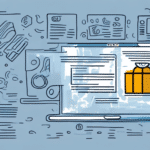Introduction to Printing UPS Tracking and Shipping Costs with WorldShip
As a business owner who frequently ships packages using UPS, you understand the importance of recording tracking numbers and shipping costs. Including this information on your labels can significantly enhance organizational efficiency and boost customer satisfaction. This guide will walk you through the process of printing UPS tracking numbers and shipping costs at the bottom of UPS labels using WorldShip.
Benefits of Including Tracking Numbers and Shipping Costs on Labels
Enhanced Record-Keeping and Inventory Control
Printing UPS tracking numbers and shipping costs on labels is crucial for accurate record-keeping. Tracking numbers allow you to monitor the status of each package, aiding in inventory management, customer service, and the resolution of lost packages.
Financial Transparency and Profit Calculation
Including shipping costs on labels helps in tracking expenses and calculating profits with precision. This data enables you to:
- Analyze delivery costs
- Optimize shipping methods
- Adjust pricing strategies accordingly
Operational Efficiency and Error Reduction
Having all necessary information on the label minimizes the risk of errors and delays that can occur when manually entering tracking numbers or shipping costs. This streamlined process saves time and reduces costs, enhancing overall efficiency.
Regulatory Compliance
For industries with strict regulations, such as healthcare and pharmaceuticals, including tracking numbers and shipping costs on labels ensures compliance with legal requirements, helping you avoid potential fines or legal issues.
Setting Up Your WorldShip Software for Optimal Label Printing
Updating WorldShip to the Latest Version
Ensure your WorldShip software is up to date to access the latest features and security updates. Check for updates by navigating to Help > Support Center > Check for Updates.
Configuring UPS Account Credentials
Enter your UPS account number, typically found on your billing statement, by going to Tools > System Preferences > Account Number in WorldShip.
Customizing WorldShip Settings
Tailor WorldShip settings to suit your business needs by:
- Setting default shipping options, such as package weight and dimensions
- Selecting preferred shipping services
- Configuring shipment alerts to receive notifications on package delivery status
WorldShip also integrates with other software like QuickBooks and SAP. To set up integrations, go to Tools > System Preferences > Integration and select the desired software.
Configuring Label Settings in WorldShip
Selecting the Appropriate Label Format and Size
Access the label settings by navigating to Tools > System Preferences > Labels. Choose a label format and size that aligns with your shipping requirements. Options range from standard to customized labels, allowing you to adjust margins and layout as needed.
Ensuring Printer Compatibility
Verify that the selected label format matches your label stock and is compatible with your printer type. Save your label settings as a template for quick and efficient printing in the future.
Adding Tracking Numbers and Shipping Costs to Your Labels
Incorporating Tracking Numbers
To add tracking numbers in WorldShip, navigate to the Advanced tab and select Tracking and Billing. Enter the tracking number for each package in the Tracking Number field. This ensures the tracking number is automatically printed on each label, facilitating package monitoring and customer tracking.
Including Shipping Costs
For adding shipping costs, go to the Advanced tab and select Billing and Cost. Input the shipment cost in the Shipment Cost field. Accurate billing information helps prevent disputes and builds customer trust by providing clear and transparent cost details.
Customizing Label Layout and Design
Enhance your labels by adding logos, graphics, and other branding elements to reinforce your brand identity. Adjust font sizes and styles to ensure readability and aesthetic appeal. WorldShip offers various label sizes and formats, including options for printing barcodes and tracking numbers. Choose the orientation (landscape or portrait) that best fits your packaging needs.
Troubleshooting Common Label Printing Issues
If you encounter issues while printing labels in WorldShip, follow these troubleshooting steps:
- Ensure your printer is properly connected and powered on.
- Verify that the correct label printer is selected in the Printer Setup section of the System Preferences menu.
- Confirm that the label format is compatible with your printer. If problems persist, restart your computer and printer.
- Check for software updates for both WorldShip and your label printer.
- Clear the print queue and attempt to print again.
- If issues continue, contact customer support for further assistance.
Enhancing Label Printing Efficiency and Accuracy
To improve printing efficiency and accuracy:
- Use label printing software that integrates with WorldShip, offering features like automated and batch printing, as well as address verification tools.
- Double-check label information before printing to prevent errors.
- Utilize label printers capable of handling larger rolls to minimize label changes and save time.
- Consider using pre-printed labels for frequently shipped items to streamline the process.
- Regularly maintain your label printer to ensure optimal performance and avoid downtime.
Integrating UPS Tracking and Shipping Costs with Business Tools
Enhance your business operations by integrating UPS tracking and shipping costs with other tools and systems, such as:
- Your e-commerce platform for real-time shipment updates
- Inventory management software to monitor stock levels
- Accounting software to accurately track shipping expenses and allocate costs to specific orders or customers
Comparing WorldShip with Other Shipping Solutions
Evaluate WorldShip against other shipping options to determine the best fit for your business. Alternatives include third-party shipping software, online shipping platforms, or printing labels directly from your e-commerce platform. Consider factors such as integration capabilities, ease of use, scalability, and cost when making your decision.
Conclusion
Printing UPS tracking numbers and shipping costs on your labels is vital for organizing your shipping process effectively. WorldShip simplifies this task by allowing you to add essential details, customize label layouts, and troubleshoot any issues that arise. By following the steps outlined in this guide, you can enhance your shipping efficiency, ensure accuracy, and improve the overall customer experience. However, it's important to assess whether WorldShip aligns with your specific business needs, especially if you primarily handle international shipments or have a small volume of orders. Carefully consider your requirements to choose the most suitable shipping solution for your business.