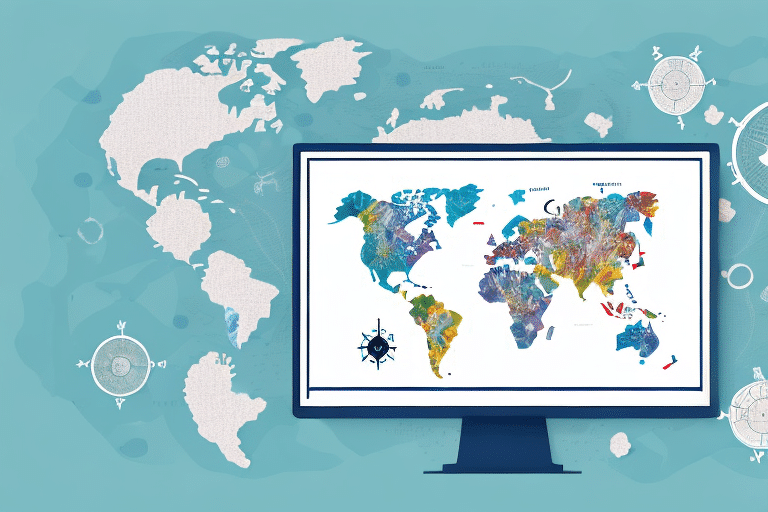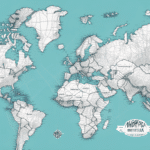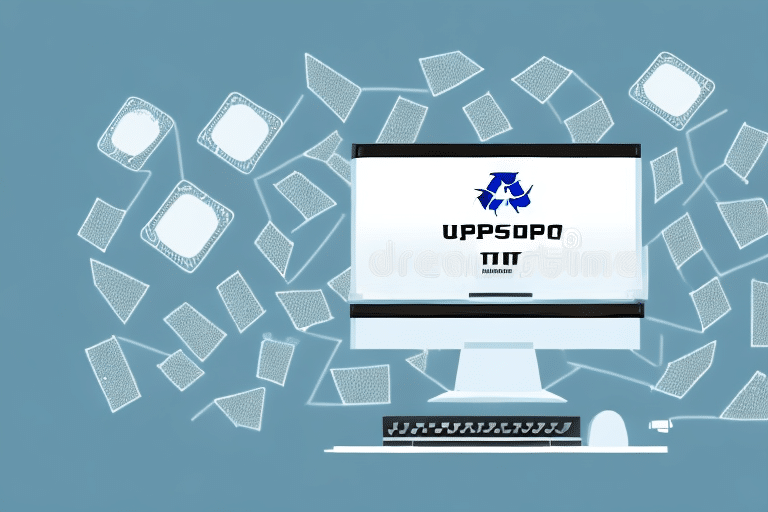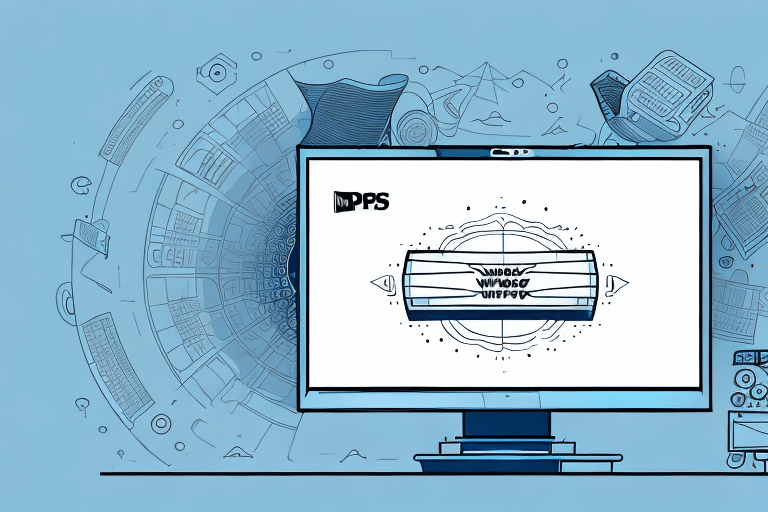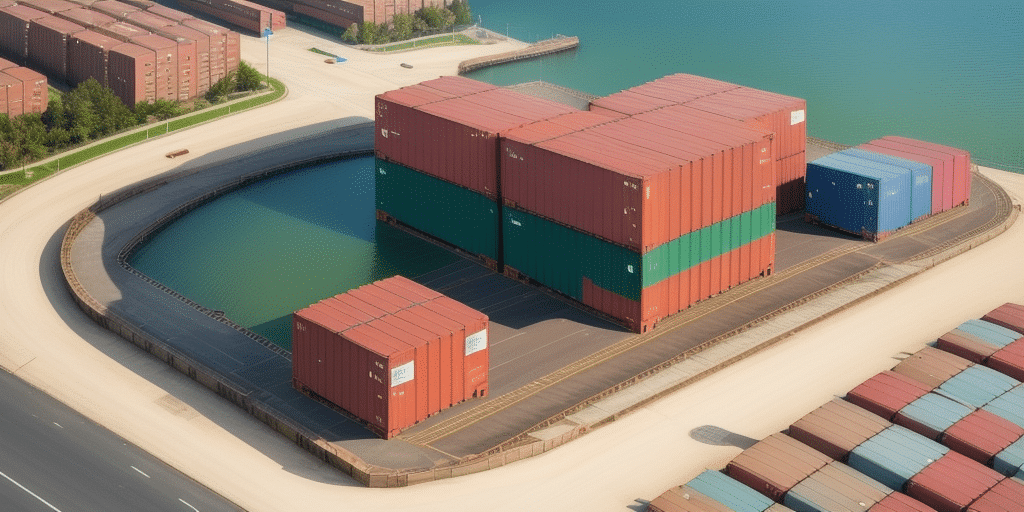Introduction to UPS WorldShip and Label Printing
If you're aiming to enhance your shipping operations, UPS WorldShip is an essential tool. Efficient label printing is a critical component of the shipping process, ensuring that packages are accurately tracked and delivered on time. This guide provides a comprehensive overview of printing labels using UPS WorldShip, covering everything from initial setup to troubleshooting common issues.
Getting Started with UPS WorldShip
To begin using UPS WorldShip, you'll need to set up your account and install the software. Follow these steps to get started:
- Create a UPS.com Profile: Visit the UPS website to create your account, which is necessary for accessing UPS WorldShip.
- Download and Install WorldShip: After setting up your profile, download the latest version of UPS WorldShip from the UPS website. The installation process includes step-by-step instructions to ensure a smooth setup.
- Enter Shipment Information: Once installed, input your shipment and package details into UPS WorldShip. This includes package dimensions, weight, and shipping preferences.
UPS WorldShip also offers a variety of features beyond label printing, such as shipment tracking, address management, and detailed reporting. Integrating these features can provide a comprehensive solution for your shipping needs.
Setting Up Your Printer for UPS WorldShip
Connecting a Compatible Printer
To print labels using UPS WorldShip, you'll need a compatible printer, preferably a thermal label printer for optimal results. Follow these steps to connect your printer:
- Check Compatibility: Verify that your printer model is supported by UPS WorldShip by consulting the official UPS WorldShip printer compatibility list.
- Establish Connection: Connect your printer to your computer via USB or a network connection, depending on your printer's capabilities.
Configuring Printer Settings
After connecting your printer, configure it within UPS WorldShip:
- Open Print Setup: Launch UPS WorldShip and navigate to the "Print Setup" menu.
- Select Your Printer: Choose your connected printer from the list of available devices.
- Adjust Settings: Configure settings such as print quality and label size to ensure labels are clear and accurate.
- Test Your Printer: Print a sample label to verify that the printer is functioning correctly.
Navigating UPS WorldShip for Label Printing
Entering Shipment Information
Accurate shipment information is crucial for generating correct labels. Here's how to enter your shipment details:
- Recipient Details: Input the recipient's address, including street, city, state, and ZIP code.
- Package Specifications: Enter the weight, dimensions, and type of package you're sending.
- Shipping Options: Choose your shipping speed, delivery confirmation, and insurance options as needed.
Double-check all entered information to minimize errors that could lead to shipping delays or lost packages.
Creating Custom Labels
UPS WorldShip allows for customization of shipping labels to include your branding elements:
- Add Logos: Incorporate your company logo into the label design for brand recognition.
- Customize Fonts and Colors: Select specific font styles and colors that align with your brand identity.
- Save Templates: Create and save label templates to streamline the printing process for future shipments.
Batch Printing and Format Options
For businesses handling multiple shipments, UPS WorldShip offers efficient printing options:
- Batch Printing: Print multiple labels simultaneously to save time.
- Format Selection: Choose between various label formats such as PDF or ZPL to suit your printing needs.
Troubleshooting Label Printing Issues
Despite careful setup, issues may arise when printing labels with UPS WorldShip. Common problems and solutions include:
- Printer Configuration Errors: Ensure your printer is correctly connected and configured within the UPS WorldShip settings.
- Network Connectivity: Verify that your computer maintains a stable connection to the UPS network, especially if using network printers.
- Incorrect Package Information: Review and correct any inaccuracies in shipment details to prevent label errors.
If problems persist, consult the official UPS WorldShip support for comprehensive troubleshooting guides and customer assistance.
Enhancing Shipping Efficiency with UPS WorldShip
Streamlining Shipping Processes
UPS WorldShip offers features that can significantly streamline your shipping operations:
- Batch Processing: Handle multiple shipments simultaneously, reducing processing time.
- Automated Shipping Cost Calculations: Automatically calculate shipping costs based on package details and desired shipping speed.
- Customized Shipping Reports: Generate detailed reports to analyze your shipping activities and costs.
Real-Time Shipment Tracking
Monitoring your shipments in real-time is essential for ensuring timely deliveries and maintaining customer satisfaction:
- Live Tracking: Use UPS WorldShip to track the progress of your packages from origin to destination.
- Automatic Notifications: Set up alerts to receive updates when a package is delivered or if there are any delays.
Implementing Best Practices
Adopting best practices can further enhance your shipping efficiency:
- Print Labels in Bulk: Printing all necessary labels at once can save considerable time.
- Verify Address and Package Details: Ensure all information is correct before shipping to avoid errors.
- Regularly Review Shipping Costs: Analyze shipping expenses to ensure you're receiving competitive rates.
- Integrate Reliable Shipping Software: Use software that seamlessly integrates with UPS WorldShip and your e-commerce platforms to automate and reduce errors in the shipping process.
Conclusion
Efficient label printing is pivotal to a smooth shipping process, and UPS WorldShip provides a robust solution to meet your needs. By following the steps outlined in this guide—from initial setup and printer configuration to troubleshooting and implementing best practices—you can ensure that your shipping operations are both effective and reliable. Utilizing UPS WorldShip's comprehensive features not only enhances your shipping efficiency but also contributes to higher customer satisfaction and improved business performance.
For further optimization, consider using eco-friendly packaging materials and optimizing your packaging design to reduce shipping costs and environmental impact. Implementing these strategies alongside UPS WorldShip's capabilities will help streamline your shipping process and bolster your overall business operations.