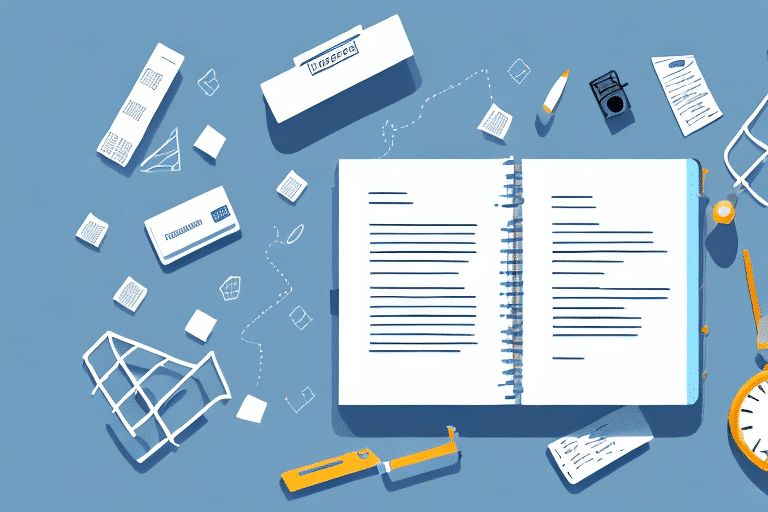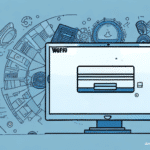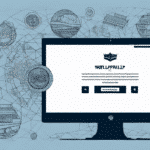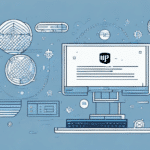How to Manually Copy an Address Book in UPS WorldShip
If you regularly manage shipments using UPS WorldShip, maintaining an organized address book is crucial. Whether you're upgrading your system, migrating to a new version, or creating backups to prevent data loss, knowing how to manually copy your address book is essential. This guide provides a comprehensive, step-by-step approach to ensure your address data remains intact and accessible.
Overview of UPS WorldShip
UPS WorldShip is a robust shipping software designed for businesses that frequently ship packages via UPS. It streamlines the shipping process by allowing users to manage shipments, track packages in real-time, and customize shipping labels and packing slips with company branding. One of the standout features of WorldShip is the address book, which centralizes contact information for customers, vendors, and other relevant parties.
Key Features of UPS WorldShip
- Address Book Management: Easily store, update, and access contact information.
- Real-Time Tracking: Monitor shipment status, delivery dates, and handle any delays efficiently.
- Customizable Labels and Slips: Enhance your brand image with personalized shipping materials.
- Automation: Save time by leveraging templates and automating repetitive tasks.
Reasons to Manually Copy Your Address Book
Copying your address book manually in UPS WorldShip is a strategic action that can safeguard your business operations. Here are several scenarios where this might be necessary:
- System Upgrades: Transitioning to a new computer or a different version of WorldShip requires data migration to maintain continuity.
- Data Backup: Regular backups prevent data loss due to system failures or unforeseen issues.
- Multiple User Profiles: Sharing a consistent address book across various user accounts ensures uniformity and efficiency.
Step-by-Step Guide to Manually Copying Your Address Book
Follow these detailed steps to manually copy your address book in UPS WorldShip:
1. Back Up Your Existing Address Book
Before making any changes, it's imperative to back up your current address book to prevent data loss.
- Open UPS WorldShip.
- Navigate to the Address Book tab.
- Click on Manage in the address book toolbar.
- Select Backup.
- Choose a secure location to save the backup file and click Save.
- Wait for the backup process to complete.
2. Create a New Address Book
Initializing a new address book ensures a clean slate for your copied data.
- Open UPS WorldShip.
- Go to the Address Book tab.
- Click on Manage and then select New.
- Enter a name for the new address book and confirm by clicking OK.
3. Export Your Existing Address Book Data
Exporting your data creates a transferable file that can be imported into the new address book.
- In UPS WorldShip, navigate to the Address Book tab.
- Click on Manage and select Export.
- Choose a destination folder to save the exported file and click Save.
- Wait for the export process to finish.
4. Import Data into the New Address Book
Transfer your exported data into the newly created address book.
- Open UPS WorldShip and go to the Address Book tab.
- Click on Manage and select Import.
- Browse and select the exported address book file from step 3.
- Follow the on-screen prompts to complete the import process.
5. Verify the Imported Data
Ensuring the accuracy of the imported data is crucial for seamless shipping operations.
- Navigate to the Address Book tab in UPS WorldShip.
- Select the new address book you created.
- Review multiple contacts to confirm that all information has been accurately transferred.
- If discrepancies are found, consider re-exporting and re-importing the data.
Best Practices for Address Book Management
Effective address book management enhances operational efficiency. Here are some best practices:
Regular Backups
Set a routine schedule for backing up your address book to mitigate the risk of data loss.
Data Accuracy
Regularly update contact information to ensure all details are current and correct, reducing shipping errors.
Utilize Templates
Creating shipment templates for frequent contacts can save time and minimize repetitive data entry.
Troubleshooting Common Issues
While the manual copying process is straightforward, you might encounter some challenges. Here are solutions to common problems:
- Slow Export/Import Process: Large address books can take time to export or import. Patience is key, or consider using a computer with higher processing power.
- Export/Import Errors: Ensure that you're selecting the correct file type and that the file isn't corrupted. Restarting UPS WorldShip can also help resolve temporary glitches.
- Incomplete Data Transfer: If some contacts are missing, try exporting and importing again. Alternatively, export in smaller batches to identify problematic entries.
Additional Resources
For more detailed information and support, refer to the official UPS WorldShip documentation:
Conclusion
Manually copying your address book in UPS WorldShip is a vital process that ensures your shipping operations run smoothly, especially during system upgrades or migrations. By following the outlined steps and adhering to best practices, you can maintain a reliable and efficient address management system. Regular backups and careful verification of data will minimize disruptions and enhance your overall shipping workflow.