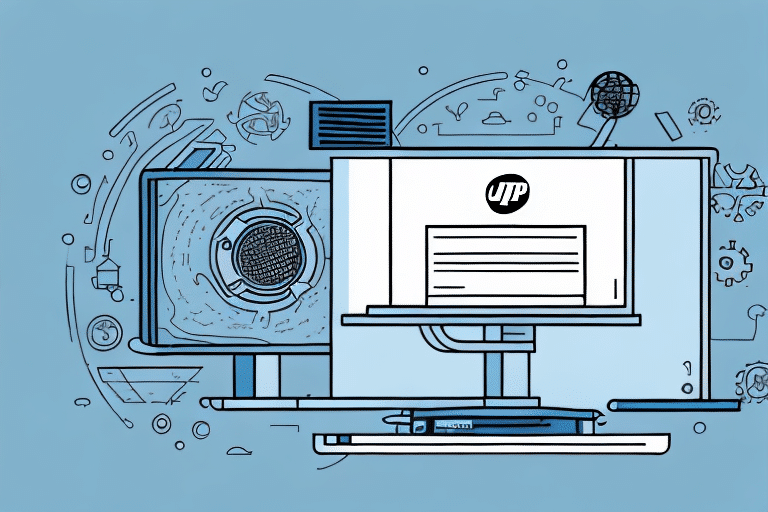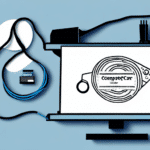How to Install UPS WorldShip for Your Business
UPS WorldShip is a leading shipping solution designed to streamline the shipping processes of businesses of all sizes. By automating tasks such as label printing, package tracking, and shipment management, UPS WorldShip can save your business both time and money. This comprehensive guide provides a step-by-step approach to installing UPS WorldShip, ensuring that your system is optimized for efficiency and accuracy.
Why UPS WorldShip is a Superior Shipping Solution
UPS WorldShip offers a range of features that make it an excellent choice for businesses looking to enhance their shipping operations:
- User-Friendly Interface: The intuitive design allows even novice users to navigate and utilize the software effectively.
- Integration Capabilities: Seamlessly integrates with various business systems such as inventory management and accounting software, enhancing overall workflow efficiency.
- Comprehensive Shipping Options: Provides access to a wide array of shipping services, including international shipping, ensuring competitive rates and reliable delivery.
- Real-Time Package Tracking: Enables businesses and their customers to monitor shipments in real-time, enhancing transparency and customer satisfaction.
- Customizable Shipping Labels: Allows the addition of company logos and branding elements to shipping labels, reinforcing brand identity.
According to a Forbes Technology Council report, businesses that implement advanced shipping software like UPS WorldShip experience a significant reduction in shipping errors and improved delivery times.
Preparing Your Computer for Installation
Before installing UPS WorldShip, ensure your computer meets the necessary requirements to guarantee a smooth installation process:
System Requirements
- Processor: Minimum 2GHz
- Memory: At least 2GB of RAM
- Storage: Sufficient disk space for installation and operation
- Operating System: Compatible versions of Windows (check the official UPS WorldShip page for specific OS requirements)
Pre-Installation Steps
- Disable Antivirus Software: Temporarily disable any antivirus programs to prevent interference during installation.
- Backup Important Data: Protect your data by backing up essential files before proceeding.
- Close Unnecessary Applications: Free up system resources by closing programs not needed during installation.
Downloading and Installing UPS WorldShip Software
Follow these steps to download and install UPS WorldShip:
Downloading the Software
- Visit the official UPS WorldShip website.
- Navigate to the download section and select the appropriate version for your operating system.
- Download the installation file to your computer.
Installation Process
- Run the downloaded installation file.
- Follow the on-screen prompts provided by the installation wizard.
- Accept the license agreement and choose the installation directory.
- Complete the installation and restart your computer if prompted.
Setting Up Your Account
- Open UPS WorldShip after installation.
- Enter your UPS account number and login credentials.
- Configure your shipping preferences, including default shipping methods and label settings.
- Connect necessary hardware such as label printers and scales.
For detailed installation instructions, refer to the UPS WorldShip Installation Guide.
Setting Up User Profiles and Permissions
Configuring user profiles and permissions is crucial for maintaining security and ensuring that employees have access only to the features they need:
Creating User Profiles
- Navigate to the user management section within UPS WorldShip.
- Create profiles for each employee, assigning them roles based on their responsibilities.
Assigning Permissions
- Define access levels, such as administrator or standard user.
- Restrict access to sensitive settings and data to authorized personnel only.
Properly configured user profiles help prevent unauthorized changes and protect your shipping data.
Configuring Your Shipping Preferences
Tailoring your shipping preferences ensures that your shipping process aligns with your business needs:
Input Company Shipping Information
- Enter your business address and contact information.
- Specify default shipping methods and carriers.
Set Shipping Rules
- Define rules based on package weight, destination, and delivery speed.
- Automate carrier selection to optimize costs and delivery times.
Enable Notifications
- Set up alerts for shipment status updates.
- Provide tracking information to customers to enhance transparency.
Leveraging shipping preferences can lead to significant operational efficiencies. A study by McKinsey & Company highlights that optimized shipping processes can reduce operational costs by up to 20%.
Connecting Your Printer and Scale to UPS WorldShip
Integrating hardware devices such as printers and scales with UPS WorldShip is essential for seamless shipping operations:
Setting Up a Label Printer
- Connect the label printer to your computer via USB or network connection.
- Install any necessary drivers as per the manufacturer’s instructions.
- Configure the printer settings within UPS WorldShip.
Connecting a Scale
- Attach the scale to your computer using the appropriate interface.
- Calibrate the scale to ensure accurate weight measurements.
- Integrate the scale with UPS WorldShip through the software’s settings.
Properly connected hardware ensures accurate label printing and package weighing, reducing errors and improving efficiency.
Testing Your Shipping Process in UPS WorldShip
Before initiating full-scale shipping operations, it’s crucial to test the system to identify and resolve any issues:
Sending a Test Package
- Create a mock shipment within UPS WorldShip.
- Print the shipping label and prepare a dummy package.
- Track the package to verify the accuracy of the shipping information.
Verifying Tracking Features
- Use the tracking feature to monitor the package’s progress.
- Ensure that tracking updates are accurately reflected in the system.
Conducting these tests helps ensure that your shipping process operates smoothly, avoiding potential disruptions during actual shipments.
Troubleshooting Common Installation Issues
Encountering issues during installation is not uncommon. Here are common problems and their solutions:
Network Configuration Problems
- Issue: UPS WorldShip fails to connect to the UPS servers.
- Solution: Verify network settings and ensure that your firewall or proxy isn’t blocking the connection. Consult your IT department if necessary.
Insufficient System Resources
- Issue: Installation fails due to inadequate system resources.
- Solution: Upgrade your hardware to meet the minimum system requirements or free up resources by closing unnecessary applications.
Software Conflicts
- Issue: Conflicts with existing software cause installation errors.
- Solution: Temporarily disable conflicting software, such as antivirus programs, and attempt the installation again.
If issues persist, contact UPS Customer Support for further assistance.
Tips for Optimizing Your Shipping Process with UPS WorldShip
Maximize the efficiency of UPS WorldShip with these optimization tips:
Utilize Batch Shipping
- Process multiple shipments simultaneously to save time.
- Use batch features to handle high-volume orders efficiently.
Invest in Thermal Label Printers
- Thermal printers offer faster and more reliable label printing compared to inkjet or laser printers.
- Reducing printing errors leads to fewer shipping mistakes.
Leverage the Address Book Feature
- Save frequently used addresses for quick access.
- Streamline the shipping process by reducing manual entry.
Implement UPS My Choice for Business
- Allows customers to track and manage their shipments effectively.
- Enhances customer satisfaction by providing real-time delivery updates.
Proper Packaging Techniques
- Use sturdy boxes and appropriate packing materials to protect items during transit.
- Follow UPS packaging guidelines to prevent damages and delays.
Adhering to these tips can significantly enhance the efficiency and reliability of your shipping operations.
Integrating UPS WorldShip with Other Business Systems
Enhance your business operations by integrating UPS WorldShip with other essential systems:
Inventory Management Systems
- Synchronize inventory levels with shipping data to maintain accurate stock records.
- Automate order fulfillment processes, reducing manual intervention and errors.
Accounting Software
- Integrate with accounting platforms to streamline financial tracking related to shipping expenses.
- Generate financial reports that include shipping costs for better budget management.
E-commerce Platforms
- Connect with e-commerce platforms like Shopify or WooCommerce to automate order processing.
- Ensure seamless data flow between your online store and shipping operations.
According to a report by Statista, businesses that integrate their shipping software with other systems experience a 30% increase in operational efficiency.
Customizing Shipment Labels and Paperwork in UPS WorldShip
Personalize your shipping materials to reinforce your brand and improve customer experience:
Adding Company Branding
- Incorporate your company logo and colors into shipping labels.
- Ensure that all shipment paperwork reflects your brand identity.
Including Essential Information
- Add recipient details, return addresses, and contact information to labels.
- Ensure that all necessary shipping information is clearly visible to avoid delivery issues.
Customized shipment labels not only promote your brand but also reduce the likelihood of shipping errors by clearly displaying all necessary information.
Frequently Asked Questions About Using UPS WorldShip
How Do I Set Up and Manage User Accounts?
Creating and managing user accounts is straightforward within UPS WorldShip. Access the user management section, where you can add new users, assign roles, and set permissions based on job responsibilities.
What Are the Billing Options Available?
UPS WorldShip supports various billing methods, including prepaid accounts, collect billing, and third-party billing. You can configure billing options in the account settings to suit your business needs.
Is UPS WorldShip Compatible with My Existing Software Systems?
Yes, UPS WorldShip is designed to integrate with a wide range of software systems, including major e-commerce platforms, inventory management systems, and accounting software. For specific compatibility details, refer to the UPS WorldShip Integration Guide.
Comparing UPS WorldShip to Other Shipping Solutions
When selecting a shipping solution, it's important to compare UPS WorldShip with other available options to determine the best fit for your business:
UPS WorldShip vs. FedEx Ship Manager
- Features: Both offer label printing, package tracking, and shipping management, but FedEx Ship Manager may provide more competitive pricing for certain shipping options.
- Pricing: Compare rates based on your shipping volume and destinations to determine which service offers better cost-efficiency.
- User Interface: Some users prefer FedEx Ship Manager's interface for its intuitiveness, while others favor UPS WorldShip for its comprehensive feature set.
UPS WorldShip vs. ShipStation
- Integration: ShipStation offers extensive integrations with numerous e-commerce platforms, which may be beneficial for online retailers.
- Cloud-Based vs. Desktop: ShipStation is cloud-based, providing flexibility for remote teams, whereas UPS WorldShip is desktop-based, which may suit businesses with centralized operations.
Ultimately, the best shipping solution depends on your specific business needs, including shipping volume, integration requirements, and budget considerations. Conduct a thorough comparison to ensure you choose the platform that best supports your operations.
Conclusion
Installing and optimizing UPS WorldShip can significantly enhance your business's shipping efficiency and accuracy. By following this guide, you can ensure a smooth installation process, configure the software to meet your specific needs, and integrate it with other essential business systems. Additionally, by implementing best practices and leveraging the software’s advanced features, you can streamline your shipping operations, reduce costs, and improve customer satisfaction.
Before making a final decision, consider evaluating alternative shipping solutions like FedEx Ship Manager to determine which platform aligns best with your business objectives. Investing time in setting up and optimizing your shipping processes will yield long-term benefits, ensuring your business remains competitive in the ever-evolving logistics landscape.