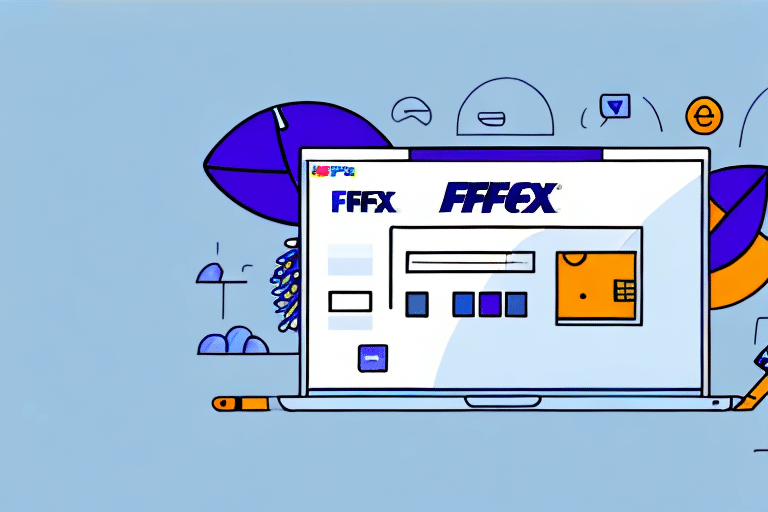How to Install FedEx Ship Manager If You Already Have an Account
FedEx Ship Manager is a comprehensive shipping solution designed to streamline your business's shipping processes. With its robust features and user-friendly interface, it helps businesses save time, reduce costs, and minimize errors in shipping operations. This guide will walk you through the steps to install and set up FedEx Ship Manager, assuming you already have a FedEx account.
Benefits of Utilizing FedEx Ship Manager
Streamlined Shipping Processes
FedEx Ship Manager centralizes all your shipping needs, allowing you to create and print shipping labels, schedule pickups, track shipments, and manage returns from a single platform. This integration reduces the complexity and time associated with handling multiple shipping tasks separately.
Cost Savings
By using FedEx Ship Manager, businesses can access discounted shipping rates exclusive to FedEx customers. According to [FedEx](https://www.fedex.com/en-us/shipping/tools/ship-manager.html), these discounted rates can significantly lower shipping expenses, especially for businesses that ship frequently.
Enhanced Accuracy
Automation features in FedEx Ship Manager minimize human errors in label creation and tracking, ensuring that shipments are processed accurately and efficiently. This leads to improved customer satisfaction and reduced instances of lost or delayed packages.
Preparing for Installation
Prerequisites
Before installing FedEx Ship Manager, ensure you have:
- An active FedEx account.
- A computer that meets the minimum system requirements for FedEx Ship Manager.
- Administrative access to your computer for installation.
System Requirements
- Operating System: Windows 10 or macOS 10.12 or later
- RAM: Minimum of 2GB
- Hard Drive Space: At least 500MB of free space
- Internet Connection: Required for initial setup and updates
Additionally, it's recommended to temporarily disable antivirus or firewall software during installation to prevent potential conflicts. Remember to re-enable them after the installation is complete.
Downloading and Installing FedEx Ship Manager
Downloading the Software
To download FedEx Ship Manager, follow these steps:
- Visit the FedEx Ship Manager download page.
- Select the appropriate version for your operating system.
- Click the download link and save the installer to your computer.
Installing on Windows OS
Follow these steps to install FedEx Ship Manager on a Windows PC:
- Locate the downloaded installer file and double-click it to begin the installation.
- Follow the on-screen instructions provided by the installer.
- Enter your FedEx account details when prompted.
- Complete the installation and restart your computer if required.
Installing on Mac OS
To install FedEx Ship Manager on a Mac, perform the following steps:
- Find the downloaded installer file and double-click it to start the installation.
- Drag the FedEx Ship Manager icon into the Applications folder.
- Open the FedEx Ship Manager application from the Applications folder.
- Enter your FedEx account details when prompted.
- Complete the setup process.
Configuring and Setting Up Your Account
Initial Configuration
After installation, you'll need to configure FedEx Ship Manager:
- Open FedEx Ship Manager and log in with your FedEx account credentials.
- Set your shipping preferences, such as default shipping methods and packaging types.
- Configure any necessary printers for printing shipping labels.
Customizing Shipping Preferences
To tailor FedEx Ship Manager to your business needs:
- Navigate to the Settings menu within the application.
- Select Shipping Preferences and adjust the settings according to your requirements.
- Save your changes before exiting the settings menu.
Utilizing FedEx Ship Manager Features
Creating and Printing Shipping Labels
FedEx Ship Manager allows you to create detailed shipping labels with essential information, ensuring accurate and efficient delivery. You can print labels directly from the software, streamlining your shipping workflow.
Scheduling Pickups and Tracking Shipments
With the software, you can schedule package pickups at your convenience and track shipments in real-time. This feature provides visibility into your shipping process, allowing you to monitor the status of your packages at any time.
Managing Returns and Shipping Preferences
Efficiently handle returns and adjust shipping preferences to fit your business model. FedEx Ship Manager offers tools to manage return shipments and customize shipping options based on customer needs.
Integration with eCommerce Platforms
Integrate FedEx Ship Manager with popular eCommerce platforms to automate shipping processes. This integration ensures seamless order fulfillment and reduces manual data entry, enhancing overall efficiency. For more details on integration, visit FedEx's [eCommerce integration page](https://www.fedex.com/en-us/shipping/integrations.html).
Troubleshooting and Best Practices
Common Installation Issues
If you encounter problems during installation, consider the following solutions:
- Verify that your computer meets the minimum system requirements.
- Temporarily disable antivirus or firewall software.
- Run the installer as an administrator.
- Ensure your operating system is up to date with the latest updates and patches.
Optimizing Your Use of FedEx Ship Manager
To get the most out of FedEx Ship Manager:
- Regularly update the software to access the latest features and security updates.
- Utilize batch processing for handling multiple shipments simultaneously.
- Integrate with your business's eCommerce platform to automate order processing.
- Regularly review shipping preferences and adjust settings to align with your business needs.
Tracking and Managing Your Shipments
FedEx Ship Manager provides real-time tracking and management capabilities:
- Log in to FedEx Ship Manager and navigate to the Shipments tab.
- Select the shipment you wish to track.
- Use the provided tracking number to view real-time status updates and detailed shipment information.
Benefits of Using FedEx Ship Manager for Your Business
- Simplified Shipping Processes: Centralizes all shipping tasks, reducing complexity.
- Cost Efficiency: Access to discounted shipping rates helps lower shipping expenses.
- Automation: Automates label creation and tracking, minimizing errors and saving time.
- Real-Time Tracking: Provides up-to-date information on shipment statuses.
- Integration Capabilities: Seamlessly integrates with eCommerce platforms for streamlined operations.
Conclusion and Final Thoughts
FedEx Ship Manager is an essential tool for businesses that regularly ship packages. Its comprehensive features, combined with cost-saving benefits and streamlined processes, make it an invaluable asset for improving shipping efficiency and accuracy. By following the steps outlined in this guide, you can successfully install, configure, and utilize FedEx Ship Manager to enhance your business's shipping operations. Stay updated with the latest features and best practices to maximize the potential of FedEx Ship Manager and stay competitive in the ever-evolving shipping landscape.