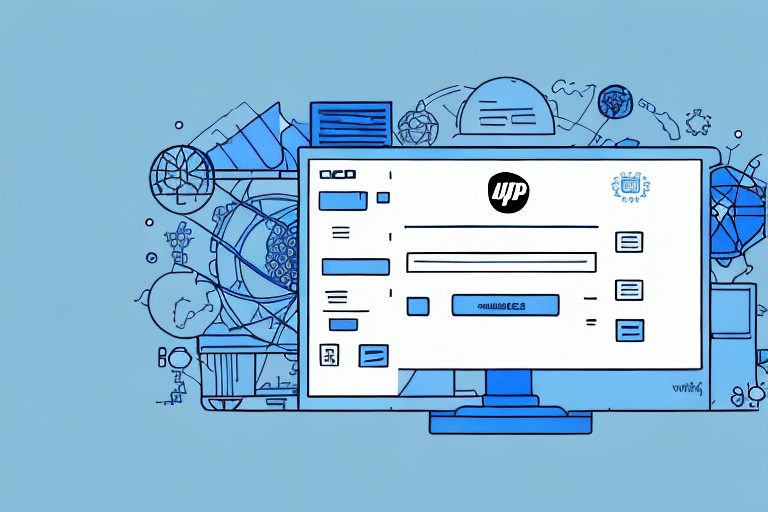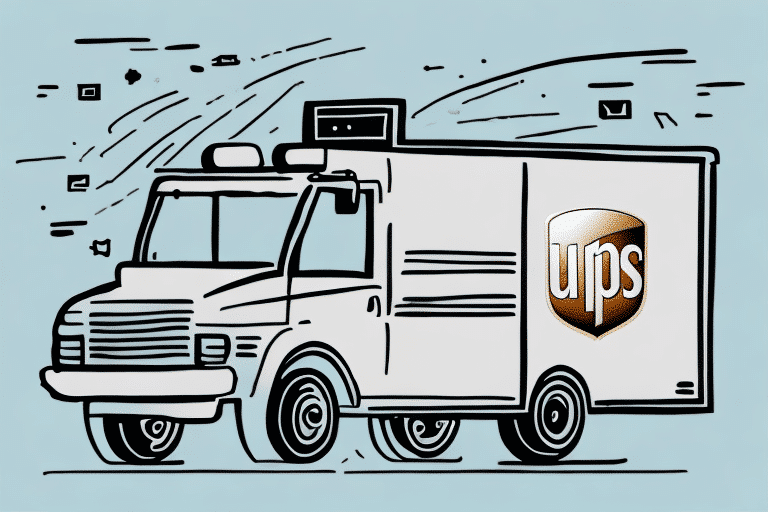Importing Your UPS WorldShip Database: An Essential Guide
Importing your UPS WorldShip database into a newer version may initially seem daunting, but it is a crucial process for maintaining efficient and up-to-date shipping operations. This comprehensive guide provides step-by-step instructions and valuable tips to ensure a successful and seamless importation.
Why Importing Your UPS WorldShip Database Matters
As your business expands, so does the volume of shipments you manage. Upgrading to the latest version of UPS WorldShip is necessary to keep pace with evolving requirements, leverage new features, and ensure compatibility with modern operating systems. Importing your UPS WorldShip database from the previous version is vital for maintaining your shipping history, customer data, and shipping preferences, facilitating a smooth transition.
Importing your database eliminates the need for manual data entry, saving significant time and reducing the risk of errors such as typos or incomplete information. Accurate and up-to-date data enhances customer service quality and minimizes shipping delays.
Moreover, retaining your shipping history and analytics through database importation allows you to monitor shipping performance, identify trends, and make informed decisions to optimize your shipping strategy. Access to this data can lead to cost reductions and improved operational efficiency.
Studies have shown that businesses utilizing centralized shipping databases experience a 20% increase in operational efficiency and a 15% reduction in shipping errors ([Source: Inbound Logistics]).
Preparing for the Importation Process
Before initiating the importation process, thorough preparation is essential to ensure success and prevent data loss. Follow these preparatory steps:
- Verify Software Compatibility: Ensure that your current UPS WorldShip version is compatible with the newer version. Consult the software documentation or contact UPS technical support for detailed compatibility information.
- Create a Backup: Always back up your existing UPS WorldShip data. Navigate to the "Maintenance" tab within the WorldShip software and select "Backup/Restore" to create a secure backup.
- Check System Requirements: Confirm that your computer meets the minimum system requirements for the new UPS WorldShip version to avoid performance issues during importation.
- Plan for Downtime: Allocate sufficient time for the importation process, especially if dealing with large databases, and ensure that no other tasks interfere with the import.
A Step-by-Step Guide to Importing UPS WorldShip Database
Once preparation is complete, follow these detailed steps to import your UPS WorldShip database successfully:
- Backup Existing Data: As previously mentioned, ensure you have a secure backup of your current database.
- Install the New UPS WorldShip Version: Download and install the latest UPS WorldShip software from the official UPS website.
- Activate the Software: Complete the activation process for the new software version as per UPS instructions.
- Initiate Importation:
- Open the new UPS WorldShip software.
- Navigate to the "Maintenance" tab and select "Backup/Restore."
- Choose the "Restore" option and select your previously backed-up database file.
- Follow the on-screen prompts to complete the importation process.
- Verify Data Integrity: After importation, thoroughly check your shipment history, customer data, and preferences to ensure all information has been accurately transferred.
- Test Functionality: Perform a few test shipments to confirm that the imported data is functioning correctly within the new software version.
For additional reference, consult the official UPS WorldShip documentation.
Troubleshooting Common Importation Issues
Despite careful preparation, you may encounter challenges during the importation process. Common issues include:
- Duplicate Data: This can lead to errors and inconsistencies. To prevent duplicates, review and clean your data before importing.
- Compatibility Problems: Ensure that both the old and new software versions are compatible. Refer to UPS support if compatibility issues arise.
- Corrupted Database Files: Use your backup to restore a previous state and attempt the importation again.
- Incomplete Data Transfer: Verify the integrity of the imported data by cross-checking with your backup.
If issues persist, contact UPS Technical Support for assistance.
Ensuring Data Integrity Post-Import
After completing the importation, it's crucial to verify that all data has been accurately and completely transferred:
- Review Key Data: Check customer details, shipment history, and any custom settings.
- Conduct Test Shipments: Perform test shipments to ensure that the system operates correctly with the imported data.
- Regular Backups: Implement a routine backup schedule to safeguard your data against future issues.
Maintaining data integrity not only ensures smooth operations but also enhances customer satisfaction by minimizing errors and delays.
Best Practices for Maintaining Your UPS WorldShip Database
To optimize your UPS WorldShip database management, consider the following best practices:
- Regular Backups: Schedule periodic backups to protect against data loss.
- Data Cleaning: Routinely remove duplicate or outdated entries to maintain database efficiency.
- Software Updates: Keep your UPS WorldShip software updated to benefit from the latest features and security enhancements.
- Access Control: Restrict database access to authorized personnel to prevent unauthorized modifications.
- Training: Ensure that staff are adequately trained on using the UPS WorldShip software to minimize user-related errors.
Adhering to these practices will contribute to the longevity and reliability of your shipping operations.
Updating Your UPS WorldShip Software after Database Importation
Post-importation, it's essential to update your UPS WorldShip software to stay aligned with the latest developments and security protocols:
- Check for Updates: Regularly verify if new updates are available and install them promptly.
- Verify Data Retention: Ensure that all imported data and preferences remain intact after updates.
- Review System Requirements: Confirm that your hardware meets any new system requirements introduced in updates.
- Recreate Custom Settings: If necessary, re-establish any custom configurations in the updated software version.
Staying updated not only enhances software performance but also fortifies your system against potential security vulnerabilities. For guidance on updating, refer to the official UPS WorldShip support page.
By following the steps and guidelines outlined in this guide, you can import your UPS WorldShip database into a newer version seamlessly, ensuring continuity and efficiency in your shipping operations. Prioritize data backup, compatibility checks, and data integrity verification to minimize potential disruptions and maintain optimal performance.
Remember, a well-maintained UPS WorldShip database is a cornerstone of efficient shipping management, contributing significantly to customer satisfaction and business growth.