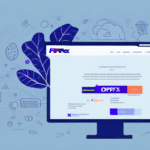Streamline Your Shipping Operations with FedEx Ship Manager
As your business grows, so does your customer base, creating the need for efficient management of shipping and logistics. FedEx Ship Manager offers a comprehensive solution to streamline the process by serving as a one-stop-shop for all your shipment needs. This guide provides a step-by-step approach to importing contacts into FedEx Ship Manager, highlighting the benefits, common errors, and best practices to maximize this feature.
Benefits of Importing Contacts into FedEx Ship Manager
Enhanced Efficiency and Organization
Importing your contacts into FedEx Ship Manager allows you to manage a large customer base seamlessly. By having all recipient details in one place, you eliminate the need to manually enter information for each shipment, significantly reducing processing time and minimizing errors due to typos or missing data.
Accurate Billing and Cost Savings
With imported contacts, billing becomes more accurate, helping you avoid overpaying for shipping costs. Additionally, FedEx offers various discounts and promotions that can be automatically applied when using the platform, potentially saving your business up to 15% on shipping expenses annually.[1]
Improved Shipment Tracking and Customer Service
Having your contacts imported enables easy tracking of each shipment. You can monitor the status of packages in real-time and receive notifications upon delivery, allowing you to keep your customers informed and enhance your customer service experience.
Essential Information for Importing Contacts
Required Data Fields
To successfully import contacts, ensure your Excel (.xlsx or .csv) file includes the following details for each contact:
- First and Last Name
- Address (Street, City, State, Zip Code)
- Phone Number
- Email Address
- Additional relevant fields (e.g., Company Name, Customer ID)
Accurate and up-to-date information is crucial as it directly impacts the shipping and billing processes.
File Size Considerations
FedEx Ship Manager allows importing up to 1,000 contacts per file. If your contact list exceeds this number, partition the data into multiple files to ensure a smooth import process.
Step-by-Step Guide to Importing Contacts
- Login: Access your FedEx Ship Manager account.
- Navigate: Select "Address Book" from the main menu.
- Download Template: Click on "Import Addresses" to download the "Import Address Book Template" file.
- Populate Data: Open the template and input your contacts into the designated columns.
- Upload: Save the file and upload it by clicking "Browse" and selecting your file.
- Import: Click "Import" to finalize the process.
After importing, verify the accuracy of the data to ensure all contacts are correctly integrated. For large datasets, the import process may take several minutes. Avoid navigating away from the page during this time.
Common Import Errors and Troubleshooting
Duplicate Entries
Ensure there are no duplicate contacts in your import file. Duplicate entries can be resolved by reviewing your list and removing any repeated data before re-importing.
Incorrect Data Formats
Double-check that all data fields follow the required format, such as using the correct phone number structure or zip code format. Incorrect formats can lead to import failures.
Incomplete Information
Make sure all mandatory fields are filled out. Missing information can prevent contacts from being successfully imported.
If issues persist, try exporting your contact list to a different file format (e.g., CSV to Excel) and attempt the import again. Refer to the FedEx Help Center for additional support.
Best Practices for Organizing Contacts
- Create Groups: Segment your contacts into groups such as VIP customers or regional clients to streamline shipping operations.
- Utilize Tags: Apply tags based on criteria like industry or location to easily filter and manage contacts.
- Regular Updates: Periodically review and update your contact list to maintain accuracy and relevance.
Additionally, assigning permissions to different contact groups can help control access to sensitive information within your organization.
Advanced Features and Customization
Customizing Contact Fields
FedEx Ship Manager allows you to add custom fields beyond the standard ones, such as "Customer ID" or "Preferred Carrier." To customize fields:
- Navigate to "Address Book" and select "Manage Additional Fields."
- Choose the fields you wish to add and click "Add."
- Upload your updated contact list following the standard import steps.
Custom fields enable better data segmentation and can enhance your shipping strategy by providing more detailed customer information.
Using Tags and Filters
Implementing tags and filters can further optimize your shipping process. For example, tagging contacts by industry allows you to apply specific shipping rates or packaging options tailored to each sector.
Integrating FedEx Ship Manager with Other Platforms
For businesses utilizing multiple shipping and logistics platforms, integrating FedEx Ship Manager can centralize your operations. Integration with ecommerce platforms like Shopify or inventory management systems can automate the import of contacts, reducing manual data entry and potential errors. Consult the FedEx Logistics Integration Guide for detailed instructions.
Maintaining Up-to-Date Contact Information
To ensure the continued efficiency of your shipping operations, regularly update your contact list. It's recommended to review and refresh your contacts at least once a month. Implementing a data cleansing process, such as dual-entry verification or integrating with CRM systems, can further maintain data accuracy.
Accurate contact information prevents shipping delays, reduces costs, and improves overall customer satisfaction.
Conclusion
Importing contacts into FedEx Ship Manager is a strategic move that enhances your shipping operations' efficiency, accuracy, and cost-effectiveness. By following the outlined steps and adhering to best practices, you can optimize your contact management and provide superior service to your customers. Regular maintenance and leveraging advanced features will ensure your shipping logistics remain seamless and scalable as your business continues to grow.
For more information and resources on optimizing your shipping processes, visit the FedEx Shipping Resources.
[1] Source: Nasdaq