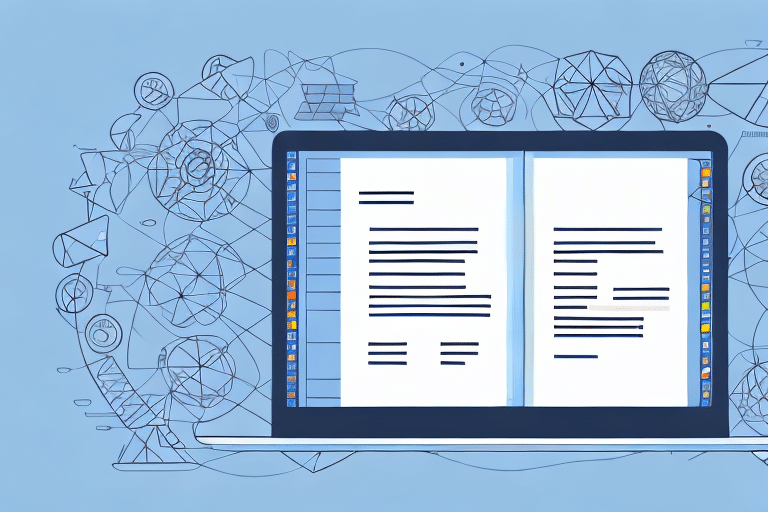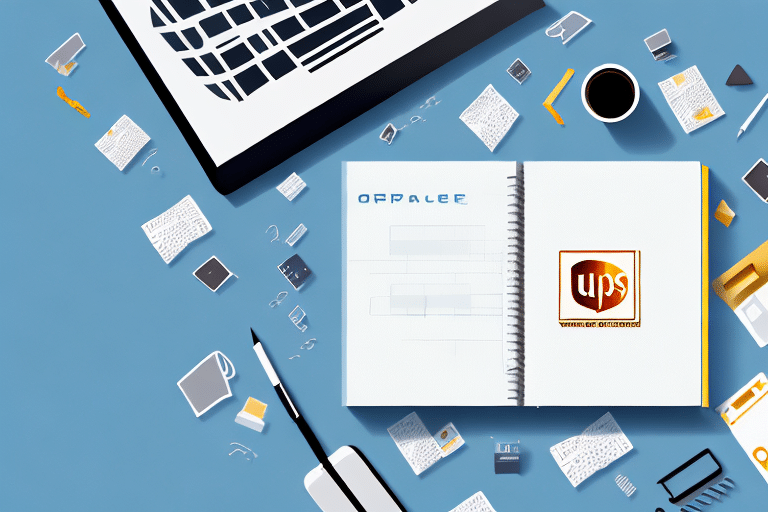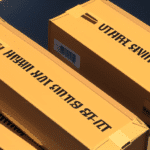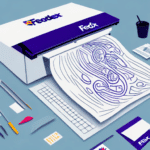How to Import a CSV Address Book into UPS WorldShip
Streamlining your shipping process is crucial for maintaining efficiency and accuracy in your business operations. One effective method to achieve this is by importing a CSV (Comma-Separated Values) address book into UPS WorldShip. This approach minimizes errors and significantly reduces the time spent on data entry. In this comprehensive guide, we'll delve into the importance of importing a CSV address book and provide a detailed, step-by-step process to ensure a successful import.
Why Importing a CSV Address Book into UPS WorldShip Matters
Enhancing Accuracy and Reducing Errors
Manually entering addresses into UPS WorldShip can be both tedious and error-prone. Mistakes such as misspelled names or incorrect addresses can lead to delivery mishaps, adversely affecting customer satisfaction. By importing a CSV file, you ensure that all addresses are accurately entered, thereby enhancing shipment accuracy.
Time Efficiency and Scalability
Importing a CSV address book allows you to upload hundreds or even thousands of addresses in mere minutes. This scalability is especially beneficial for businesses experiencing growth or seasonal spikes in shipping volumes. According to a Statista report, global e-commerce sales are projected to reach $6.54 trillion by 2023, underscoring the importance of efficient shipping processes.
Simplified Address Management
A CSV file makes it easy to update and maintain your address database. You can add, delete, or modify addresses seamlessly without the need for repetitive manual input. This ensures that your address book remains current, reducing the risk of outdated information leading to delivery issues.
Step-by-Step Guide to Importing a CSV Address Book into UPS WorldShip
1. Prepare Your CSV File
Before importing, ensure that your CSV file is correctly formatted and contains all necessary information:
- Accuracy: Verify all entries for correct spelling, addresses, and contact information.
- Consistency: Use a consistent format for fields such as names, addresses, and phone numbers.
- Encoding: Save the CSV file in UTF-8 encoding to prevent character recognition issues.
2. Access the Import Feature in UPS WorldShip
Navigate to the “Import/Export” tab within UPS WorldShip. Select the “Import” option to begin the process.
3. Select Your CSV File
Choose the prepared CSV file from your computer. Ensure that the file meets UPS WorldShip's formatting requirements to avoid import errors.
4. Map CSV Fields to UPS WorldShip Fields
It's essential to correctly map the fields in your CSV to the corresponding fields in UPS WorldShip:
- Review each field carefully and adjust mappings as necessary.
- Consider creating a template CSV with pre-mapped fields for future imports to streamline the process.
5. Import and Verify
Proceed with the import and monitor the process for any errors. Once completed, review a sample of imported addresses to ensure accuracy.
Common Errors to Avoid When Importing a CSV Address Book
Duplicate Entries
Duplicate entries can cause confusion and errors in your shipping process. Ensure that your CSV file is free from duplicates before importing. Tools like Duplicate Checker can help identify and remove duplicates efficiently.
Incorrect Field Mapping
Mismatched fields can lead to data being entered into the wrong categories, causing shipping issues. Double-check your field mappings during the import process to prevent this.
Improper CSV Formatting
Ensure that your CSV file follows the correct formatting guidelines specified by UPS WorldShip. Incorrect formatting can result in failed imports or misaligned data.
Troubleshooting Tips for Importing CSV Address Books
Verify CSV Formatting
Ensure your CSV file adheres to UPS WorldShip’s formatting requirements. Missing headers or incorrect delimiters can cause import failures.
Check Field Compatibility
Ensure that each column in your CSV file matches the corresponding field in UPS WorldShip. Misaligned fields can lead to data being placed incorrectly.
Consult UPS Support
If issues persist, reach out to UPS Customer Support for specialized assistance. They can provide guidance tailored to your specific situation.
Best Practices for Managing Your Address Book in UPS WorldShip
Regular Updates
Periodically review and update your address book to ensure all information is accurate and up-to-date. This minimizes the risk of delivery errors and maintains customer satisfaction.
Utilize Unique Identifiers
Assigning unique identifiers, such as customer or account numbers, to each entry can simplify tracking and management of shipments.
Backup Your Data
Regularly export and backup your address book as a CSV file. This ensures that you have a reliable copy of your data in case of system failures or other issues.
Benefits of Automating Address Input with a CSV File in UPS WorldShip
- Time Savings: Automate the data entry process, freeing up valuable time for other business tasks.
- Enhanced Accuracy: Reduce the likelihood of human errors, ensuring that all addresses are entered correctly.
- Scalability: Easily manage large volumes of addresses, accommodating business growth without added complexity.
- Data Analysis: Utilize your address data for insightful analysis, helping you make informed business decisions.
Conclusion
Importing a CSV address book into UPS WorldShip is a strategic move that enhances accuracy, saves time, and streamlines your shipping operations. By following the steps outlined in this guide and adhering to best practices, you can ensure a smooth and error-free import process. Embracing automation not only improves efficiency but also supports your business's ability to scale and adapt in a competitive market.