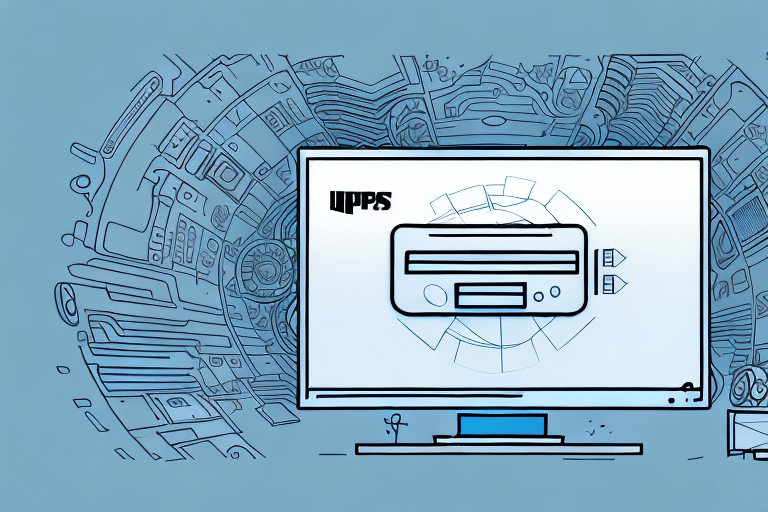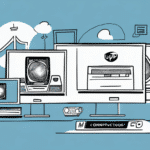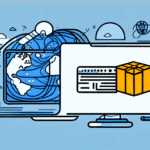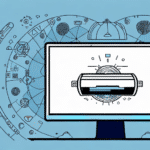Introduction to UPS WorldShip 2018 and the Move Data Feature
UPS WorldShip 2018 is a robust shipping software designed to help businesses streamline their shipping processes efficiently. One of its standout features is the Move Data functionality, which enables users to transfer essential data between different computers running WorldShip. This capability is invaluable for businesses undergoing system upgrades or expanding their operations across multiple locations. However, it's important to note that the Move Data feature is not enabled by default and requires specific configuration steps to activate.
Benefits of Using the Move Data Feature
Activating the Move Data feature in UPS WorldShip 2018 offers several significant advantages:
- Seamless Data Transfer: Easily transfer WorldShip settings, shipment history, and other critical data between computers, ensuring consistency across all installations.
- Efficient System Upgrades: Quickly migrate data to new machines without the hassle of manual reconfiguration, minimizing downtime during upgrades.
- Data Synchronization: Maintain synchronized data across multiple devices, reducing the risk of errors and discrepancies in shipping information.
- Data Backup: Create reliable backups of your WorldShip data, safeguarding against potential data loss due to system failures or other unforeseen events.
These benefits contribute to increased operational efficiency and enhanced data integrity within your shipping operations.
Enabling the Move Data Feature: Step-by-Step Guide
Enabling the Move Data feature in UPS WorldShip 2018 involves a straightforward process. Follow the steps below to activate and configure this feature:
- Open UPS WorldShip 2018: Launch the WorldShip application on the computer from which you want to move data.
- Access Settings: Click on the "Edit" menu and select "UPS WorldShip Settings."
- Navigate to Move Data: In the "Settings" window, click on the "Move Data" tab.
- Enable Feature: Check the box next to "Enable Move Data" to activate the feature.
- Set Password: Specify a password for the Move Data feature. This password will be used to encrypt your data during the transfer process.
- Save Changes: Click "OK" to apply and save your configuration settings.
Tip: Choose a strong, memorable password to ensure data security while facilitating smooth transfers between devices.
System Requirements and Compatibility
Before enabling the Move Data feature in UPS WorldShip 2018, ensure that your system meets the following requirements:
- Operating System: Windows Vista SP2, Windows 7 SP1, Windows 8.1, or Windows 10.
- Administrative Privileges: You must have administrative rights on your computer to enable and configure the feature.
- Storage Space: Ensure there is at least 32 MB of free hard disk space available.
- Stable Internet Connection: A reliable network connection is recommended to facilitate smooth data transfers.
- UPS Account: The Move Data feature is available only to UPS WorldShip users with a valid UPS account.
Meeting these requirements is essential for the successful activation and operation of the Move Data feature.
Troubleshooting Common Issues
While enabling and using the Move Data feature is generally straightforward, you may encounter some common issues. Here are solutions to help you address them:
- Incorrect Password Prompt: If prompted for a password, ensure you enter the correct one set during the configuration. If forgotten, you will need to reset it through the WorldShip settings.
- Data Transfer Failures: Verify that both source and target computers are running the same version of UPS WorldShip 2018 and that the Move Data feature is enabled on both.
- Firewall Restrictions: Check your firewall settings to ensure that UPS WorldShip is permitted through, preventing any blockage during data transfer.
- Slow Transfer Speeds: Improve network stability by closing unnecessary applications and, if possible, using a wired Ethernet connection for faster data transfers.
For persistent issues, refer to the UPS WorldShip Support Center for additional assistance and resources.
Advanced Tips and Best Practices for Data Transfer
To maximize the efficiency and reliability of the Move Data feature in UPS WorldShip 2018, consider the following tips and best practices:
- Secure Password Management: Keep your Move Data password confidential and store it securely to prevent unauthorized access to your shipping data.
- Regular Backups: Consistently back up your WorldShip data to avoid data loss in case of unexpected system issues.
- Version Consistency: Always ensure that both the source and target computers are running the latest version of UPS WorldShip to maintain compatibility.
- Data Verification: Before initiating large data transfers, perform a test run with a smaller dataset to confirm that the process works smoothly.
- Scheduled Transfers: For businesses that require regular data synchronization, consider scheduling automatic transfers during off-peak hours to minimize disruptions.
Implementing these strategies can help ensure a secure, efficient, and error-free data transfer process using the Move Data feature.
Ensuring Accurate Data Transfer
Accurate data transfer is crucial to maintaining the integrity of your shipping operations. Follow these best practices to ensure your data is transferred correctly using the Move Data feature:
- Backup Data: Always create a backup of your WorldShip data before initiating a transfer. This precaution safeguards against potential data loss.
- Consistent Software Versions: Ensure that both computers involved in the transfer are running the same version of UPS WorldShip 2018 to prevent compatibility issues.
- Reliable Network Connection: Use a dependable network connection, preferably a wired Ethernet connection, to facilitate a smooth and uninterrupted data transfer.
- Double-Check Settings: Review your transfer settings and selected data before starting the process to avoid transferring incorrect or incomplete information.
By adhering to these practices, you can ensure that your data transfer is both accurate and efficient, maintaining the reliability of your shipping operations.
Conclusion
Enabling and utilizing the Move Data feature in UPS WorldShip 2018 offers substantial benefits for businesses looking to optimize their shipping processes. From seamless data transfers and system upgrades to robust data backup solutions, this feature enhances operational efficiency and data integrity. By following the step-by-step guide, meeting system requirements, and adhering to best practices, you can effectively leverage the Move Data feature to support your business's shipping needs. For additional assistance, always refer to the official UPS WorldShip Support resources.