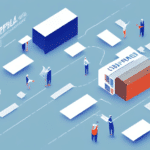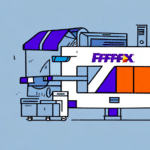How to Download and Install the Latest UPS WorldShip Update
Keeping your UPS WorldShip software up-to-date is essential for maintaining efficient shipping operations, ensuring compliance with the latest regulations, and benefiting from new features and improvements. This guide provides a comprehensive, step-by-step process for downloading and installing the latest UPS WorldShip update, with insights to enhance your shipping workflow.
Understanding UPS WorldShip and the Importance of Updates
What is UPS WorldShip?
UPS WorldShip is a robust shipping software solution designed for businesses to manage their shipping processes seamlessly. It offers functionalities such as creating shipping labels, scheduling pickups, tracking shipments, and generating reports, all within an intuitive user interface.
Why Regular Updates Matter
Updating UPS WorldShip ensures you have access to the latest features, performance enhancements, and critical security patches. According to UPS, businesses using the most recent version of WorldShip experience up to a 30% increase in shipping efficiency due to optimized workflows and reduced errors (UPS WorldShip Support).
Moreover, updates help maintain compliance with evolving shipping regulations, minimizing the risk of delays or fines, especially for international shipments where regulatory requirements can frequently change.
Benefits of Updating Your UPS WorldShip Software
- Access to Latest Features: New functionalities that enhance your shipping capabilities.
- Improved Performance: Faster processing speeds and more efficient operations.
- Security Enhancements: Protection against vulnerabilities with the latest security patches.
- Regulatory Compliance: Stay compliant with the latest shipping laws and regulations.
- Bug Fixes: Resolution of known issues to ensure smoother operation.
These benefits collectively contribute to increased productivity, cost savings, and a competitive edge in the marketplace.
Preparing Your Computer for the UPS WorldShip Update
Backup Your Shipping Data
Before initiating the update, ensure that all your existing shipping data is backed up. This safeguards against data loss during the update process.
Verify System Requirements
Check that your computer meets the minimum system requirements for the latest UPS WorldShip version. Adequate disk space, memory, and a stable operating system are critical for a successful update.
Ensure a Stable Internet Connection
A reliable internet connection is essential for downloading the update without interruptions.
Checking Your Current UPS WorldShip Version
To determine if your UPS WorldShip software is up-to-date, follow these steps:
- Open UPS WorldShip.
- Navigate to the Help menu.
- Select Check for Updates.
If no updates are available, you will receive a notification confirming that you are using the latest version.
For continual updates, consider subscribing to UPS email notifications via the UPS WorldShip Support Page.
Step-by-Step Guide to Downloading and Installing the Latest UPS WorldShip Update
1. Access the UPS WorldShip Download Page
Visit the official UPS WorldShip download page to obtain the latest version of the software.
2. Download the Update
Click the Download Now button and follow the on-screen instructions to download the installer file.
3. Install the Update
Once the download completes, run the installer. Follow the prompts to install the update, choosing "Typical" installation unless specific customizations are needed.
4. Restart Your Computer
After installation, restart your computer to ensure that all updates are properly integrated.
5. Verify Installation
Open UPS WorldShip to confirm that the update was successful by checking the version number in the About section.
Troubleshooting Common Update Issues
1. Update Fails to Download
- Check Internet Connection: Ensure your connection is stable.
- Disable Firewalls/Antivirus: Temporarily turn off security software that may block the download.
- Retry Download: Restart your computer and attempt the download again.
2. Installation Errors
- Run as Administrator: Right-click the installer and select Run as administrator.
- Verify System Requirements: Confirm that your system meets all necessary specifications.
- Contact Support: If issues persist, reach out to UPS Technical Support.
Best Practices for a Smooth UPS WorldShip Update
- Backup your shipping data regularly.
- Schedule updates during off-peak hours to minimize disruption.
- Ensure all users are informed about the update schedule.
- Maintain a contingency plan in case of unforeseen issues.
Adhering to these practices can help ensure that the update process is seamless and does not hinder your shipping operations.
Frequently Asked Questions (FAQs)
- Q: How often should I update UPS WorldShip?
A: It’s recommended to check for updates at least once a month to stay current with the latest features and security patches. - Q: Will updating UPS WorldShip affect my current shipping data?
A: No, your existing shipping data will be preserved during the update process. - Q: What should I do if the update fails?
A: Restart your computer and try the update again. If the problem continues, contact UPS Technical Support for assistance. - Q: Can I schedule automatic updates for UPS WorldShip?
A: Currently, UPS WorldShip does not support automatic updates. You need to manually check and install updates.
Additional Resources to Stay Updated with UPS WorldShip
- Subscribe to UPS WorldShip email notifications for the latest updates and tips.
- Regularly visit the UPS WorldShip Support Page for resources and support documentation.
- Follow UPS on Twitter and other social media platforms for real-time updates and announcements.
Conclusion: Enhance Your Shipping Efficiency with the Latest UPS WorldShip Update
Updating your UPS WorldShip software is a critical step in maintaining an efficient, secure, and compliant shipping process. By following this guide, you can effortlessly download and install the latest update, ensuring that your shipping operations run smoothly and take advantage of the newest features and improvements.
Don’t delay—download the latest UPS WorldShip update today and optimize your shipping workflow for better productivity and cost savings!