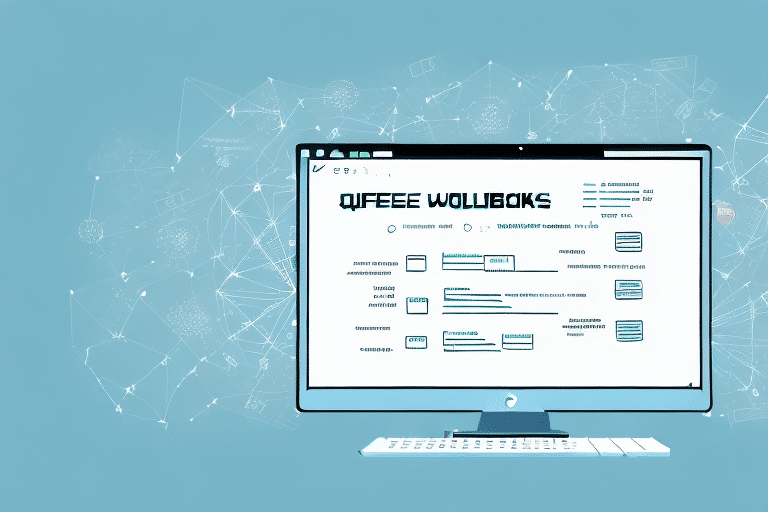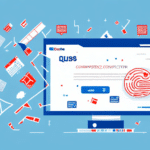How to Connect QuickBooks to UPS WorldShip
Streamlining your shipping process is crucial for maintaining efficiency and reducing costs in your business operations. Integrating QuickBooks with UPS WorldShip can be the solution you need. This integration simplifies your shipping workflow, minimizes errors, and enhances overall logistics management. In this comprehensive guide, we will explore the importance of this integration, provide a detailed step-by-step setup process, troubleshoot common issues, and offer strategies to maximize efficiency through automated shipping.
The Importance of Integrating QuickBooks and UPS WorldShip
Integrating QuickBooks with UPS WorldShip offers significant advantages for businesses that handle shipping and logistics. According to a study by Statista, poor cash flow management is a leading cause of small business failures, highlighting the need for efficient financial and operational systems.
Simplified Documentation
Automate the creation of essential shipping documents such as shipping labels and packing slips. This automation reduces manual data entry errors and saves valuable time.
Centralized Shipment Tracking
Monitor all shipments from a single platform, allowing you to keep customers informed about their order status and provide timely support.
Cost Optimization
Access real-time shipping rates to compare different options and choose the most cost-effective solution, leading to significant savings. According to PwC's Logistics Operations Survey, businesses that optimize shipping costs can reduce their overall logistics expenses by up to 15%.
Efficient Inventory Management
Track product movement from warehouse to customer, monitor inventory levels, and set up low stock alerts to ensure timely reordering and prevent stockouts.
Enhanced Customer Service
Provide real-time shipment updates and maintain transparency, which increases customer satisfaction and loyalty.
Step-by-Step Guide to Connecting QuickBooks and UPS WorldShip
Follow these steps to seamlessly integrate QuickBooks with UPS WorldShip:
- Download and Install UPS WorldShip: Visit the official UPS WorldShip website to download and install the software on your computer.
- Open QuickBooks: Launch QuickBooks and navigate to the Edit menu.
- Access Preferences: Select Preferences and then choose Integrated Applications.
- Select UPS WorldShip: In the Company Preferences tab, find and select UPS WorldShip from the list of applications.
- Enter Required Information: Input your UPS account number and the WorldShip computer name as prompted.
- Save Settings: Click OK to save your changes and close QuickBooks.
- Configure UPS WorldShip: Open UPS WorldShip and go to the Setup Assistant to configure your shipment preferences, including package types, shipping methods, and delivery options.
- Link the Applications: Within UPS WorldShip, navigate to Integrations and select QuickBooks from the available list.
- Choose Data to Sync: Select the data fields you want to synchronize between QuickBooks and UPS WorldShip, such as customer information, order details, and shipping data.
- Finalize Integration: Save all changes and begin managing your shipments through the integrated system.
Benefits of the QuickBooks and UPS WorldShip Integration
Integrating QuickBooks with UPS WorldShip offers numerous benefits that enhance your business operations:
Reduction in Errors
Automation minimizes the risk of manual data entry errors, ensuring accurate order processing and shipping.
Time Efficiency
Streamlined processes save time, allowing your team to focus on more strategic tasks. According to Capterra, businesses that integrate their accounting and shipping systems report a 30% increase in operational efficiency.
Cost Savings
Optimizing shipping choices based on real-time rates can lead to substantial cost reductions. Businesses can potentially save up to 20% on shipping costs by leveraging optimized rate selection.
Improved Inventory Management
Real-time tracking of inventory levels helps prevent overstocking or stockouts, ensuring a smooth supply chain.
Enhanced Customer Satisfaction
Providing customers with accurate shipping information and timely updates increases trust and loyalty.
Troubleshooting Common Integration Issues
While integrating QuickBooks with UPS WorldShip is generally straightforward, you may encounter some issues. Here are common problems and their solutions:
- Compatibility Issues: Ensure both QuickBooks and UPS WorldShip are updated to their latest versions to avoid compatibility problems.
- Incorrect Information: Double-check that your UPS account number and computer name are correctly entered in both applications.
- Firewall Restrictions: Sometimes, firewall settings can block the integration. Adjust your firewall settings to allow communication between QuickBooks and UPS WorldShip.
- Data Synchronization Errors: If data isn't syncing properly, try reconnecting the applications or consult the QuickBooks Community for support.
If issues persist, contacting UPS Customer Support or seeking assistance from a certified QuickBooks ProAdvisor can provide additional help.
Maximizing Efficiency with Automated Shipping
Automation is pivotal in enhancing efficiency and reducing errors in your shipping process. Here’s how to leverage automation with QuickBooks and UPS WorldShip integration:
- Set Up Shipping Rules: Define rules that automatically select the best shipping options based on criteria like weight, destination, and delivery speed.
- Batch Processing: Create shipping labels for multiple orders simultaneously, significantly reducing processing time.
- Automated Notifications: Configure automated email notifications to inform customers about their order status and tracking information.
Implementing these automated processes can lead to a 25% increase in shipping efficiency, according to Business.com.
Enhancing the Integration with Third-Party Applications
Several third-party applications can further enhance the functionality of your QuickBooks and UPS WorldShip integration:
- Shipping Rate Comparison Tools: Compare rates across multiple carriers to ensure you’re getting the best deal.
- Automated Label Printing: Automatically print shipping labels and packing slips as orders are processed.
- Advanced Order Tracking: Track orders across various carriers in real-time, providing comprehensive visibility into your shipping operations.
Integrating these tools can streamline your shipping process even further and enhance the overall customer experience.
Customizing Your Shipping Process
Customization allows you to tailor the shipping process to fit your brand and operational needs:
- Custom Shipping Labels: Add your company logo, branding elements, and other pertinent information to your shipping labels for a professional appearance.
- Personalized Packing Slips: Include personalized messages or promotional materials in your packing slips to enhance customer engagement.
- Flexible Shipping Options: Offer customers various shipping options, such as expedited or eco-friendly shipping, based on their preferences.
Customizing your shipping process not only reinforces your brand identity but also provides a better customer experience.
Future Trends and Business Growth with Integration
The logistics and shipping industry is rapidly evolving with the advent of new technologies. Integrating QuickBooks and UPS WorldShip positions your business to leverage these advancements:
- Artificial Intelligence (AI): AI can optimize shipping routes and predict delivery times, enhancing efficiency and customer satisfaction.
- Blockchain Technology: Ensures the security and transparency of shipping transactions, reducing fraud and errors.
- Robotic Process Automation (RPA): Automates repetitive tasks, further reducing manual intervention and increasing accuracy.
Adopting these emerging technologies can lead to improved scalability, reduced operational costs, and enhanced competitive advantage.
Impact on Business Growth
Efficient shipping processes directly contribute to business growth by:
- Enhancing Customer Retention: Satisfied customers are more likely to become repeat buyers.
- Expanding Market Reach: Efficient logistics enable you to serve customers in new regions with ease.
- Scaling Operations: Automation and integration allow your business to handle increased order volumes without a corresponding increase in administrative workload.
By optimizing your shipping operations through QuickBooks and UPS WorldShip integration, your business can achieve sustainable growth and a stronger market presence.
Conclusion
Integrating QuickBooks with UPS WorldShip is a strategic move that can transform your shipping and logistics operations. By following the step-by-step guide provided, you can ensure a successful integration that streamlines your shipping process, reduces errors, and optimizes costs. Leveraging automated shipping and real-time tracking enhances efficiency and customer satisfaction, while embracing emerging technologies positions your business for future growth. Customize your shipping process to reflect your brand and meet customer expectations, and utilize third-party applications to further enhance functionality. Embrace the integration of QuickBooks and UPS WorldShip to drive your business towards greater efficiency and success.