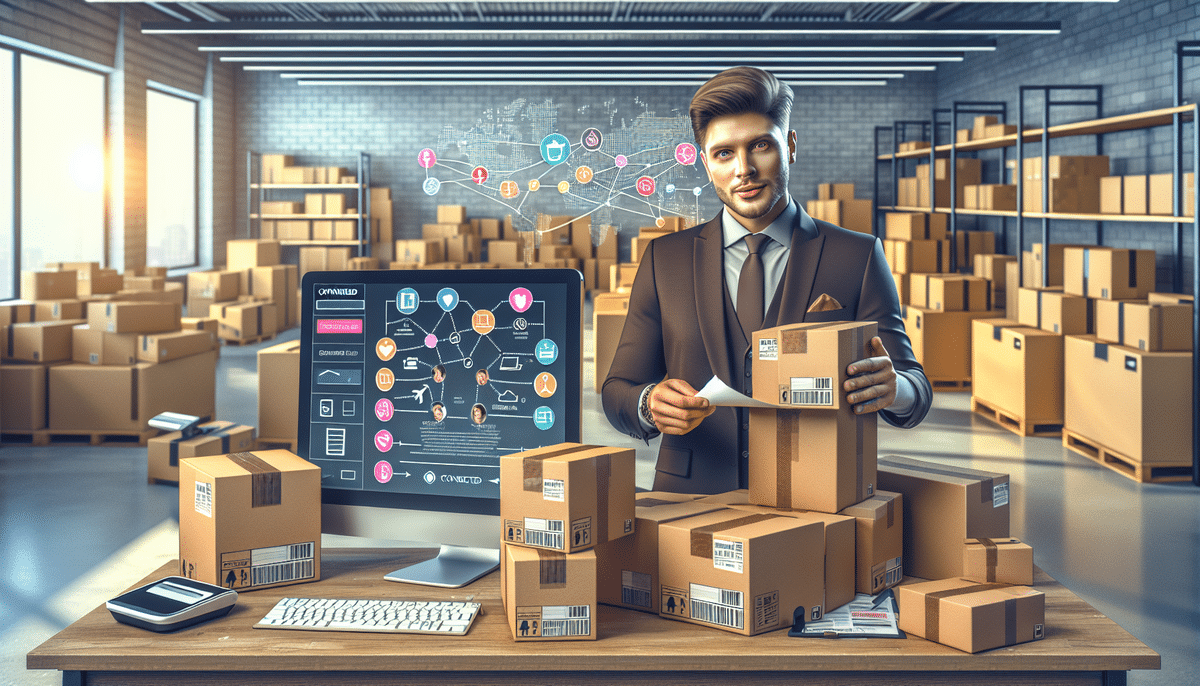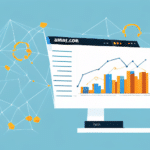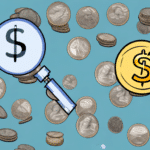Streamline Your Amazon Shipping with UPS Worldship
As an Amazon seller managing numerous product shipments, ensuring efficiency in your shipping process is crucial. UPS Worldship offers an integrated solution to simplify your shipping tasks, from label printing to package tracking. This comprehensive guide provides an in-depth walkthrough on connecting Amazon to UPS Worldship, enhancing your operational efficiency and reducing costs.
Benefits of Integrating Amazon with UPS Worldship
Centralized Shipping Management
Integrating Amazon with UPS Worldship allows you to handle all your shipping needs within a single platform. This centralization streamlines processes such as printing shipping labels, tracking packages, and managing returns, significantly reducing the time and effort required for order fulfillment.
Cost Savings with Discounted Shipping Rates
UPS offers exclusive discounted shipping rates to businesses utilizing their Worldship software. According to Statista, efficient shipping solutions can reduce costs by up to 15%, directly impacting your bottom line. Additionally, UPS Worldship provides real-time shipping rates, enabling you to select the most cost-effective options for each shipment.
Enhanced Tracking and Delivery Assurance
UPS Worldship offers detailed tracking capabilities, ensuring that you can monitor the progress of each shipment in real-time. This feature not only enhances delivery accuracy but also provides proactive notifications in case of delays or issues, allowing you to maintain high customer satisfaction.
Understanding UPS Worldship
What is UPS Worldship?
UPS Worldship is a robust shipping software designed to manage all aspects of your shipping needs. By integrating seamlessly with your Amazon account, it facilitates the import of orders directly into the platform, where you can generate shipping labels, track packages, and oversee the entire shipping lifecycle.
Key Features and Functionality
- Order Importing: Automatically import Amazon orders, reducing manual data entry and minimizing errors.
- Label Generation: Create and print shipping labels efficiently, ensuring timely dispatch of orders.
- Customizable Shipping Preferences: Set default shipping options, such as package weight and dimensions, tailored to your business needs.
- Real-Time Tracking: Monitor shipments with up-to-date tracking information, enhancing transparency for both you and your customers.
Step-by-Step Guide to Connecting Amazon with UPS Worldship
Preparatory Checklist
Before initiating the integration, ensure you have the following:
- An active Amazon seller account.
- Access to the latest version of UPS Worldship software, available for download on the UPS website.
- Your Amazon seller ID and secret key.
- Predefined shipping preferences, including methods and package dimensions.
Step 1: Download and Install UPS Worldship
Visit the UPS Worldship download page to obtain the latest version of the software. Follow the installation instructions provided to set up UPS Worldship on your computer. Post-installation, access the “Integration” tab within the software to begin configuring your Amazon account.
Step 2: Configure UPS Worldship for Amazon Integration
- Open UPS Worldship and navigate to the “Integration” tab.
- Select “Amazon” from the available options.
- Enter your Amazon seller ID and secret key as prompted.
- Set your default shipping options, including package weight, dimensions, and preferred carrier.
This configuration ensures that your Amazon orders are accurately imported and processed within UPS Worldship, enhancing efficiency and reducing the likelihood of errors.
Step 3: Connect Your Amazon Account
- Within the UPS Worldship “Integration” tab, select “Amazon” and initiate the connection process.
- Authenticate your Amazon account by entering the required credentials.
- Verify the connection by importing a test order from Amazon into UPS Worldship.
Successful connection allows seamless management of your Amazon orders through UPS Worldship, facilitating automated label creation and shipment tracking.
Importing and Managing Amazon Orders in UPS Worldship
How to Import Orders
- Open UPS Worldship and go to the “Import” tab.
- Select “Amazon” as the source for your imports.
- Follow the on-screen instructions to import your orders.
Note that only orders marked as shipped by Amazon are available for import. Orders in processing or those that have been canceled or refunded will not appear in the import list.
Creating Shipping Labels
- Navigate to the “Shipping” tab in UPS Worldship.
- Select the orders for which you need to create shipping labels.
- Generate and print the shipping labels following the prompts.
After printing, attach the labels to your packages and either drop them off at a UPS location or schedule a pickup directly through UPS Worldship.
Best Practices for Optimizing Your Shipping Process
Regularly Update Shipping Preferences
Periodically review and adjust your shipping settings within UPS Worldship to ensure they align with your current business requirements. This includes updating package dimensions, weight, and preferred shipping methods.
Utilize Real-Time Tracking
Leverage UPS Worldship’s real-time tracking features to keep your customers informed about their order status. Transparent tracking information enhances customer trust and satisfaction.
Ensure Accurate Package Information
Accurately input package weights and dimensions to prevent shipping errors and avoid unexpected charges. Properly packaging items also ensures they arrive in optimal condition, reducing return rates.
Include Detailed Packing Slips
Always include a packing slip or invoice inside each package. This practice aids recipients in identifying their orders and enhances the professionalism of your shipments.
Troubleshooting Common Integration Issues
Authentication Errors
If you encounter incorrect Amazon seller ID or secret key errors, double-check your credentials and ensure they are entered correctly. Refer to the UPS Worldship support page for guidance.
Software Installation Problems
Should you face issues during software installation, ensure your system meets the system requirements for UPS Worldship. Contact UPS customer support if problems persist.
Integration Failures
For integration-related issues, verify that your Amazon account is in good standing and that there are no connectivity issues. Restarting the software or your computer can sometimes resolve minor glitches.
Additional Resources and Support
For further assistance with connecting Amazon to UPS Worldship, consult the following resources:
Implementing UPS Worldship for your Amazon shipping needs can significantly enhance your operational efficiency, reduce costs, and improve customer satisfaction. Regularly review your shipping processes and stay updated with the latest features and best practices to maintain a competitive edge in the e-commerce landscape.