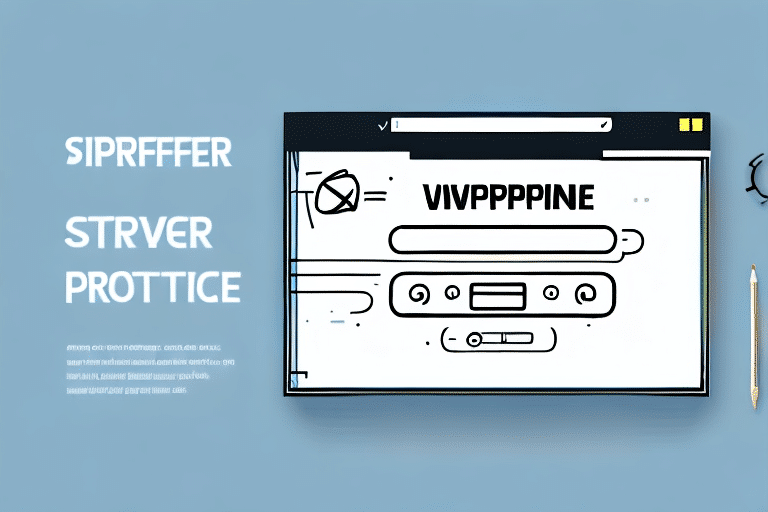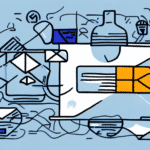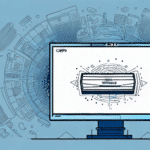How to Change the Print Settings on UPS WorldShip Invoices
Invoicing is an integral aspect of any business. UPS WorldShip is one of the most popular software options for creating and printing shipping labels and invoices. However, businesses need to customize the print settings to ensure that their invoices meet their specific needs. In this article, we'll explore how to change the print settings on UPS WorldShip invoices. We will start by discussing the importance of print settings in UPS WorldShip invoices.
Understanding the Importance of Print Settings in UPS WorldShip Invoices
Print settings determine how your UPS WorldShip invoices and shipping labels appear when printed. Proper customization ensures that invoices accurately reflect your brand and are easy to read and well-organized. According to industry reports, businesses that optimize their invoicing processes can see up to a 30% increase in operational efficiency.
One crucial aspect of print settings is the ability to include additional information on the invoice or label, such as order numbers, tracking numbers, or promotional messages. This customization reduces the need for additional paperwork and enhances communication with customers.
Moreover, setting up default print settings streamlines the printing process, saving time and minimizing the risk of errors or inconsistencies in your invoices and labels.
Navigating the UPS WorldShip Interface
Before adjusting print settings, it's essential to familiarize yourself with the UPS WorldShip interface. The interface is divided into three main sections:
- Top Section: Displays the main shipping menu.
- Middle Section: Where you enter shipment details.
- Lower Section: Allows you to select shipping options and view shipment information.
Additionally, the toolbar at the top provides quick access to frequently used functions such as creating new shipments, importing/exporting data, and printing labels. Customizing the toolbar to suit your specific needs can significantly enhance your workflow efficiency.
Adjusting and Customizing Print Settings on UPS WorldShip Invoices
Modifying print settings in UPS WorldShip is a straightforward process that allows businesses to tailor invoices to their requirements. Follow these steps to adjust and customize your print settings:
- Open WorldShip: Launch the WorldShip application on your computer.
- Navigate to Print Options: Go to the invoice printing options within the settings menu.
- Adjust Settings: Modify various print settings, including paper size, logo placement, font size, and style.
- Apply Changes: Click the "Apply" button to save your new settings.
Saving Print Settings as a Template
If you frequently print invoices with the same settings, you can save these configurations as a template for future use. This not only saves time but also ensures consistency across all your invoices. To save a template:
- Make the desired adjustments in the print settings menu.
- Click on the "Save as Template" button.
- Name the template and save it for future use.
Troubleshooting Common Print Settings Issues
Even with proper configuration, issues can still arise with WorldShip invoice print settings. Here are some common problems and their solutions:
Blurry or Low-Quality Prints
Blurry prints are often caused by low-resolution settings or incompatible printers. Ensure that your printer settings are optimized for high-quality output and that you are using a printer compatible with UPS WorldShip. Refer to the UPS WorldShip User Guide for detailed troubleshooting steps.
Incorrect Margin Sizes
Misaligned margins can make invoices look unprofessional. To fix this, adjust the margin settings within the print options to match your preferred layout. Always preview your invoice before printing to ensure proper alignment.
Incomplete or Truncated Invoices
This issue occurs when the invoice content exceeds the printable area. To resolve this, enable automatic page continuation in the print settings or manually adjust the page breaks to ensure the entire invoice is printed seamlessly.
Advanced Printing Options in UPS WorldShip
UPS WorldShip offers a variety of advanced printing options that can enhance your invoicing process:
- Multiple Languages: Print invoices in different languages to cater to a diverse customer base.
- Batch Printing: Print multiple invoices at once, which is especially useful during high-volume periods.
- Packing Slips: Choose to include or exclude packing slips based on your business needs.
- Barcodes and Tracking Numbers: Incorporate barcodes and tracking numbers for efficient shipment tracking and inventory management.
Utilizing these advanced options can significantly improve the functionality of UPS WorldShip and streamline your invoicing processes.
Best Practices for Consistency and Efficiency in Invoicing
Maintaining consistency across your invoices is crucial for a professional brand image. Implementing the following best practices can help you achieve this:
Using a Standardized Numbering System
A consistent numbering system for your invoices helps avoid confusion and ensures that invoices are easily identifiable. This practice also aids in efficient tracking and record-keeping.
Regularly Reviewing and Updating Invoice Templates
Periodically review your invoice templates to ensure they remain relevant and effective. Check for any errors or inconsistencies and make necessary updates to reflect changes in your business operations or branding guidelines.
Incorporating Brand Elements
Customize your invoices by adding your business logo, using brand colors, and selecting fonts that align with your brand identity. This not only reinforces your brand image but also provides a personalized experience for your customers.
Including Comprehensive Information
Ensure that all necessary information is included on your invoices, such as the date, invoice number, payment terms, and detailed descriptions of products or services. This transparency helps prevent misunderstandings and fosters trust with your customers.
Utilizing Automation Tools
Take advantage of automation features within UPS WorldShip to streamline your invoicing process. Automated settings can reduce manual tasks, minimize errors, and enhance overall efficiency.
Enhancing Efficiency with Time-Saving Tips
Optimizing your print settings not only ensures professional invoices but also saves valuable time. Here are some tips to enhance efficiency:
- Keyboard Shortcuts: Create shortcuts for frequently used invoice templates to expedite the printing process.
- Default Printer Settings: Configure your default printer settings to match your preferred invoice layout, reducing the need for manual adjustments.
- Invoice Preview: Always preview your invoices before printing to catch any errors or formatting issues, saving paper and ink.
- Duplex Printing: Use double-sided printing to save paper and reduce environmental impact.
- Regular Driver Updates: Keep your printer drivers up to date to ensure optimal performance and compatibility with UPS WorldShip.
Implementing these strategies can significantly improve the speed and accuracy of your invoicing process, allowing you to focus on other critical aspects of your business.
Conclusion
UPS WorldShip is a powerful tool for managing invoicing and shipping needs for businesses of all sizes. By customizing print settings, businesses can ensure that their invoices not only reflect their brand identity but also enhance operational efficiency. Whether you're adjusting print layouts, troubleshooting common issues, or utilizing advanced printing options, optimizing your UPS WorldShip settings is essential for a streamlined invoicing process.
Adopting best practices such as standardized numbering systems, regular template reviews, and automation can further enhance consistency and efficiency. Additionally, implementing time-saving tips can reduce the time and effort required to manage invoices, allowing your business to operate more smoothly and professionally.
By investing time in configuring and maintaining your UPS WorldShip print settings, you can create a professional and personalized invoicing experience that builds long-lasting relationships with your customers and strengthens your business reputation.