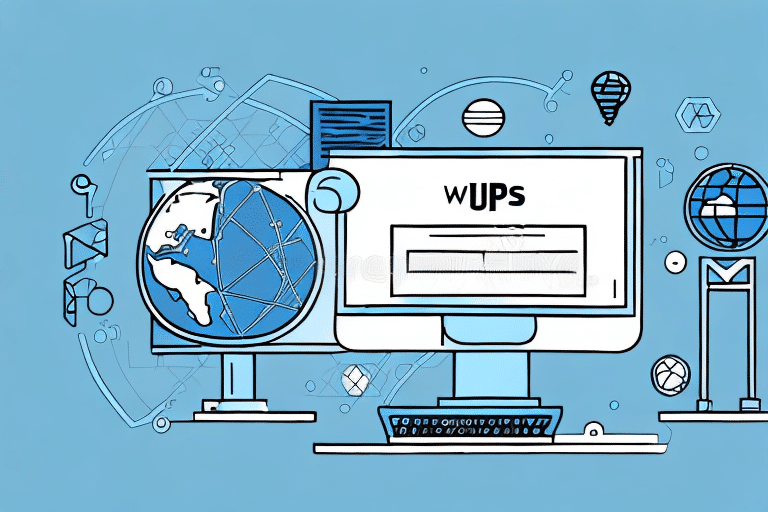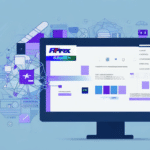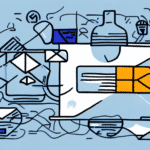Introduction to UPS WorldShip Database Backup
If your business relies heavily on shipping and logistics, the UPS WorldShip database plays a critical role in your operations. UPS WorldShip is a robust shipping software used by thousands of businesses globally, enabling efficient management of shipping data, label generation, invoicing, and real-time shipment tracking. This article delves into the importance of backing up your UPS WorldShip database, provides a comprehensive backup guide, and outlines best practices for storing and restoring your data securely.
Understanding the UPS WorldShip Database
What is UPS WorldShip?
UPS WorldShip is a client-server application designed to streamline shipping processes. It integrates seamlessly with UPS services, allowing businesses to manage shipments, generate shipping labels, and track packages efficiently.
How the UPS WorldShip Database Works
The UPS WorldShip database stores all essential data required for shipping operations, including customer information, shipment history, product details, and invoices. This centralized database ensures that all connected workstations can access and manage shipping data consistently.
The Importance of Backing Up Your UPS WorldShip Database
Risks of Data Loss
Data loss can occur due to hardware failures, software malfunctions, cyber-attacks, or natural disasters. Losing your UPS WorldShip database can lead to:
- Operational disruptions
- Financial losses
- Damage to your business reputation
According to a study by IBM, the average cost of a data breach is $4.24 million, highlighting the financial impact of data loss.
Business Continuity and Compliance
Regular backups ensure business continuity by allowing quick restoration of data, minimizing downtime. Additionally, many industries have strict data retention regulations. Proper backups help in complying with these legal requirements, avoiding potential penalties.
Best Practices for UPS WorldShip Database Backup
Backup Frequency
The frequency of backups should align with your shipping data volume. For businesses with high shipment volumes, daily backups are recommended, while those with lower volumes may opt for weekly backups. Regular backups reduce the risk of significant data loss and ensure data is up-to-date.
Storage Solutions
Choose secure and reliable storage solutions for your backups:
- Cloud-Based Storage: Services like Amazon S3 or Microsoft Azure Storage offer scalable and secure options.
- External Hard Drives: Physical storage devices that can be kept offsite for additional security.
- Network Attached Storage (NAS): Provides centralized and accessible storage within your local network.
Automating the Backup Process
Automating your backup process minimizes the risk of human error and ensures consistency. UPS WorldShip offers built-in features for scheduling automatic backups. Additionally, third-party backup solutions like Google Backup and Sync or Backblaze can be integrated for enhanced automation.
Disaster Recovery Planning
Develop a comprehensive disaster recovery plan outlining the steps to restore your UPS WorldShip database in case of data loss. This plan should include:
- Roles and responsibilities
- Recovery time objectives (RTO)
- Recovery point objectives (RPO)
- Communication protocols
Having a clear disaster recovery plan ensures swift action during crises, minimizing operational downtime.
Step-by-Step Guide to Backing Up and Restoring Your UPS WorldShip Database
Backing Up the Database
- Open the UPS WorldShip software and navigate to the Maintenance tab.
- Select Database and File Backup.
- Choose the Database Backup option.
- Click Browse to select a secure location for your backup file, preferably an external storage device or cloud location.
- Select your desired backup options, such as encryption and compression.
- Initiate the backup by clicking on Immediate Backup.
- Wait for the backup process to complete, ensuring the connection remains stable throughout.
Restoring the Database
- Open the UPS WorldShip software and go to the Maintenance tab.
- Select Database and File Restore.
- Choose the Database Restore option.
- Browse and select the backup file you wish to restore.
- Click Restore and follow the on-screen prompts to complete the process.
It is crucial to test your backups regularly to ensure they function correctly. You can do this by performing a test restore on a separate system.
Common Mistakes and Troubleshooting
Common Mistakes to Avoid
- Backing Up Incomplete Files: Ensure all necessary files are included in the backup to prevent incomplete data restoration.
- Ignoring Backup Verification: Always verify your backups to confirm they are free from errors and fully functional.
- Neglecting Encryption: Protect your backup files with encryption to safeguard sensitive data.
- Infrequent Backups: Regular backups are essential to minimize data loss risk.
Troubleshooting Backup Issues
If you encounter issues during the backup process, consider the following solutions:
- Network Connectivity Problems: Ensure stable internet connections, especially when using cloud-based backups.
- Storage Device Errors: Check the integrity of your storage devices and replace any faulty hardware.
- Software Malfunctions: Keep your UPS WorldShip software updated to the latest version to avoid compatibility issues.
For persistent issues, consult the UPS Support Center or seek assistance from IT professionals.
Conclusion
Backing up your UPS WorldShip database is essential for maintaining uninterrupted business operations, safeguarding against data loss, and ensuring compliance with industry regulations. By following the best practices outlined in this article—such as regular backups, secure storage solutions, automating the backup process, and having a robust disaster recovery plan—you can protect your critical shipping data effectively. Always remember to test your backups and stay updated with the latest UPS WorldShip software versions to ensure seamless backup and restoration processes.