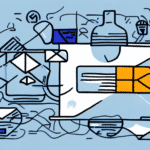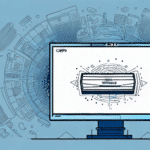Enhancing Customer Satisfaction: How to Add Tracking to Invoices Using UPS WorldShip
As a business owner, providing excellent customer service is paramount. In today's fast-paced world, customers expect not only quick delivery of their orders but also precise information about their package's whereabouts. Adding tracking information to your invoices can significantly enhance customer experience. This article delves into how to integrate tracking into invoices using UPS WorldShip, offering a step-by-step guide and exploring the benefits and best practices associated with this feature.
Understanding UPS WorldShip and Its Role in Invoicing
UPS WorldShip is a comprehensive shipping software designed to streamline shipping operations for businesses. It allows you to create shipping labels, schedule pickups, and track packages efficiently. A key feature of UPS WorldShip is its ability to integrate tracking information directly into your invoices, which can bolster customer confidence and streamline your billing processes.
Key Features of UPS WorldShip
- Centralized management of shipping operations
- Customizable shipping labels and reports
- Integration with various business software
- Automated tracking and notification options
By leveraging these features, businesses can enhance their shipping efficiency and provide customers with real-time tracking information, thereby improving overall service quality.
The Benefits of Incorporating Tracking Information in Invoices
Integrating tracking information into your invoices offers multiple advantages for both your business and your customers:
- Real-Time Package Tracking: Customers can monitor their packages in real-time, enhancing transparency.
- Increased Customer Satisfaction: Providing detailed tracking information can boost customer confidence and satisfaction.
- Error and Fraud Detection: Tracking data helps in identifying shipping errors or fraudulent activities.
- Reduced Customer Inquiries: Clear tracking information minimizes the need for customers to reach out for updates.
- Improved Communication: Regular updates keep customers informed, fostering better communication.
Additionally, having access to tracking data allows businesses to manage inventory more effectively and identify areas for operational improvements.
Step-by-Step Guide to Setting Up Tracking in UPS WorldShip
Implementing tracking information in your invoices using UPS WorldShip is straightforward. Follow these steps to get started:
- Launch UPS WorldShip on your computer and log in to your account.
- Navigate to the "Ship" tab located at the top of the interface.
- Input the shipment details in the shipment editor.
- Click on the "Tracking Options" button at the bottom of the screen.
- Select your preferred tracking options, such as email notifications or web tracking.
- Save the shipment and print the shipping label, which includes the tracking number.
- Dispatch the invoice to the customer with the embedded tracking information.
For businesses handling multiple shipments, UPS WorldShip's batch tracking feature allows you to enter and monitor several tracking numbers simultaneously, ensuring efficient management of all orders.
Customizing Tracking Options for Your Invoices
Personalizing tracking options in UPS WorldShip can enhance the customer experience by providing information in preferred formats. Customization options include:
- Email notifications
- Web-based tracking portals
- Text message alerts
- UPS My Choice notifications
- Customized tracking pages featuring your business's branding
These options not only improve customer satisfaction by keeping them informed but also streamline your shipping process by allowing you to monitor multiple shipments efficiently.
Benefits of Customization
- Enhanced Customer Trust: Real-time updates make customers feel more secure about their purchases.
- Operational Efficiency: Automated notifications save time and reduce manual effort.
Troubleshooting Common Issues When Adding Tracking to Invoices
While integrating tracking into invoices is generally smooth, you might encounter some common issues:
- Tracking Information Not Displaying: Ensure you have selected the correct tracking options in the shipment editor.
- Customers Not Receiving Notifications: Verify the accuracy of the customer's email address and check if the emails are being blocked by their provider.
- Unable to Track Packages: Confirm the tracking number is correct and attempt to track the package directly on the UPS website.
Integrating Tracking Information with Accounting Software
Integrating UPS WorldShip with your accounting software can further streamline your invoicing and tracking processes. UPS WorldShip is compatible with popular accounting platforms such as QuickBooks, Sage, and Microsoft Dynamics. This integration ensures that all your shipping and invoicing data are consolidated in one system, enhancing accuracy and efficiency.
Best Practices for Using Tracking in Invoices to Enhance Customer Satisfaction
To maximize the benefits of adding tracking information to your invoices, consider the following best practices:
- Include tracking details both on the invoice and in a separate email notification.
- Clearly state the expected delivery date to set accurate expectations.
- Provide regular updates on the shipment status to keep customers informed.
- Respond promptly to any customer inquiries regarding their shipments.
Implementing Effective Communication Strategies
- Clarity: Use simple and direct language to convey tracking information.
- Accessibility: Ensure tracking numbers are easily accessible in multiple formats.
- Support: Offer reliable customer support channels for any tracking-related queries.
Automating the Tracking Process in UPS WorldShip
For businesses dealing with high volumes of shipments, manually adding tracking information can be time-consuming. UPS WorldShip offers automation features that assign tracking numbers automatically and integrate them into the invoicing process. This not only saves time but also reduces the potential for human error, ensuring that all invoices are accurately updated with tracking details.
Comparing UPS WorldShip with Other Shipping Software
While UPS WorldShip offers robust invoicing and tracking features, it's essential to consider how it compares with other shipping software options. Here's a comparison table highlighting key features:
| Software | Invoicing | Tracking |
|---|---|---|
| UPS WorldShip | Highly customizable with various options | Multiple tracking options, including web and email notifications |
| ShipStation | Customizable invoicing templates | Web tracking and automated email notifications |
| Shippo | Flexible invoicing capabilities | Real-time tracking and email alerts |
Each software has its strengths, and the best choice depends on your specific business needs and existing systems.
The Impact of Tracking Information on Your Business's Bottom Line
Incorporating tracking information into your invoices can positively influence your business's financial performance:
- Increased Customer Retention: Satisfied customers are more likely to return and make repeat purchases.
- Operational Efficiency: Reduced customer inquiries free up resources to focus on other critical tasks.
- Cost Savings: Identifying and addressing shipping errors or fraud early can prevent financial losses.
Effectively Communicating Tracking Information to Customers
Clear and effective communication of tracking information is crucial for enhancing customer experience. Here are some tips:
- Use straightforward language to explain tracking details.
- Provide tracking numbers in both the invoice and email notifications.
- Include essential shipment details that customers might need.
- Offer dedicated support channels for tracking-related queries.
Detecting Fraud and Shipping Errors Through Invoice Tracking
Tracking information can be instrumental in identifying potential fraud or shipping errors. Watch for the following indicators:
- Packages with unusually long delivery times
- Shipments directed to atypical or high-risk locations
- Multiple packages sharing the same tracking number
- Variations in shipping addresses across different invoices
By monitoring these red flags, businesses can take proactive measures to safeguard their operations and maintain trust with their customers.
Real-World Examples of Businesses Leveraging UPS WorldShip for Invoicing and Tracking
Many businesses have successfully integrated UPS WorldShip into their invoicing and tracking processes, reaping significant benefits:
- E-commerce Store: Experienced a notable increase in customer satisfaction and repeat purchases after implementing invoice tracking.
- Manufacturing Firm: Saved hundreds of hours by automating the tracking process, allowing employees to focus on core tasks.
- Retail Chain: Detected potential fraud issues by tracking invoices across multiple store locations, enhancing overall security.
Future Developments in UPS WorldShip's Invoicing and Tracking Capabilities
UPS WorldShip continues to evolve, incorporating new features to meet the dynamic needs of businesses. Anticipated future developments include:
- Expanded Accounting Software Integration: Enhanced compatibility with a broader range of accounting platforms to further streamline invoicing.
- Advanced Customization Options: Additional tracking notification methods, such as SMS alerts and social media updates.
- Enhanced Analytics and Reporting: Improved tools to analyze shipping data, helping businesses identify and implement operational improvements.
Staying updated with these advancements ensures that businesses can continuously optimize their shipping and invoicing processes.
Conclusion
Integrating tracking information into your invoices using UPS WorldShip is a strategic move that can enhance customer satisfaction, improve operational efficiency, and positively impact your bottom line. By following the steps outlined in this guide and implementing best practices, your business can provide a superior shipping experience that meets and exceeds customer expectations.