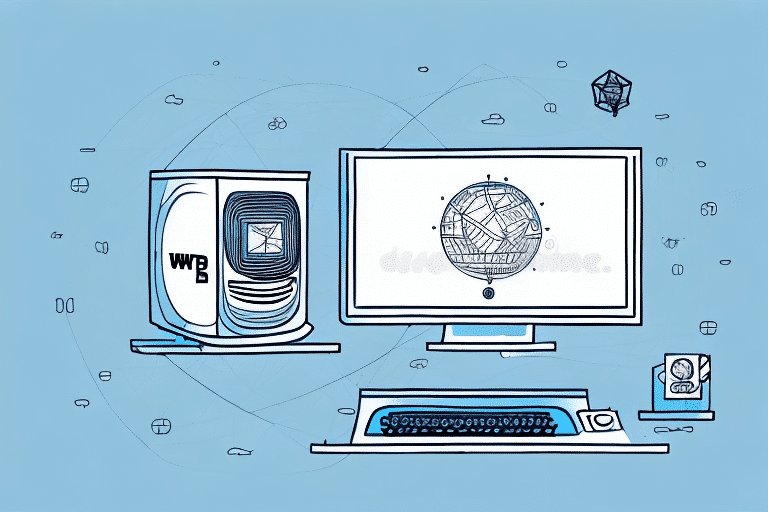How to Add a Workstation to UPS WorldShip
Enhancing your UPS WorldShip setup by adding a new workstation can streamline your shipping processes, enabling you to create shipping labels and track packages more efficiently. This guide provides a comprehensive overview of why and how to add a workstation to UPS WorldShip, ensuring your shipping operations are both effective and secure.
Benefits of Adding a Workstation to UPS WorldShip
Improved Workflow Efficiency
Integrating multiple workstations into your UPS WorldShip setup allows simultaneous processing of new and existing packages. This multitasking capability eliminates workflow bottlenecks, saving valuable time and enhancing overall productivity.
Operational Redundancy
Adding a workstation provides backup in case of hardware failures. If one workstation experiences downtime, you can seamlessly switch to another, ensuring uninterrupted shipping operations.
Enhanced Security
With multiple workstations, you can assign specific tasks or shipments to particular machines. This segregation limits access to sensitive information, reducing the risk of data breaches and ensuring that only authorized personnel handle confidential packages.
Understanding UPS WorldShip Software
UPS WorldShip is a comprehensive shipping software platform designed to manage the entire shipment process from label creation to package tracking. Its user-friendly interface and robust features make it an essential tool for shipping professionals seeking an all-in-one solution.
Key Features
- Label Creation: Generate and print shipping labels for both domestic and international destinations.
- Package Tracking: Monitor the status of your shipments in real-time.
- Address Management: Maintain and manage your address book for easy label creation.
- System Integration: Seamlessly integrate with e-commerce platforms and inventory management systems.
- Custom Reporting: Utilize customizable reports to analyze shipping data and identify cost-saving opportunities.
Integration Capabilities
UPS WorldShip's ability to integrate with other systems, such as e-commerce websites and inventory management platforms, streamlines the shipping process, minimizes errors, and saves both time and financial resources. This integration is crucial for businesses handling large volumes of shipments.
System Requirements for Adding a Workstation
Before adding a new workstation, ensure that your system meets the minimum requirements to run UPS WorldShip effectively:
- Operating System: Windows 7 or later.
- Memory: At least 2GB of RAM.
- Processor: 2 GHz or faster.
- Internet Connection: Reliable and high-speed.
- Storage: Sufficient space for software installation and associated files.
Additionally, it's recommended to dedicate the workstation exclusively to UPS WorldShip to prevent software conflicts. Regularly update your system with the latest security patches to safeguard your data.
Installing UPS WorldShip on Your Workstation
Software Installation
Begin by downloading the UPS WorldShip installation file from the official UPS website. Ensure you are logged in with an account that has Administrator privileges before proceeding with the installation. Follow the on-screen instructions to complete the installation process.
Configuring Hardware Devices
After installation, configure your hardware devices such as printers and scales. Enter your UPS account information, including your account number and shipping preferences, to personalize the software for your specific needs.
Regular Updates
Maintain the UPS WorldShip software by performing regular updates. Checking for updates monthly ensures the software stays current with any changes in shipping regulations and maintains optimal functionality.
Configuring Your Workstation
Account Integration
Add your new workstation to your existing UPS WorldShip account. Navigate to the "View/Edit Preferences" section within the WorldShip menu to configure print settings, default package types, and pickup preferences.
Individual Configuration
Each workstation requires individual configuration to ensure proper functionality. If issues arise during setup, contact UPS technical support for assistance via their support center.
Managing User Accounts
Creating New User Accounts
For environments with multiple users, create separate user accounts within UPS WorldShip. Access the "Setup" option in the main menu, select "Users," and then "New User" to input the necessary details such as username and password.
Assigning Permissions
Assign specific roles and permissions to each user based on their responsibilities. This ensures security and restricts access to sensitive information, maintaining the integrity of your shipping operations.
Setting Up Shipping Preferences
Defining Shipping Parameters
Configure shipping preferences by defining package weights, dimensions, and selecting preferred shipping services. Access these settings under the "View/Edit Preferences" section to tailor the software to your shipping needs.
Address Management
Maintain accurate ship-to addresses in the "Address Book" section to prevent delays or errors. Regularly update recipient information to ensure efficient delivery processes.
Customs Configuration
For international shipments, accurately configure customs preferences by providing detailed package contents and necessary documentation. Properly set customs configurations help avoid shipment delays and returns.
Adding and Managing Shipping Addresses
Inputting Recipient Information
Add shipping addresses by selecting "Edit/Add My Addresses" in the WorldShip main menu. Enter the recipient's name, address, and contact details to streamline the label creation process.
Maintaining an Address Database
Save frequently used addresses to expedite future shipments. This feature is particularly beneficial for businesses with regular customers or common shipping destinations.
Creating and Printing Shipping Labels
Label Generation
To create shipping labels, select "Shipping" from the main menu followed by "Single Package." Enter the recipient information and package details, then choose your preferred shipping method. Click "Process Shipment" to generate the label.
Printing Labels
Print the label by selecting "Print" from the preview screen. Ensure that your printer is properly connected and configured to avoid printing errors.
Saving Shipping Information
UPS WorldShip allows you to save recipient and package information for future use. After entering the details, select "Save" to store the information in the "Ship History" section, facilitating quicker shipments to the same recipients.
Tracking Packages with UPS WorldShip
Real-Time Tracking
Monitor your package's progress using the tracking number provided on the shipping label. Access the tracking feature from the WorldShip main menu and input the tracking number to view the current status of your shipment.
Automatic Notifications
Set up automatic tracking notifications to receive updates via email or text message. This feature is particularly useful for businesses managing large volumes of shipments, ensuring timely updates without manual checks.
Troubleshooting Common Issues
Installation Problems
If you encounter issues during installation, refer to the official UPS Support Center for guidance or contact their support team for assistance.
Connectivity Issues
Ensure a stable internet connection and verify that your firewall settings allow UPS WorldShip to communicate with UPS servers. Restarting your router or contacting your internet service provider may resolve persistent connectivity problems.
Software Crashes
Regularly update UPS WorldShip to the latest version to prevent software crashes. If crashes continue, reinstall the software or contact UPS technical support for further assistance.
Conclusion
Adding a new workstation to your UPS WorldShip setup enhances your shipping workflow, providing operational flexibility and improved efficiency. By following the steps outlined in this guide, you can seamlessly integrate additional workstations, ensuring your shipping operations run smoothly and securely.
Ensure your system meets the necessary requirements before adding a workstation to avoid potential issues. Regular maintenance and proper configuration are key to maximizing the benefits of UPS WorldShip in your business operations.