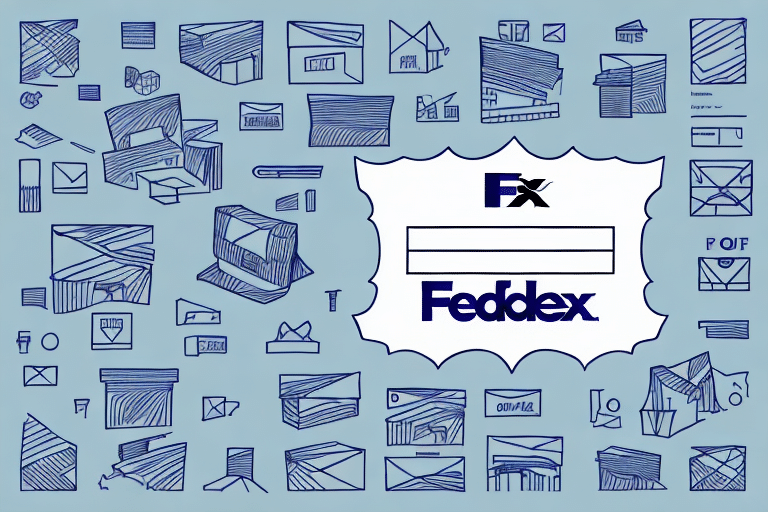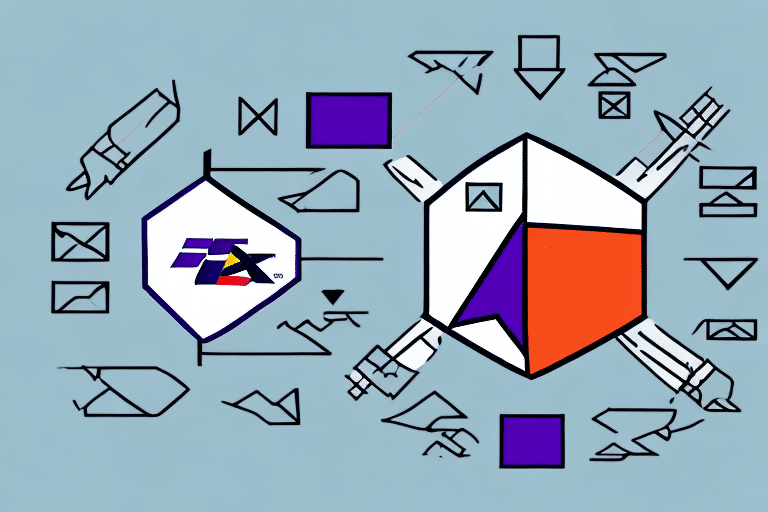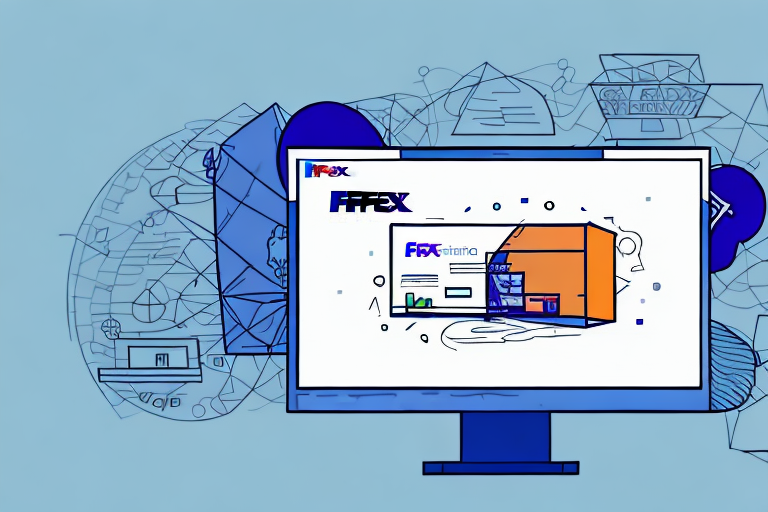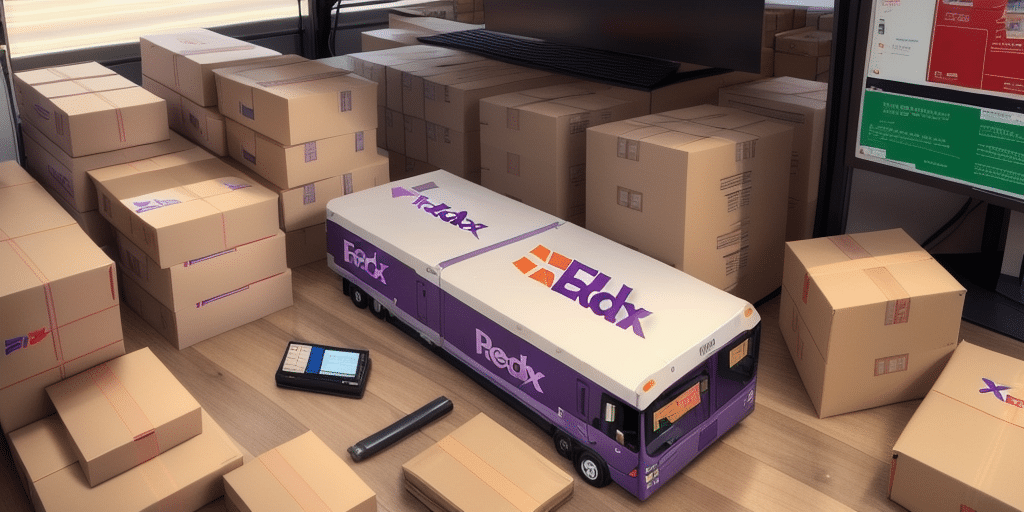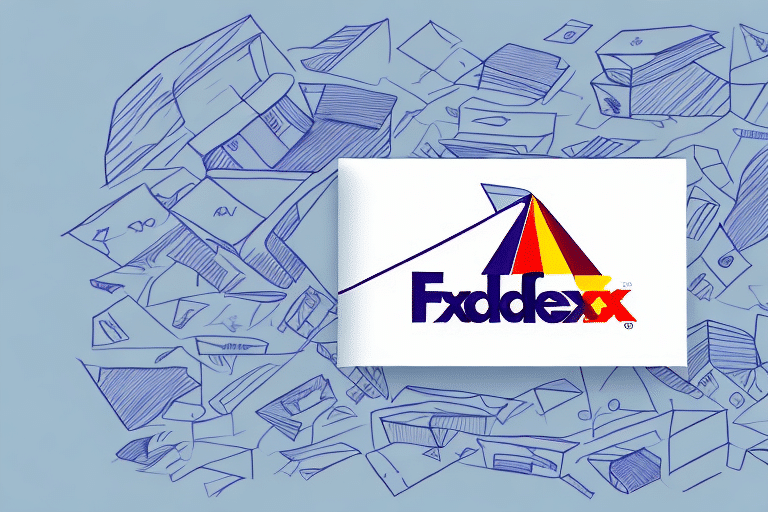Why FedEx Ship Manager May Not Print Labels Correctly
FedEx Ship Manager is a widely used tool for shipping packages efficiently. However, users often encounter issues when printing labels, which can disrupt the shipping process. This article delves into the common problems associated with FedEx Ship Manager label printing and offers comprehensive solutions to ensure a seamless experience.
Common Issues with FedEx Ship Manager
Incorrect Label Size or Alignment
One of the most frequent problems is the incorrect size or misalignment of labels. Labels should be printed on standard 8.5 x 11-inch (letter-sized) paper. Misalignment can lead to overlapping text, clipped graphics, or improperly positioned barcodes, which may result in delays or errors in shipping.
Technical Glitches
Technical issues such as software freezes, unresponsive printers, or connectivity errors can hinder the label printing process. These glitches are often caused by outdated software, incompatible printer drivers, or unstable internet connections.
Accessing the FedEx Ship Manager Website
Difficulty accessing the FedEx Ship Manager website can stem from internet connectivity problems or server issues on FedEx's end. Ensuring a stable internet connection and trying to access the site during off-peak hours can help mitigate these issues.
Troubleshooting Printing Issues
1. Verify Printer Settings
Ensure your printer is properly set up for label printing. Check that it is not out of paper or ink and that it’s calibrated to the correct label size. Refer to the printer’s manual or contact the manufacturer’s customer support for guidance.
2. Correct Label Orientation
FedEx requires labels to be printed in portrait (vertical) orientation. Incorrect orientation can cause alignment and sizing issues, leading to unreadable labels.
3. Clear Browser Cache
Technical glitches can often be resolved by clearing your browser’s cache. This action removes temporary files and cookies that may be causing conflicts with FedEx Ship Manager.
4. Update Printer Drivers and Software
Outdated printer drivers or software can lead to compatibility issues. Regularly check for and install updates to ensure smooth operation.
5. Restart Devices
Sometimes, simply restarting your computer and printer can resolve temporary glitches that are preventing labels from printing correctly.
6. Check Internet Connection
A stable internet connection is crucial for FedEx Ship Manager to function properly. If you experience slow or unreliable internet, consider resetting your router or contacting your ISP.
Advanced Solutions for Printing Challenges
Adjust Printer Margins
Incorrect margins can affect label alignment. Go to your printer’s page setup options and set the margins to zero to ensure the label prints accurately.
Restart the Print Job
If a print job fails, cancel it and try printing the label again. Restarting the print job can often resolve issues related to temporary print queue problems.
Use an Alternative Printer
If problems persist with your current printer, try using a different one. Successfully printing with another printer may indicate that your original printer needs repair or replacement.
Ensure Software is Up-to-Date
Using the latest version of FedEx Ship Manager can prevent compatibility issues. Regularly update the software to benefit from the latest features and fixes.
Benefits of Using FedEx Ship Manager
- Convenience: Manage shipments, schedule pickups, and print labels all in one platform, saving time and effort.
- Reliability: FedEx Ship Manager leverages advanced technology and a robust network to ensure packages are delivered safely and on time. Additionally, insurance options are available to protect shipments against unforeseen circumstances.
- Integration: Seamlessly integrates with various e-commerce platforms, streamlining the shipping process for online businesses.
Tips for Accurate Label Printing
- Use Compatible Browsers: Ensure you are using a browser that is compatible with FedEx Ship Manager. Browsers like Google Chrome, Mozilla Firefox, and Microsoft Edge are recommended.
- Clear Cache and Cookies: Regularly clearing your browser’s cache and cookies can prevent interference with the printing process.
- Consistent Paper Quality: Use high-quality paper to ensure labels print clearly and are durable during shipping.
Overcoming Technical Glitches
If standard troubleshooting doesn’t resolve the issue, consider the following advanced steps:
- Switch Browsers: Sometimes, switching to a different browser can resolve printing issues caused by browser-specific bugs.
- Update Browser: Ensure your browser is updated to the latest version to benefit from security patches and performance improvements.
- Check Printer Drivers: Visit the printer manufacturer’s website to download and install the latest drivers for your printer model.
Upgrading Your Printer for Better Performance
Upgrading to a modern printer that is fully compatible with FedEx Ship Manager can significantly enhance label printing quality and reliability. Newer printers often offer faster printing speeds, better alignment accuracy, and more efficient ink usage, which can lead to cost savings and increased productivity.
Before purchasing a new printer, verify that it meets the system requirements for FedEx Ship Manager. Refer to the FedEx Ship Manager system requirements for compatibility information.
Alternative Shipping Solutions
If persistent issues with FedEx Ship Manager hinder your shipping operations, consider alternative shipping software solutions. Options include:
- ShipStation: Offers extensive carrier integrations, automation features, and analytics to streamline shipping processes.
- Shippo: Provides multi-carrier support, label printing automation, and tracking features suitable for small to medium-sized businesses.
- EasyShip: Enables businesses to compare shipping rates, print labels, and manage international shipments efficiently.
Each of these platforms has unique features and pricing structures, so it’s essential to evaluate them based on your business needs. Third-party shipping software can offer enhanced flexibility and additional functionalities that may better suit your operational requirements.
Overall, while FedEx Ship Manager is a robust tool for managing shipments, addressing label printing issues promptly and considering alternatives when necessary can ensure a smooth and efficient shipping experience.