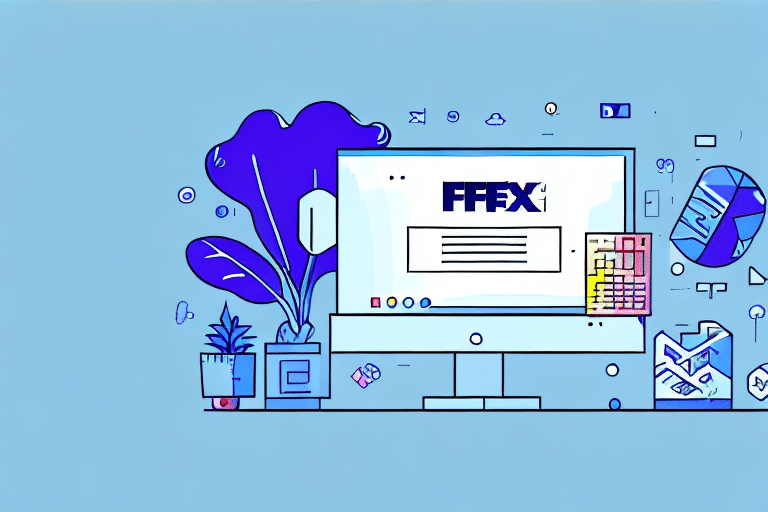Introduction to FedEx Ship Manager Software for Mac OS
FedEx Ship Manager Software is a robust shipping solution designed to streamline the shipping process for businesses and individuals using Mac OS. It offers a range of features that simplify creating and managing shipments, printing labels and documents, and tracking packages efficiently.
Key Features of FedEx Ship Manager Software
- Seamless Integration: Easily integrates with your FedEx account for smooth operation.
- User-Friendly Interface: Intuitive design that simplifies navigation and usage.
- Multi-User Support: Ideal for businesses with multiple users and locations.
- Comprehensive Tracking: Real-time tracking and detailed reporting capabilities.
- Customization Options: Tailor shipping labels and rules to fit specific business needs.
Installing and Setting Up FedEx Ship Manager on Mac OS
System Requirements
Before installing FedEx Ship Manager Software, ensure your Mac OS device meets the following requirements:
- macOS version 10.12 or later
- Internet connection for software updates and package tracking
- Printer for printing shipping labels and documents
Installation Steps
- Visit the FedEx Ship Manager Software download page on the FedEx website.
- Select "Macintosh" as your operating system and click "Download Now."
- Once the download is complete, open the installer and follow the on-screen instructions to complete the installation.
Configuring Your FedEx Account Preferences
After installation, configure your FedEx account to personalize the software:
- Launch FedEx Ship Manager Software on your Mac.
- Click on the "Preferences" button in the main menu.
- Enter your FedEx account number and meter number.
- Customize your preferences for label formats, packaging options, and default shipping settings.
- Save your settings to apply the changes.
Navigating the FedEx Ship Manager Interface
Main Dashboard Overview
The main dashboard provides quick access to essential functions such as creating shipments, viewing shipment history, generating reports, and adjusting settings. The intuitive layout ensures that users can navigate the software with ease.
Managing Shipments
Use the "Ship" section to create new shipments. Input recipient and sender information, select shipping options, and generate shipping labels directly from this interface.
Accessing Reports and History
The "Reports" and "History" sections allow you to track past shipments, analyze shipping patterns, and generate comprehensive reports. This data is invaluable for optimizing your shipping strategy and managing expenses.
Creating and Managing Shipments
Step-by-Step Shipment Creation
- Select "Ship" from the main menu.
- Enter recipient and sender details, including names and addresses.
- Choose the type of service and packaging that best suits your shipment.
- Input the weight and dimensions of your package.
- Select additional options such as signature confirmation or insurance.
- Review all details and print your shipping label and necessary documents.
Customizing Shipment Details
FedEx Ship Manager allows you to customize various aspects of your shipments, including:
- Shipping Labels: Create custom labels that include your logo and branding.
- Automated Shipping Rules: Set up rules for automatically selecting shipping options based on package size, weight, or destination.
- Integration with Inventory Systems: Sync with your existing inventory management systems for seamless operations.
Saving Frequent Shipments
For businesses that regularly ship to the same recipients or use similar shipping options, FedEx Ship Manager allows you to save frequently used shipment details. This feature accelerates the shipping process and reduces the likelihood of errors.
Printing Shipping Labels and Documents
Printing Process
- After creating a shipment, click the "Print" button.
- Ensure that your printer settings are correctly configured.
- Print the shipping label and any necessary documents.
- Attach the shipping label securely to your package.
Troubleshooting Printing Issues
If you encounter problems while printing:
- Verify that your printer is connected and functioning properly.
- Check that the correct printer is selected in the software settings.
- Ensure that you have sufficient ink and paper.
- Contact FedEx Customer Support for further assistance.
Tracking and Managing Shipments
Real-Time Tracking Features
FedEx Ship Manager provides real-time tracking information, allowing you to monitor the status of your shipments at every stage of the delivery process. This feature helps in ensuring timely deliveries and managing customer expectations.
Exporting and Reporting
Utilize the reporting tools to export shipping data for analysis. Generate detailed reports to gain insights into your shipping behavior, identify trends, and make informed decisions to enhance efficiency.
Managing Shipping History and Records
FedEx Ship Manager keeps a comprehensive record of all your shipments, enabling you to:
- Review past shipments and their statuses.
- Export shipping history for accounting and auditing purposes.
- Analyze shipping patterns to optimize costs and delivery times.
Troubleshooting Common Issues
Account and Connectivity Problems
- Ensure your FedEx account information is accurate and up-to-date.
- Verify that your internet connection is stable to allow proper communication with FedEx servers.
Software Glitches
- Check for and install any available software updates.
- Restart the software or your Mac device to resolve temporary issues.
- Contact FedEx Support for persistent problems.
Tips for Optimizing Your Shipping Process
- Streamline Preferences: Customize your label formats and packaging options to match your business needs.
- Leverage Reporting Tools: Use tracking and reporting features to monitor and improve your shipping processes.
- Utilize Additional Services: Enhance reliability by adding services like insurance and signature confirmation.
- Integrate with Other Systems: Connect FedEx Ship Manager with your inventory and order management systems for greater efficiency.
Conclusion
FedEx Ship Manager Software is an invaluable tool for Mac OS users seeking to optimize their shipping operations. Its comprehensive features, user-friendly interface, and robust tracking capabilities make it an excellent choice for both businesses and individuals. By following the steps outlined in this guide and implementing the provided tips, you can efficiently manage your shipments and ensure successful deliveries with confidence.