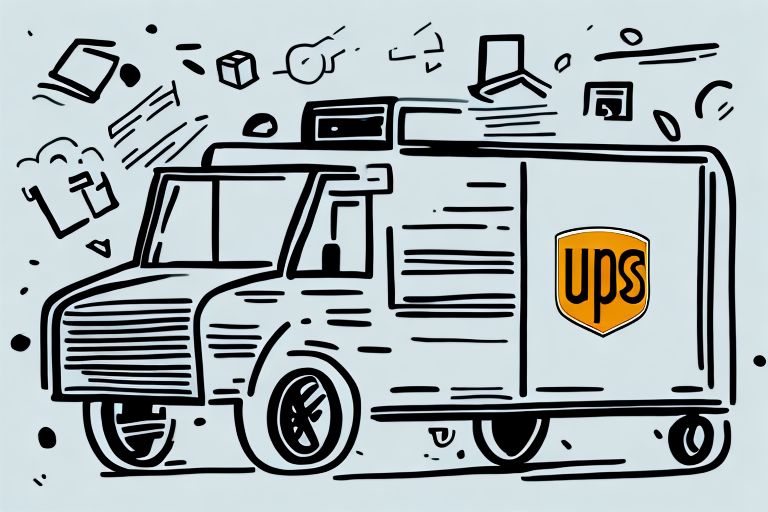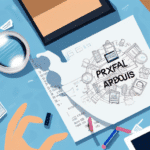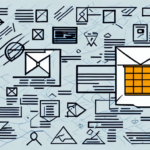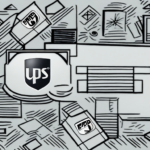Optimizing UPS Shipping Rates with Microsoft Excel
In today’s competitive business environment, efficiently managing shipping costs is essential for maintaining profitability and customer satisfaction. United Parcel Service (UPS) is a leading carrier, and accurately calculating their shipping rates can be a complex task. Microsoft Excel offers a robust solution for businesses aiming to streamline their UPS shipping rate calculations. This article delves into why Excel is ideal for this purpose and provides a comprehensive guide to setting it up effectively.
Why Choose Excel for Calculating UPS Shipping Rates
Excel stands out as a versatile tool for managing UPS shipping rates due to its flexibility and user-friendly interface. It allows businesses to handle intricate data sets with ease, enabling the creation of customized formulas based on parameters such as weight, dimensions, and destination zip codes.
Key Advantages of Using Excel
- Flexibility: Easily adapt to changing UPS rates and business requirements.
- Data Management: Organize complex shipping data efficiently.
- Visualization Tools: Utilize built-in charting and graphing features to identify trends and insights.
Moreover, Excel facilitates quick updates and modifications, ensuring that your shipping rate calculations remain accurate as UPS rates evolve. The ability to visualize data through charts and graphs aids in making informed, data-driven decisions to optimize shipping operations.
Setting Up Excel for UPS Shipping Rate Calculations
Establishing a well-structured Excel spreadsheet is crucial for accurate UPS shipping rate calculations. Follow this step-by-step guide to set up your spreadsheet effectively:
- Create a new Excel spreadsheet.
- Set up columns with headings such as Weight, Destination Zip Code, Service Level, and Rate.
- Input the latest UPS rate data, which can be downloaded from the UPS website.
- Develop formulas to calculate rates based on the provided inputs.
- Save the spreadsheet in a shared location or on a network drive to ensure accessibility and ease of updates.
Ensuring the accuracy of your data is paramount. Regularly verify the weight and destination zip codes for each shipment to apply the correct rates. Periodically review and update your rate data to maintain accuracy.
Benefits of Using Excel for UPS Shipping Rate Calculations
Efficiency and Accuracy
- Time-Saving: Automate complex calculations to save valuable time.
- Reduced Errors: Minimize human errors with precise formulas.
- Data Analysis: Easily manipulate and analyze data to inform business decisions.
Excel not only streamlines the calculation process but also allows for the comparison of rates from different carriers. By inputting data from multiple carriers, businesses can identify the most cost-effective options for their specific shipping needs.
Financial Insights
Tracking shipping expenses over time is crucial for budgeting and strategic planning. Excel enables businesses to monitor shipping costs, identify trends, and adjust strategies accordingly to optimize expenses.
Advanced Excel Features for Enhanced UPS Shipping Calculations
Utilizing Pivot Tables
Pivot Tables in Excel provide a powerful way to analyze large amounts of data. For UPS shipping rates, Pivot Tables can help identify trends such as regional rate variations or the most frequently used service levels.
- Select the data range you want to analyze.
- Navigate to the Insert tab and click on PivotTable.
- Choose the location for the Pivot Table and select the fields you wish to analyze.
Once created, Pivot Tables can be customized to display the data in a meaningful way, aiding in strategic decision-making.
Conditional Formatting
Conditional Formatting allows you to highlight key information, such as high shipping costs or packages exceeding certain weights. This feature helps in quickly identifying areas that require attention.
- Select the data range you want to format.
- Go to the Home tab and click on Conditional Formatting.
- Choose the type of formatting you wish to apply, such as highlighting cells that exceed a specific value.
By visually emphasizing critical data points, businesses can streamline their analysis process.
Macros for Automation
Macros automate repetitive tasks, saving time and reducing the likelihood of errors. For example, a macro can be created to update shipping rates automatically whenever new data is imported.
- Record a macro by navigating to the View tab and selecting Macros.
- Perform the tasks you want to automate.
- Save and assign the macro to a button for easy access.
Common Mistakes and How to Avoid Them
Incorrect Formula Setup
Errors in formula creation can lead to inaccurate shipping rates. Always double-check your formulas and ensure they reference the correct cells.
Manual Data Entry Errors
Manually entering data increases the risk of mistakes. Utilize Excel’s import features to reduce errors and save time.
Outdated Rate Information
Shipping rates frequently change. Regularly update your Excel spreadsheet with the latest UPS rates to maintain accuracy.
Best Practices for Maintaining Your Excel Shipping Rate Spreadsheet
- Access Control: Ensure that only authorized personnel can make changes to the spreadsheet.
- Organization: Keep your spreadsheet well-organized with clear headings and consistent formatting.
- Regular Updates: Schedule periodic reviews to update rates and validate data accuracy.
Adhering to these best practices ensures that your shipping rate data remains reliable and up-to-date, supporting effective business operations.
Integrating Additional Business Data for Comprehensive Insights
Enhancing your Excel shipping rate calculations by integrating other business data can provide deeper insights and support more informed decision-making.
- Customer Orders: Analyze shipping costs in relation to customer orders to identify trends and optimize shipping strategies.
- Inventory Levels: Forecast shipping volumes and costs by integrating inventory data, helping in planning and budgeting.
Sharing and Collaborating on Your Excel Shipping Rate Spreadsheet
Collaboration is key to ensuring that all stakeholders have access to the necessary shipping data. Implement the following strategies to facilitate effective sharing:
- Clear Instructions: Provide detailed guidelines on how to use and update the spreadsheet.
- Permissions: Set appropriate access levels to prevent unauthorized changes.
- Cloud Storage: Utilize cloud-based services like Microsoft 365 for real-time collaboration and easy access.
Effective sharing practices ensure that everyone in the organization can contribute to and benefit from accurate shipping rate data.
Conclusion: Leveraging Excel for Efficient UPS Shipping Rate Management
Microsoft Excel is an invaluable tool for businesses aiming to manage UPS shipping rates efficiently. Its robust features facilitate accurate calculations, data analysis, and strategic decision-making. By setting up a well-structured Excel spreadsheet, utilizing advanced features, and adhering to best practices, businesses can optimize their shipping operations, reduce costs, and enhance customer satisfaction. Embrace Excel as your internal tool for UPS shipping rates to streamline your processes and drive your business forward.