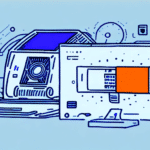Benefits of Using a DYMO Label Maker with UPS WorldShip for Your Business
Integrating a DYMO Label Maker with UPS WorldShip can significantly enhance your business's shipping efficiency. This combination not only simplifies the label printing process but also offers numerous advantages that contribute to overall operational excellence.
Efficiency and Convenience
The primary advantage of using a DYMO Label Maker with UPS WorldShip is the streamlined process it offers. With just a few clicks, you can print product labels, barcodes, and shipping labels, eliminating the need for manual handwriting. This automation is particularly beneficial for businesses handling large volumes of shipments, saving valuable time and reducing labor costs.
Reduction of Errors
Manual label creation is prone to errors such as spelling mistakes and inconsistent formatting. DYMO Label Makers ensure that all labels are legible and consistently formatted, minimizing the risk of shipping errors. According to a study by ShipBob, businesses that implement automated labeling solutions see a significant decrease in shipping errors, leading to improved customer satisfaction.
Customization and Branding
Customization is another key benefit. You can easily incorporate your company logo and branding elements into your labels, enhancing your brand's professional image. This not only increases brand recognition but also fosters customer loyalty by providing a consistent and professional appearance on every shipment.
Cost Savings
Printing your own labels with a DYMO Label Maker can lead to substantial cost savings. By avoiding outsourcing to third-party vendors, businesses can reduce operational expenses. For instance, Business News Daily highlights how in-house label printing can lower costs and provide greater control over the shipping process.
Connecting Your DYMO Label Maker to UPS WorldShip
Setting up your DYMO Label Maker with UPS WorldShip is straightforward and can be completed in a few steps:
Step 1: Physical Connection
Start by connecting the DYMO Label Maker to your computer using a USB cable. Ensure that the device is properly connected and powered on.
Step 2: Software Configuration
Open UPS WorldShip and navigate to the “Print Settings” section. In the “Label Printer” tab, select the DYMO LabelWriter. Click on “Print Test Label” to verify that the printer is correctly installed and functioning.
Troubleshooting Tips
If you encounter any issues during the installation, refer to the DYMO support website for troubleshooting guides. Keeping both your label maker firmware and UPS WorldShip software updated ensures seamless compatibility and optimal performance.
Step-by-Step Guide to Setting Up Your DYMO Label Maker with UPS WorldShip
Follow this detailed guide to configure your DYMO Label Maker with UPS WorldShip:
- Open UPS WorldShip and click on the “System Preferences” tab.
- Select “Labels” from the sidebar.
- Choose “Print Label” and select your desired label layout.
- Navigate to “Label Stock” and pick the appropriate label type and size.
- Under the “Label Printer” tab, select your DYMO Label Maker from the list of available printers.
- Click on “Print Test Label” to confirm the setup is successful.
For persistent issues, consult the DYMO user manual or reach out to their customer support.
Optimizing Your Label Printing Process with DYMO and UPS WorldShip
Enhance your label printing efficiency with these optimization tips:
Template Creation
Create and save label templates for frequently used formats. This reduces setup time for each new shipment and ensures consistency across all labels.
Utilize Shortcut Keys
Leverage shortcut keys within UPS WorldShip to expedite repetitive tasks, thereby streamlining your workflow.
High-Quality Label Stock
Invest in high-quality label stock to ensure clarity and durability. Clear labels prevent misreads and ensure compliance with shipping standards.
Regular Software Updates
Keep both your DYMO Label Maker software and UPS WorldShip up to date. Regular updates provide new features and security enhancements, ensuring your system remains efficient and secure.
Best Practices for Managing and Organizing Your Shipping Labels
Effective management of your shipping labels is crucial for a smooth shipping process:
Color-Coded Labels
Use different colored labels to categorize shipments by destination, priority, or product type. This visual organization aids in quick identification and processing.
Label Storage Solutions
Store labels in labeled holders or bins to maintain organization and prevent misplacement. Proper storage ensures that labels are easily accessible when needed.
Label Alignment and Clarity
Ensure that labels are printed clearly and properly aligned on packages. Misaligned or blurry labels can lead to shipping delays and increased return rates.
Tracking and Inventory Management
Implement a tracking system using UPS WorldShip to monitor label usage and inventory. This helps in maintaining an adequate supply of labels and identifying any discrepancies in label usage.
Troubleshooting Common Issues with DYMO Label Maker and UPS WorldShip
Encountering issues with your DYMO Label Maker? Here are some common problems and solutions:
Label Jams
To resolve label jams, ensure that labels are loaded correctly and not overfilled in the spool. Gently remove any stuck labels and clean the print head to prevent future jams.
Slow Printing Speeds
Slow printing can be caused by outdated software or connectivity issues. Update your UPS WorldShip and DYMO Label Maker software to the latest versions and check all connections.
Connectivity Problems
If the label maker is not recognized by your computer, verify that the USB connection is secure and try reconnecting the device. Restarting both your computer and the label maker can also resolve connectivity issues.
Incorrect Label Alignment
Adjust the label settings in UPS WorldShip to match the label size and ensure that the label roll is properly loaded in the DYMO Label Maker. Calibrate the printer if alignment issues persist.
For persistent problems, contact the DYMO technical support team for further assistance.
Comparing the DYMO Label Maker to Other Label Makers Compatible with UPS WorldShip
While several label makers integrate seamlessly with UPS WorldShip, the DYMO Label Maker stands out for its reliability and user-friendly features:
Ease of Use
DYMO Label Makers are known for their intuitive design and ease of setup, making them accessible even for those with limited technical expertise.
Reliability and Quality
DYMO consistently delivers high-quality, durable labels. Their printers are built to handle high volumes, ensuring consistent performance over time.
Customization Options
The DYMO Label Maker offers extensive customization options through its software, allowing businesses to create tailored labels that meet specific needs.
Cost-Effectiveness
DYMO provides a balance of affordability and quality, offering excellent value compared to other brands that may have higher costs without significant additional benefits.
According to industry reviews on Capterra, the DYMO Label Writer series receives high ratings for performance, ease of use, and customer support.
Expert Tips for Increasing Efficiency and Saving Time with DYMO Label Maker and UPS WorldShip
Maximize the efficiency of your label printing process with these expert strategies:
Regular Maintenance
Maintain your DYMO Label Maker by regularly cleaning the print head and ensuring that labels are loaded correctly. Proper maintenance extends the printer's lifespan and ensures consistent print quality.
Batch Printing
Print labels in batches rather than individually to save time. UPS WorldShip supports batch printing, which can significantly speed up the labeling process for large orders.
Automated Workflows
Integrate automated workflows within UPS WorldShip to handle repetitive tasks, such as generating labels for recurring orders. Automation reduces manual intervention and speeds up the shipping process.
Training and Documentation
Provide training for your team on the optimal use of both DYMO Label Maker and UPS WorldShip. Well-informed staff can leverage the full capabilities of the tools, enhancing overall productivity.
In conclusion, utilizing a DYMO Label Maker with UPS WorldShip can transform your shipping operations by saving time, reducing errors, and enhancing efficiency. By implementing the best practices and optimization tips outlined above, your business can achieve a more streamlined and cost-effective shipping process.
Stay Updated
Ensure that your software and firmware are always up to date. Visit the DYMO support page and the UPS WorldShip website regularly for the latest updates and enhancements.