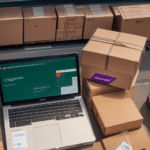Understanding UPS WorldShip and Its Remote Workstation Feature
UPS WorldShip is a comprehensive shipping software designed to streamline the packing, shipping, and tracking processes for businesses of all sizes. One of its key features is the remote workstation capability, which allows multiple users across different locations to access and manage shipping operations from a centralized system. This functionality is particularly beneficial for companies with multiple distribution centers or remote offices, as it ensures consistent and efficient handling of shipments.
Additionally, UPS WorldShip integrates seamlessly with various shipping carriers, including FedEx and DHL, offering businesses flexibility in choosing the best rates and services for their shipping needs. The platform also provides extensive customization options, enabling users to create tailored shipping labels, automate customer notifications, and integrate with existing inventory management systems to enhance overall operational efficiency.
Common Issues with Disabling Remote Workstations in UPS WorldShip
While UPS WorldShip is a robust tool, users may encounter issues, particularly when attempting to disable remote workstations. Some of the most common problems include:
- Network connection disruptions
- Software compatibility conflicts
- Corrupted software installations
- Damaged databases
- Hardware malfunctions
Identifying the root cause of these issues is crucial for effective troubleshooting and restoring seamless operations.
Troubleshooting UPS WorldShip Remote Workstation Issues
Quick Fixes
For immediate resolution, consider the following steps:
- Restart the Software: Sometimes, simply restarting UPS WorldShip can resolve temporary glitches.
- Check Internet Connection: Ensure that your network connection is stable. Restarting your router or modem can help re-establish a reliable connection.
- Update the Software: Make sure you are using the latest version of UPS WorldShip to benefit from recent fixes and improvements.
- Clear Cache and Cookies: Clearing temporary files can eliminate potential conflicts caused by outdated or corrupted data.
- Disable Antivirus/Firewall Temporarily: Security software might interfere with UPS WorldShip’s operations. Temporarily disabling them can help identify if they are the source of the problem.
Advanced Troubleshooting Techniques
If quick fixes do not resolve the issue, delve deeper with the following methods:
- Rebuild the WorldShip Database: Follow UPS’s official instructions to reconstruct the database, which can fix underlying data corruption issues.
- Run Diagnostic Tests: Utilize diagnostic tools to identify hardware or software issues that might be affecting UPS WorldShip.
- Reinstall the Software: A fresh installation can replace corrupted files and restore optimal functionality.
- Check for Software Conflicts: Identify and resolve conflicts with other applications that might be interfering with UPS WorldShip.
For comprehensive guidance, refer to UPS’s official [WorldShip Support](https://www.ups.com/us/en/services/technology-support.page) page, which offers detailed troubleshooting resources.
Preventing Future Problems with UPS WorldShip Remote Workstations
Proactive maintenance is key to minimizing future issues with UPS WorldShip remote workstations. Implement the following best practices:
- Regular Software Updates: Always use the latest version of UPS WorldShip to benefit from security patches and feature enhancements.
- Maintain Regular Backups: Regularly back up your database to prevent data loss and ensure quick recovery in case of corruption.
- Perform Routine Hardware Maintenance: Ensure that all hardware components are functioning correctly to avoid unexpected malfunctions.
- Ensure Stable Internet Connections: A reliable and secure internet connection is essential for uninterrupted communication between remote workstations and the main server.
- Implement Security Measures: Use firewalls and antivirus software to protect your network from potential threats that could disrupt UPS WorldShip operations.
Best Practices for Managing UPS WorldShip and Remote Workstations
Effective management of UPS WorldShip and its remote workstations involves:
- Comprehensive Training: Ensure that all users are adequately trained to use UPS WorldShip efficiently and troubleshoot common issues.
- Clear Communication Channels: Establish regular check-ins and provide clear instructions for using the software and hardware.
- Establish Troubleshooting Protocols: Develop a clear plan for addressing any issues that arise, including network connectivity problems or software glitches.
- Invest in Reliable Hardware: Use high-quality hardware to support UPS WorldShip’s operations and reduce the risk of hardware-related issues.
By following these best practices, businesses can ensure that their shipping and tracking processes remain efficient and reliable.
Contacting UPS Support for Assistance
If you continue to experience issues with UPS WorldShip remote workstations despite following troubleshooting steps, reaching out to UPS Support is advisable. Here's how to effectively seek assistance:
- Provide Detailed Information: When contacting support, include error messages, screenshots, and a detailed description of the issue to facilitate quicker resolution.
- Utilize Official Resources: Visit the [UPS WorldShip Support](https://www.ups.com/us/en/services/technology-support.page) page for additional resources, including articles, videos, and community forums where you can seek advice from other users.
Having comprehensive information ready when contacting support can significantly expedite the troubleshooting process.
Exploring Alternatives to UPS WorldShip's Remote Workstation Feature
While UPS WorldShip is a powerful tool, businesses may find alternative shipping software that better fits their specific needs. Some notable alternatives include:
- ShipStation: A cloud-based platform that integrates with over 40 marketplaces and shopping carts, including Amazon, eBay, and Shopify. It offers features like custom branding, automated tracking updates, and batch label printing. Learn more at ShipStation.
- ShipWorks: Similar to WorldShip, ShipWorks allows users to print shipping labels, track packages, and manage orders. It integrates with marketplaces such as Etsy, Walmart, and Magento and offers a mobile app for on-the-go management. Discover more at ShipWorks.
- ShippingEasy: Another robust option that provides automation tools for shipping, inventory management, and customer communications. It integrates with platforms like Shopify, WooCommerce, and Amazon. Visit ShippingEasy for more details.
Evaluating these alternatives can help businesses identify the most suitable shipping management solution to meet their unique operational requirements.
Conclusion
UPS WorldShip remains a versatile and efficient tool for managing shipping and tracking operations. However, like any software, it may encounter issues such as getting stuck on disabling remote workstations. By understanding the common causes, employing effective troubleshooting techniques, and adhering to best practices, businesses can minimize disruptions and maintain seamless shipping processes.
Additionally, exploring alternative shipping software can provide businesses with options that better align with their specific needs and operational workflows. Staying proactive in software management and maintenance ensures that shipping and tracking operations continue to run smoothly, supporting overall business efficiency and customer satisfaction.