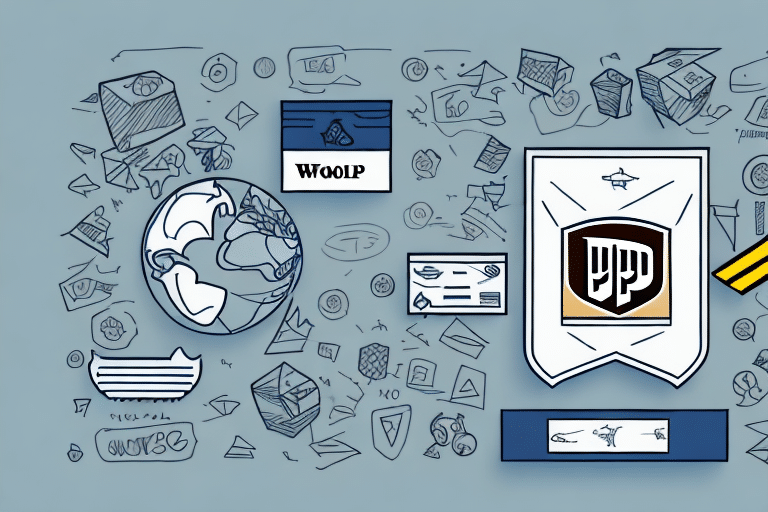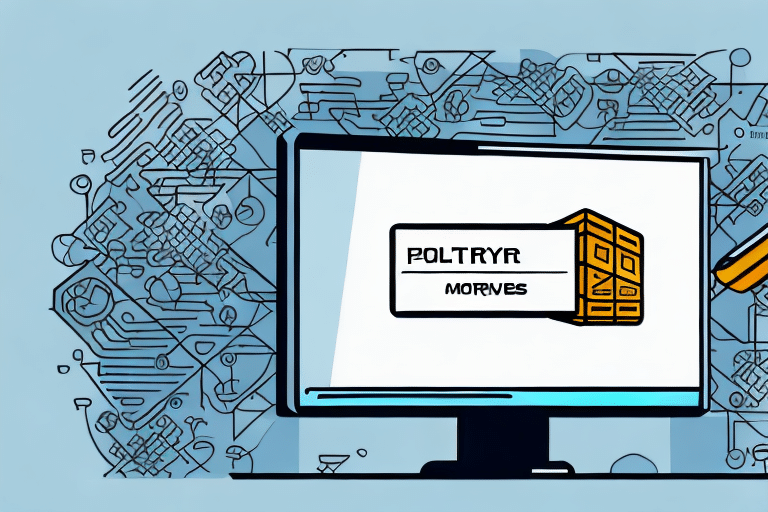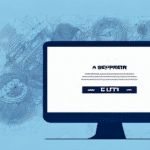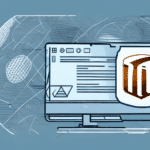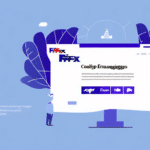Troubleshooting UPS WorldShip Error 53610
If you’re using UPS WorldShip and encountering the frustrating Error 53610, you’re not alone. This error can disrupt your shipping operations, leading to delays and inefficiencies. In this comprehensive guide, we’ll delve into the causes of Error 53610, explore common scenarios, provide step-by-step solutions, and offer tips to prevent this issue in the future.
Understanding UPS WorldShip Error 53610
Error 53610 typically arises from communication issues between the UPS WorldShip software and UPS servers. This disruption can stem from various factors, including network settings, software conflicts, or outdated versions of WorldShip.
According to a Network World report, network-related errors are among the most common software issues faced by businesses, affecting approximately 30% of all software performance problems.
Common Causes of Error 53610
1. Network Configuration Issues
Incorrect network settings or disruptions in the internet connection can prevent WorldShip from communicating with UPS servers.
2. Outdated Software
Running an outdated version of WorldShip may lead to compatibility issues with newer operating systems or server protocols.
3. Firewall and Antivirus Interference
Security software can inadvertently block WorldShip’s access to the internet, triggering Error 53610.
4. Corrupted Application Files
Damaged or missing WorldShip files can disrupt the software’s functionality.
Identifying UPS WorldShip Error 53610
Recognizing Error 53610 is crucial for timely troubleshooting. Look for the following indicators within the WorldShip application:
- Pop-up messages stating “Unable to communicate with server”
- Error codes prominently displaying 53610
- Failure to install or update the WorldShip software
Additionally, check the Event Viewer in Windows for detailed error logs related to WorldShip.
Step-by-Step Guide to Fix Error 53610
1. Update Your UPS WorldShip Software
Ensuring you have the latest version of WorldShip can resolve many issues. Visit the UPS Software Support page to download updates.
2. Reset Network Settings
Reset your Wi-Fi or Ethernet connection to eliminate network issues. If the problem persists, restart your modem or router.
3. Configure Firewall and Antivirus Settings
Allow WorldShip through your firewall by adding it to the list of permitted applications. Refer to your firewall's user guide for specific instructions.
4. Repair or Reinstall WorldShip
Corrupted files can be fixed by repairing the installation:
- Go to Control Panel > Programs > Programs and Features.
- Select UPS WorldShip and click Repair.
- If repairing doesn’t work, uninstall and reinstall the software from the official UPS site.
5. Update Device Drivers
Outdated or corrupted drivers can interfere with WorldShip. Update your network and system drivers through the Microsoft Support site or your device manufacturer's website.
Preventing UPS WorldShip Error 53610 in the Future
Proactive maintenance can help avoid recurring issues with WorldShip:
- Regular Updates: Keep WorldShip and your operating system updated to the latest versions.
- Stable Internet Connection: Ensure a reliable and uninterrupted internet connection for seamless communication with UPS servers.
- Security Software Configuration: Properly configure firewall and antivirus settings to allow WorldShip access while maintaining security.
- System Health: Regularly perform system diagnostics and cleanups to prevent file corruption and other system issues.
When to Seek Technical Support
If you’ve attempted all troubleshooting steps and Error 53610 persists, it’s time to reach out to UPS technical support. Their experts can provide advanced solutions tailored to your specific system and setup. Contact UPS support through their Support Center for assistance.
Other Common UPS WorldShip Errors
While Error 53610 is a significant issue, WorldShip users may encounter other errors such as:
- Error 53620: Related to data synchronization issues.
- Error 53700: Indicates authentication failures with UPS servers.
- Error 53850: Pertains to print spooler conflicts affecting label printing.
For a comprehensive list of WorldShip errors and their solutions, refer to the UPS Shipping Support resources.
Conclusion: Mastering UPS WorldShip Error 53610
Facing UPS WorldShip Error 53610 can be daunting, but with the right approach, you can swiftly resolve the issue and minimize disruptions to your shipping operations. By understanding the causes, following a structured troubleshooting process, and implementing preventive measures, you can maintain a smooth and efficient shipping workflow. Remember, when in doubt, UPS technical support is a valuable resource to help you navigate and overcome complex software challenges.