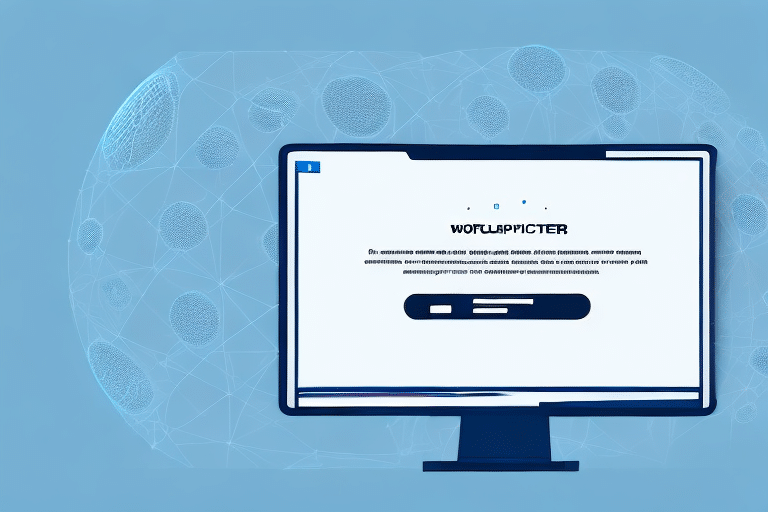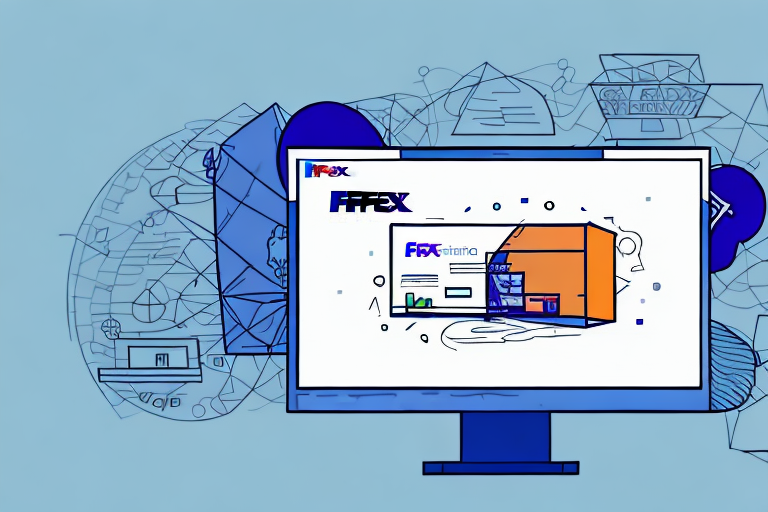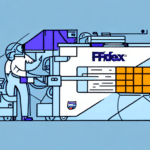Troubleshooting Address Display Issues in UPS WorldShip
If your business relies on shipping products to customers, you likely use shipping software like UPS WorldShip to manage your shipments. However, encountering issues where a customer’s address doesn’t appear in the software can disrupt your operations. This guide provides comprehensive steps to troubleshoot and resolve this problem, ensuring your shipping process remains efficient.
Understanding the Importance of Accurate Addresses in UPS WorldShip
Accurate address information is crucial for ensuring that packages reach their intended destinations promptly and without errors. UPS WorldShip is designed to streamline the shipping process by allowing users to save frequently used addresses, reducing manual entry errors. Regularly updating and verifying address data is essential not only for domestic deliveries but also for international shipments, where incorrect addresses can lead to customs delays or returned packages.
Benefits of Using UPS WorldShip Address Book
- Time Efficiency: Saves time by storing frequently used addresses.
- Error Reduction: Minimizes manual entry mistakes.
- Integration: Seamlessly integrates with customer relationship management systems.
Impact on International Shipping
For international shipments, accurate addresses are vital for customs clearance. Incomplete or incorrect address information can result in significant delays or even the return of the package to the sender. Ensuring that addresses are correctly formatted and validated helps maintain a smooth shipping process across borders.
Common Reasons Address Information Fails to Display
Several factors can cause an address not to appear in UPS WorldShip. Understanding these potential issues is the first step toward effective troubleshooting.
Data Entry Errors
Incorrectly entered address data, such as misspelled street names or incorrect ZIP codes, can prevent addresses from appearing in the system. Double-checking the information against the original customer records is essential.
Software Compatibility Issues
Conflicts between UPS WorldShip and other software on your device, such as antivirus programs or outdated drivers, can interfere with the proper functioning of the shipping software.
Outdated Software Versions
Using an outdated version of UPS WorldShip may lead to bugs or compatibility issues that prevent addresses from displaying correctly. Regularly updating the software ensures you have the latest features and bug fixes.
Unrecognized Addresses by UPS
If UPS does not recognize an address, it may not appear in the software. This can occur with newly constructed areas or incorrect formatting that does not align with UPS’s address database.
Network Connectivity Problems
Issues with your internet connection or network security settings can block communication between UPS WorldShip and UPS servers, resulting in address display problems.
Step-by-Step Troubleshooting Guide
1. Verify Address Entry
Begin by reviewing the address information entered into UPS WorldShip. Ensure that all fields, including street address, city, state, and ZIP code, are accurate and correctly formatted. Refer to the original customer records to confirm details.
2. Confirm Address Format
Different countries have varying address formats. Ensure that the address adheres to the destination country’s standards. For example, some countries place the postal code before the city name, while others do the opposite. Refer to the Shipping Council's guidelines for international address formats.
3. Utilize Address Validation Tools
UPS WorldShip includes an Address Validation feature that checks addresses against UPS’s database and suggests corrections. Enable this feature to automatically validate and correct address entries, reducing the likelihood of errors.
4. Update UPS WorldShip Software
Ensure that you are using the latest version of UPS WorldShip. Visit the UPS software updates page to download and install the latest updates, which may contain fixes for address display issues.
5. Check for Software Conflicts
Identify and disable other software that might be conflicting with UPS WorldShip, such as antivirus programs or outdated printer drivers. Temporarily disabling these programs can help determine if they are the cause of the issue.
6. Reinstall or Repair UPS WorldShip
If the issue persists, consider reinstalling or repairing UPS WorldShip. Before proceeding, back up all shipping data to prevent data loss. After backing up, uninstall the software and perform a fresh installation, or use the repair function if available.
7. Contact UPS Customer Support
If all troubleshooting steps fail, reach out to UPS Customer Support for assistance. Provide them with detailed information about the issue, including error messages and steps already taken to resolve the problem.
Preventative Measures to Avoid Future Address Issues
Implementing proactive strategies can help prevent address display problems in UPS WorldShip, ensuring a smoother shipping process.
Regularly Update Address Book
Consistently review and update your address book in UPS WorldShip to ensure all entries are current and accurate. Remove outdated addresses and correct any inaccuracies promptly.
Implement Address Validation Software
Consider integrating additional address validation software to provide an extra layer of verification. Tools like Address Validator can help ensure all entered addresses are accurate before processing shipments.
Train Staff on Address Entry Protocols
Establish clear guidelines for entering address data and train your staff accordingly. Consistent data entry practices reduce the risk of errors and ensure that address information is uniformly formatted.
Monitor Shipping Data for Patterns
Regularly analyze shipping data to identify recurring address-related issues. This can help pinpoint specific areas for improvement, such as updating addresses for certain regions or enhancing data entry procedures.
Maintain Up-to-Date Software
Ensure that UPS WorldShip and all related software are kept up-to-date with the latest versions and patches. Staying current with software updates helps mitigate compatibility issues and incorporates the latest features for enhanced functionality.
Conclusion
Address display issues in UPS WorldShip can disrupt your shipping operations, but with systematic troubleshooting and preventative measures, you can mitigate these challenges effectively. By ensuring accurate data entry, utilizing validation tools, keeping software updated, and maintaining open communication with UPS Customer Support, you can maintain a smooth and efficient shipping process. Implementing these strategies will help prevent future issues, ensuring that your customers receive their packages promptly and accurately.