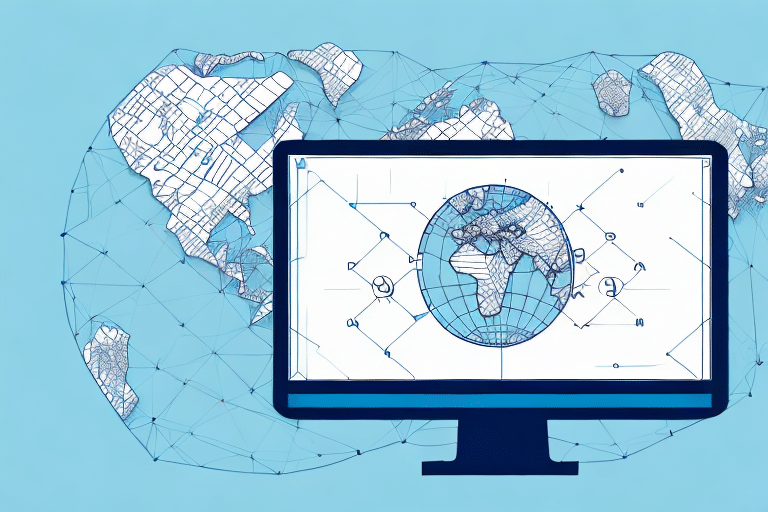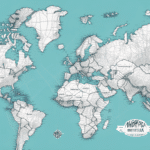Introduction
If you're a frequent user of the FedEx Ship Manager Console, you may have experienced issues with the Map View feature not functioning properly. This can be particularly frustrating if you rely on Map View to stay updated on the status of your shipments.
What is the FedEx Ship Manager Console and What Are Its Features?
The FedEx Ship Manager Console is a robust software tool designed to help businesses of all sizes manage their shipping operations efficiently. Key features include:
- Create and print shipping labels with ease.
- Track packages in real-time to monitor their progress.
- Manage account information to streamline your shipping processes.
- Advanced reporting capabilities to analyze shipping data and identify improvement areas.
- Integration with popular e-commerce platforms such as Shopify and Magento, allowing seamless management of online orders and shipments in one centralized location.
With its user-friendly interface and customizable settings, the FedEx Ship Manager Console is an essential tool for businesses aiming to optimize their shipping operations.
Understanding the Map View Feature of the FedEx Ship Manager Console
The Map View feature enables users to track the real-time location of packages as they travel to their destinations. This feature provides a detailed map of the delivery route along with live updates on package status, allowing businesses to:
- Monitor shipments closely to ensure timely deliveries.
- Identify potential delays and proactively address them.
- Enhance customer satisfaction by providing accurate delivery information.
Additionally, Map View offers customization options such as different map types (e.g., satellite, terrain) and zoom functionality, allowing users to focus on specific areas of interest along the delivery route.
Common Reasons Why the Map View Feature May Not Be Working
Several factors can cause the Map View feature to malfunction. Common issues include:
- Poor Internet Connection: A weak or unstable internet connection can impede the loading of the Map View feature.
- Server Settings Issues: Incorrect server configurations on your computer can interfere with the functionality of the software.
- Software Glitches: Bugs or compatibility issues within the FedEx Ship Manager Console software can disrupt the Map View feature.
- Cache and Cookies: Accumulated cache and cookies in your browser may lead to conflicts affecting Map View performance.
- Outdated Web Browser: Using an unsupported or outdated web browser can prevent the Map View feature from functioning correctly.
- Security Settings: Recent changes to your computer's security settings or firewall configurations may block necessary components of the Map View feature.
Step-by-Step Guide on How to Troubleshoot the Map View Issue
To resolve issues with the FedEx Ship Manager Console's Map View feature, follow these troubleshooting steps:
Step 1: Check Your Internet Connection and Server Settings
Ensure that your computer has a strong and stable internet connection. Additionally, verify that your server settings are correctly configured. If you're unsure how to proceed, consult your IT department or contact your internet service provider for assistance.
Step 2: Update Your Web Browser or Reinstall the FedEx Ship Manager Console Software
Outdated browsers or software versions can cause compatibility issues. Update your web browser to the latest version or reinstall the FedEx Ship Manager Console software to ensure you have the most recent updates and bug fixes.
Step 3: Clear Cache and Cookies to Resolve Map View Problems
Clearing your browser's cache and cookies can eliminate conflicts that may be preventing the Map View feature from functioning properly. This process allows your browser to load a fresh version of the site.
Step 4: Check for Updates or Patches
Occasionally, FedEx releases updates or patches to address known issues. Visit the FedEx Support page to check if there are any available updates for the Ship Manager Console.
Step 5: Contact FedEx Customer Support for Further Assistance
If the above steps do not resolve the issue, reach out to FedEx customer support. They can provide specific guidance and troubleshooting steps tailored to your situation. Visit the FedEx Customer Support page to get in touch.
Step 6: Check for Any Known Issues or Outages
Before contacting support, verify if there are any ongoing issues or outages affecting the Map View feature. You can check the FedEx Service Alerts page or monitor FedEx's social media channels for updates.
Tips to Avoid Future Issues with the FedEx Ship Manager Console's Map View Feature
To minimize the likelihood of encountering issues with the Map View feature in the future, consider the following tips:
- Maintain a Stable Internet Connection: Ensure your internet connection is reliable to facilitate seamless use of the Map View feature.
- Keep Software and Browsers Updated: Regularly update your web browser and the FedEx Ship Manager Console software to benefit from the latest features and security patches.
- Regularly Clear Cache and Cookies: Clearing your browser's cache and cookies can prevent potential conflicts and improve performance.
- Ensure Compatibility: Verify that your computer meets the minimum system requirements for the FedEx Ship Manager Console.
- Familiarize Yourself with Features: Understanding the various features and settings of the Ship Manager Console can help you quickly identify and resolve issues.
By implementing these practices, you can ensure that the Map View feature remains functional and continues to provide valuable insights into your shipping operations, ultimately contributing to more efficient and reliable shipping processes.
Conclusion
Experiencing issues with the FedEx Ship Manager Console's Map View feature can disrupt your shipping operations, but by following the troubleshooting steps outlined above, you can quickly address and resolve these problems. Additionally, adopting best practices will help prevent future issues, ensuring that you can effectively monitor and manage your shipments with confidence.