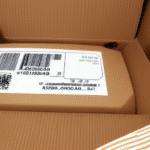Importance of Perforated Labels in Shipping
Efficient shipping is crucial for businesses, and perforated labels play a significant role in streamlining this process. Perforated labels allow for quick separation and application, reducing the time spent on labeling each package individually. According to a Forbes article, efficient labeling processes can enhance overall operational productivity by up to 20%.
Using perforated labels ensures that each label remains intact and free from tearing or damage during application. This precision not only saves time but also minimizes errors, ensuring that packages are accurately labeled and directed to the correct destinations. Moreover, clear and organized labeling can significantly reduce the risk of lost or misplaced packages, which can be both costly and time-consuming for businesses.
Common Issues with UPS Worldship Printing Perforated Labels
UPS Worldship is a widely used shipping software that offers various features, including the ability to print perforated labels. However, users may encounter issues where the software fails to print perforated labels correctly. Understanding the common causes of these problems is the first step in resolving them.
Compatibility Problems
One of the primary reasons UPS Worldship may not print perforated labels correctly is incompatibility between the software and the printer. Not all printers are designed to handle the specific requirements of perforated labels, leading to printing errors or incomplete label issuance.
Incorrect Settings and Configurations
Another common issue arises from incorrect settings within the UPS Worldship software. If the label size, layout, or perforation settings are misconfigured, the software may not align the labels properly, resulting in faulty prints.
Printer Hardware Issues
Hardware problems such as clogged cartridges, low ink levels, or mechanical faults within the printer can also prevent UPS Worldship from printing perforated labels accurately. Regular maintenance and timely troubleshooting of hardware can mitigate these issues.
Network Connectivity Problems
For printers connected over a network, connectivity issues can disrupt communication between UPS Worldship and the printer. Ensuring a stable network connection is essential for seamless printing operations.
For more detailed information on common UPS Worldship issues, refer to the UPS Technology Support.
Troubleshooting Steps for UPS Worldship Label Printing Problems
When facing issues with UPS Worldship not printing perforated labels, following a systematic troubleshooting approach can help identify and resolve the problem effectively.
Basic Troubleshooting Steps
- Check Printer Cartridges: Ensure that the printer cartridges are not clogged and have sufficient ink. Clean or replace cartridges as needed.
- Verify Software Settings: Within UPS Worldship, confirm that perforated labels are selected as the printing option and that the correct label size and layout are configured.
- Update Printer Drivers: Outdated or incompatible printer drivers can cause printing issues. Visit the printer manufacturer's website to download and install the latest drivers.
- Restart Devices: Restarting both the printer and the computer can often resolve temporary glitches affecting the printing process.
Advanced Troubleshooting Tips
- Reinstall UPS Worldship: Uninstalling and reinstalling the UPS Worldship software can reset configurations that may be causing printing issues.
- Test with Different Printers: Attempt printing perforated labels using an alternative printer to determine if the issue is hardware-specific.
- Use PDF Printing: Save the labels as PDF files and print them through a PDF reader to bypass potential software conflicts within UPS Worldship.
Implementing these steps can often restore the functionality of perforated label printing. If problems persist, further investigation may be required.
Advanced Solutions and Support for Label Printing Issues
If basic troubleshooting does not resolve the issue of UPS Worldship not printing perforated labels, exploring more advanced solutions is necessary.
Contacting Technical Support
Reaching out to UPS customer service can provide access to specialized support and guidance. UPS offers 24/7 customer service through various channels, including phone, email, and live chat. When contacting support, have details about your software version, printer model, and any error messages ready to facilitate the troubleshooting process.
Software Updates and Patches
Ensuring that UPS Worldship is updated to the latest version can resolve known bugs and compatibility issues. Regularly check for and install updates or patches provided by UPS to enhance software performance and stability.
Professional Technical Assistance
Engaging with your IT department or hiring a professional technician can help delve deeper into complex issues. These experts can perform in-depth diagnostics, reconfigure software settings, or recommend hardware upgrades to ensure optimal printing performance.
Replacing Hardware Components
In some cases, replacing the printer or label stock may be necessary. If the printer is not fully compatible with perforated labels or exhibits persistent hardware faults, investing in a printer specifically designed for high-precision label printing, such as the Zebra GX430t, can enhance reliability and output quality.
Best Practices and Preventative Measures for UPS Worldship Label Printing
Implementing best practices can prevent future issues with UPS Worldship and ensure smooth label printing operations.
Regular Maintenance
Maintain printers by regularly cleaning and servicing them to prevent hardware malfunctions. Replace consumables like ink cartridges and printheads as recommended by the manufacturer.
Software and Driver Updates
Keep both UPS Worldship and printer drivers up to date. Updates often include critical fixes and performance improvements that enhance compatibility and functionality.
Proper Label Storage
Store perforated labels in a cool, dry place to prevent damage such as curling or sticking. Proper storage ensures that labels remain in optimal condition for accurate printing and application.
Testing Before Large Batches
Before printing large quantities of labels, conduct test prints to verify that settings are correct and that labels print as expected. This helps identify and rectify issues early, saving time and resources.
Using Compatible Equipment
Choose printers that are explicitly compatible with UPS Worldship and designed for perforated label printing. Compatibility ensures seamless integration and reduces the likelihood of printing errors.
Adhering to these best practices can significantly reduce the occurrence of printing issues and enhance overall shipping efficiency.
Alternatives and Additional Resources for UPS Worldship Users
If persistent issues with UPS Worldship continue to hinder your shipping operations, exploring alternative solutions and additional resources can provide relief and enhance functionality.
Alternative Label Printing Software
Consider using third-party shipping software that offers more flexibility and customization options. Platforms like ShipStation and Stamps.com integrate seamlessly with multiple carriers and provide robust label printing features that may better suit your business needs.
Different Label Printers
Switching to a different label printer can resolve compatibility issues. Printers such as the DYMO LabelWriter 4XL are known for their reliability and compatibility with various label types, including perforated labels.
Online Resources and Community Forums
Utilize online forums and communities, such as the UPS Worldship subreddit, to seek advice, share experiences, and find solutions from other users who have encountered similar challenges.
Educational Materials and Tutorials
Access tutorials and webinars provided by UPS and other logistics experts to enhance your understanding of UPS Worldship and improve your shipping processes. Educational resources can offer valuable insights and advanced techniques for effective label printing and logistics management.
Exploring these alternatives and resources can provide new strategies and tools to overcome challenges with UPS Worldship and optimize your shipping operations.
Additional Common Issues with UPS Worldship Software
Beyond label printing, UPS Worldship offers a range of features that may present their own set of challenges. Addressing these common issues can further enhance your shipping experience.
Sorting and Filtering Problems
Users may encounter difficulties with sorting and filtering shipments within UPS Worldship. This can lead to inefficiencies in managing large volumes of packages. Ensuring that your software settings are correctly configured and utilizing advanced sorting filters can improve shipment management.
Integration Challenges
Integrating UPS Worldship with other business systems, such as inventory management or e-commerce platforms, can sometimes result in synchronization issues. Verifying API connections and ensuring compatibility between systems can mitigate integration challenges.
Printing Errors Beyond Labels
Issues with printing manifests, invoices, or other shipping documents can also arise. Regularly updating printer drivers and checking software settings can help maintain consistent document printing performance.
Software Performance and Stability
Performance lags or software crashes can disrupt shipping operations. Maintaining updated software, optimizing system resources, and performing regular software maintenance can enhance UPS Worldship’s performance and reliability.
For comprehensive support on these and other UPS Worldship issues, refer to the UPS Help Center or contact their customer service for specialized assistance.