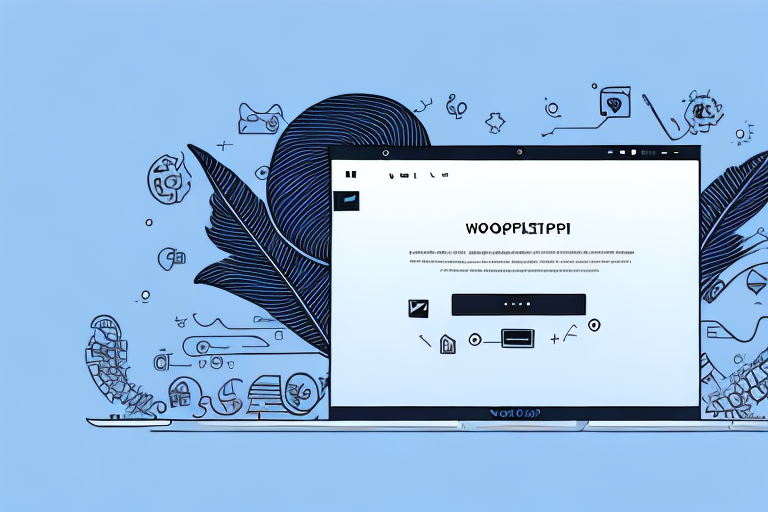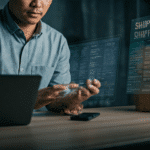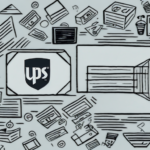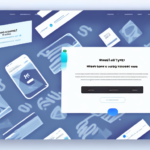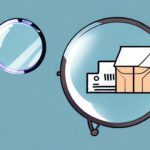Identifying and Resolving Incorrect Shipping Rates in WooCommerce UPS API
Managing shipping rates accurately is crucial for maintaining customer satisfaction and ensuring the profitability of your WooCommerce online store. If you're utilizing the WooCommerce UPS API to calculate shipping rates, encountering incorrect rates can be a common yet frustrating issue. This guide provides an in-depth analysis of how to identify, troubleshoot, and rectify incorrect shipping rates in the WooCommerce UPS API, ensuring a seamless shipping experience for your customers.
How to Identify Incorrect Shipping Rates in WooCommerce UPS API
The first step in addressing incorrect shipping rates is identifying that they exist. Here are several indicators that your WooCommerce UPS API might be calculating shipping rates inaccurately:
- Discrepancies in Shipping Costs: If the shipping costs displayed are significantly higher or lower than expected, there might be an issue.
- Mismatched Shipping Options: Shipping rate options that don't align with user expectations can indicate calculation errors.
- Inconsistent Rates for Specific Products or Locations: Incorrect calculations for particular products, categories, or shipping destinations suggest underlying problems.
Once you've identified these issues, you can proceed to troubleshoot and resolve them.
Common Causes of Incorrect Shipping Rates
Outdated or Inaccurate Shipping Information
One of the primary reasons for incorrect shipping rates is outdated or incorrect shipping information. Ensure that all product details, including weight and dimensions, are accurate and up-to-date. Additionally, verify that shipping zones and rates are correctly set for different locations.
Plugin or Theme Conflicts
Conflicts with other plugins or themes can interfere with the WooCommerce UPS API's functionality. If you've recently installed or updated plugins or themes, try disabling them temporarily to see if the shipping rates normalize. Switching to a default theme can also help identify if the issue is theme-related.
Incorrect API Configuration
Misconfigurations within the WooCommerce UPS API settings, such as incorrect package types or service options, can lead to inaccurate shipping calculations. Reviewing and correcting these settings is essential.
Server or Connectivity Issues
Occasionally, server issues or connectivity problems between your store and the UPS API servers can result in incorrect shipping rates. Monitoring server status and ensuring stable connectivity can mitigate these issues.
Understanding WooCommerce UPS API Shipping Rate Calculation
The WooCommerce UPS API calculates shipping rates based on several factors, including product weight, dimensions, shipping destination, UPS service options, and packaging type. Here's a breakdown of the process:
- Data Transmission: The WooCommerce UPS API sends relevant shipping details to the UPS server.
- Rate Calculation: UPS calculates the shipping rates considering taxes and handling fees as per your store's configuration.
- Rate Display: The calculated rates are then displayed to the customer on the checkout page.
It's crucial to ensure that all product details are entered correctly to prevent overcharging or undercharging customers. Regularly reviewing these details can help maintain accuracy in shipping rate calculations.
Configuring WooCommerce UPS API Shipping Settings
Proper configuration of the WooCommerce UPS API shipping settings is vital for accurate rate calculations. Follow these steps to configure the settings:
- Navigate to your WooCommerce store's Admin Panel and go to the Shipping settings page.
- Select the UPS shipping zone and click on the Edit button.
- Enter your UPS account details and configure shipping options such as package types, handling fees, and insurance options.
- Save the changes and perform a test order with varying products and shipping addresses to ensure accuracy.
For businesses offering international shipping, additional configurations like customs declarations and duties/taxes calculations may be necessary. Refer to the UPS API Documentation for detailed guidance.
Troubleshooting Incorrect Shipping Rates in WooCommerce UPS API
General Troubleshooting Tips
- Verify Product Data: Ensure that all product weights and dimensions are accurate.
- Check Shipping Address: Confirm that shipping addresses are entered correctly and completely.
- Monitor UPS API Server: Ensure that the UPS API server is responsive and has the latest shipping rates data.
- Plugin Reinstallation: Deactivate and reactivate the WooCommerce UPS API plugin to reset configurations.
- Clear Caches: Clear both WooCommerce and browser caches and retest shipping rates.
- Seek Support: Contact the UPS API support team or your WooCommerce plugin developer for further assistance.
Specific Error Troubleshooting
If you encounter specific errors such as "Invalid Address" or "Missing/Bad Packaging," consider the following solutions:
- Address Validation: Ensure that shipping addresses comply with UPS API format requirements.
- Packaging Consistency: Verify that the selected packaging type matches the actual package used.
- Accurate Product Details: Double-check that product weight and dimensions align with physical packages.
- Alternative Service Options: Experiment with different UPS service options or package types.
- Check Server Status: Confirm that the UPS API server is operational and not experiencing downtime.
For detailed error codes and solutions, refer to the UPS API Error Documentation.
Testing and Verifying Shipping Rates
To ensure the accuracy of your shipping rates, it's essential to perform regular testing and verification:
- Manual Test Orders: Place test orders with various products and shipping destinations to compare calculated rates against actual UPS charges.
- Third-Party Shipping Calculators: Utilize online shipping rate calculators to cross-verify WooCommerce UPS API rates with other carriers.
- Regular Updates: Keep the WooCommerce UPS API plugin updated to benefit from the latest bug fixes and enhancements.
According to a study by Statista, accurate shipping rates can significantly impact customer satisfaction and conversion rates, highlighting the importance of regular testing.
Best Practices for Avoiding Incorrect Shipping Rates
Adhering to best practices can help prevent incorrect shipping rate calculations:
- Accurate Product Information: Maintain up-to-date and precise data on product weights and dimensions.
- Regular Testing: Continuously test and verify shipping rates to identify and address discrepancies promptly.
- Monitor API Status: Keep an eye on the UPS API server status to anticipate and react to potential issues.
- Plugin Updates: Ensure that both WooCommerce and the UPS API plugins are updated to their latest versions.
- Professional Support: Don't hesitate to reach out to WooCommerce or UPS API support teams when encountering persistent issues.
Additionally, consider implementing the following strategies:
- Configure Shipping Zones Accurately: Define shipping zones and rates precisely for different regions to avoid miscalculations.
- Use Address Validation Services: Implement reliable address validation to ensure that customer addresses are complete and correct, reducing shipping errors.
By following these best practices, you can enhance the reliability of your shipping rate calculations, leading to improved customer trust and increased sales.
Conclusion
Ensuring accurate shipping rates through the WooCommerce UPS API is essential for providing a positive shopping experience and maintaining business profitability. By systematically identifying issues, understanding the rate calculation process, configuring settings correctly, and adhering to best practices, you can minimize shipping-related errors. Regular testing and staying informed through reputable sources will further support your efforts in maintaining accurate and reliable shipping rates for your WooCommerce store.