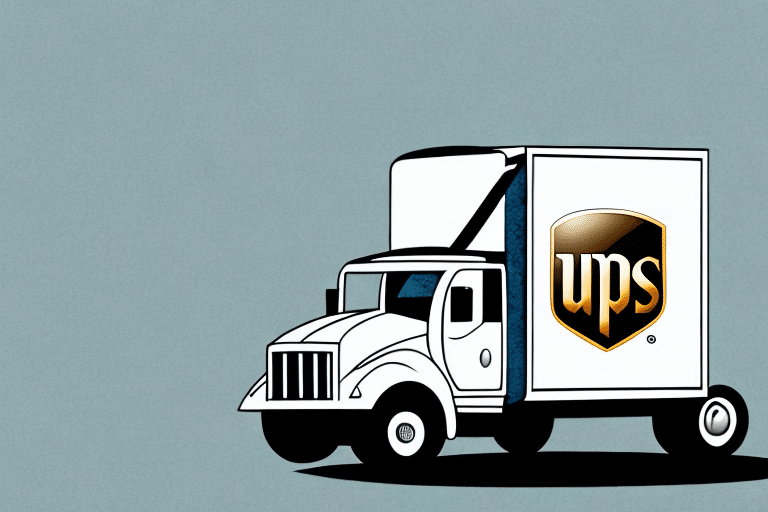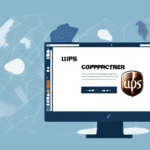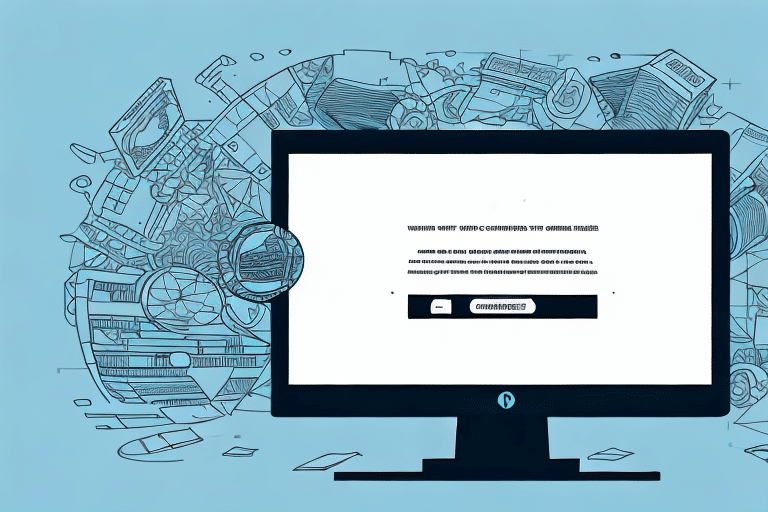Understanding the ICC Failure Error Message in UPS WorldShip
If you are an avid user of UPS WorldShip, you might encounter the frustrating ICC Failure error message. This error can disrupt your shipping process, causing delays and inefficiencies. This article provides an in-depth analysis of ICC Failure in UPS WorldShip, including its causes and effective troubleshooting methods.
What is ICC Failure in UPS WorldShip?
ICC stands for International Color Consortium, a standard for defining colors across various devices. In the context of UPS WorldShip, ICC Failure refers to a mismatch between the ICC profiles embedded in an image file and those available on the computer running WorldShip. This mismatch can result in images being displayed or printed incorrectly.
The error messages typically appear as "ICCFailure: Could not open ICC profile" or "ICCFailure: Bad color profile," followed by the file name. These errors may occur during the import of shipments, printing labels, creating reports, or viewing shipment histories.
Common Causes of ICC Failure in UPS WorldShip
Understanding the root causes of ICC Failure can help in effectively resolving the issue. Common causes include:
- Missing ICC Profiles: The image file contains an embedded ICC profile that is not available on the computer.
- Corrupted or Outdated Profiles: The ICC profile on the computer is corrupted or outdated.
- Incorrect Color Management Settings: The system's color management settings are improperly configured.
- Unsupported Printer Drivers: The printer driver does not support the color space of the selected ICC profile.
- Software Conflicts: Conflicts between UPS WorldShip and other applications installed on the computer.
- Hardware Issues: Problems with hardware components such as a malfunctioning graphics card or faulty printer cables.
- User Errors: Selecting the wrong ICC profile or improper configuration of color management settings in UPS WorldShip.
Preventing ICC Failure in UPS WorldShip
Proactive measures can significantly reduce the chances of encountering ICC Failure:
- Use Standardized Profiles: Always use image files with embedded sRGB profiles to ensure consistency across devices.
- Maintain ICC Profiles: Keep your ICC profiles up to date and promptly address any corrupted profiles.
- Configure Color Settings Correctly: Ensure that the color management settings on your system are properly configured. If unsure, consult a professional.
- Compatible Printer Drivers: Use printers that support the color space of your selected ICC profile.
- Avoid Software Conflicts: Refrain from running UPS WorldShip alongside applications that may interfere with its operation.
Implementing these steps can help maintain a smooth and error-free shipping process.
Troubleshooting ICC Failure in UPS WorldShip
If you encounter ICC Failure, follow these troubleshooting steps:
- Restart Your Computer: A simple restart can sometimes resolve temporary issues.
- Update UPS WorldShip: Check for updates or patches for UPS WorldShip and install them.
- Change ICC Profiles or Printers: Try using a different ICC profile or printer to determine if the issue is specific to one profile or device.
- Reinstall UPS WorldShip: Uninstall and reinstall UPS WorldShip to ensure all files are correctly installed.
- Check Hardware Components: Inspect hardware components such as graphics cards and printer cables for faults.
- Verify Color Management Settings: Ensure that your system's color management settings are correctly configured.
- Consult Technical Support: If the problem persists, seek assistance from UPS technical support or a hardware specialist.
These steps can help identify and resolve the underlying issues causing ICC Failure.
Advanced Solutions for ICC Failure
If basic troubleshooting does not resolve the ICC Failure, consider the following advanced solutions:
- Reset System Color Profile: Resetting the system color profile to default can sometimes fix profile-related issues.
- Update Adobe Color Engine: Keeping the Adobe Color Engine up to date ensures compatibility with color profiles.
- Use Third-Party Color Management Software: Advanced color management tools can help manage and troubleshoot color profiles.
- Reinstall Operating System: As a last resort, reinstalling the operating system can resolve persistent software conflicts.
These solutions are more technical and may require professional assistance. Always back up important data before attempting advanced fixes.
Tools and Resources for Troubleshooting ICC Failure
Several tools and resources can aid in troubleshooting ICC Failure in UPS WorldShip:
- UPS WorldShip User Guide
- UPS WorldShip Technical Support
- Adobe Color Management Tool
- Microsoft Support
- UPS WorldShip Community Forum
Utilizing these resources can provide additional guidance and support for resolving ICC Failure issues.
Additional Common Errors in UPS WorldShip and How to Troubleshoot Them
ICC Failure is just one of several errors you might encounter when using UPS WorldShip. Other common errors include:
- No Internet Connection: Ensure your internet connection is stable. Restart your computer and modem if necessary, and contact your ISP if issues persist.
- Database Errors: Restart UPS WorldShip. If problems continue, restore the database from a backup or contact UPS technical support.
- Label Printing Errors: Verify printer settings, ensure the printer driver is up to date, and check for any paper jams or hardware issues.
Addressing these errors promptly ensures a smooth and efficient shipping process.
Best Practices for Efficient Shipping with UPS WorldShip
Optimizing your use of UPS WorldShip can enhance efficiency and reduce errors. Implement the following best practices:
- Automate Shipments: Use automated processes for frequently used shipments and addresses to save time.
- Predefined Shipping Settings: Utilize predefined settings to streamline shipping tasks.
- System Integration: Integrate WorldShip with your business systems to eliminate redundant data entry.
- Staff Training: Ensure your staff is well-trained in using WorldShip to minimize errors and enhance productivity.
Optimizing UPS WorldShip for Maximum Efficiency
To further optimize UPS WorldShip for your business, consider the following strategies:
- Customize Settings: Tailor your WorldShip settings and preferences to align with your business needs.
- Leverage Reporting: Use the report feature to track and analyze your shipping data, identifying areas for improvement.
- Integrate with Software: Connect WorldShip with accounting and inventory management systems to streamline operations.
- Regular Process Reviews: Periodically review your shipping processes to identify and implement improvements.
The Benefits of Using UPS WorldShip for Your Business
UPS WorldShip offers numerous benefits that make it a valuable tool for managing business shipping needs:
- Automated Shipping Process: Streamlines shipping tasks, reducing manual effort.
- Streamlined Shipping Tasks: Simplifies the creation and management of shipments.
- Built-In Tracking and Reporting: Provides comprehensive tracking and analytics for shipments.
- Integration with Other Systems: Easily integrates with various business and accounting systems.
- ROI and Cost Analysis: Helps businesses analyze shipping costs and optimize expenditures.
These features contribute to increased efficiency, accuracy, and cost-effectiveness in your shipping operations.
Latest Features and Updates in UPS WorldShip
Staying updated with the latest features and updates in UPS WorldShip is crucial for maintaining optimal performance and compatibility. Recent updates may include improved user interfaces, enhanced integration capabilities, and support for new shipping options. Regularly check the UPS WorldShip official website for the latest news and updates.
In conclusion, while ICC Failure in UPS WorldShip can be a challenging error, understanding its causes and implementing effective troubleshooting techniques can help you maintain a smooth and efficient shipping process. Follow the best practices outlined in this article, keep your software and hardware updated, and seek professional assistance when necessary to ensure seamless shipping operations.