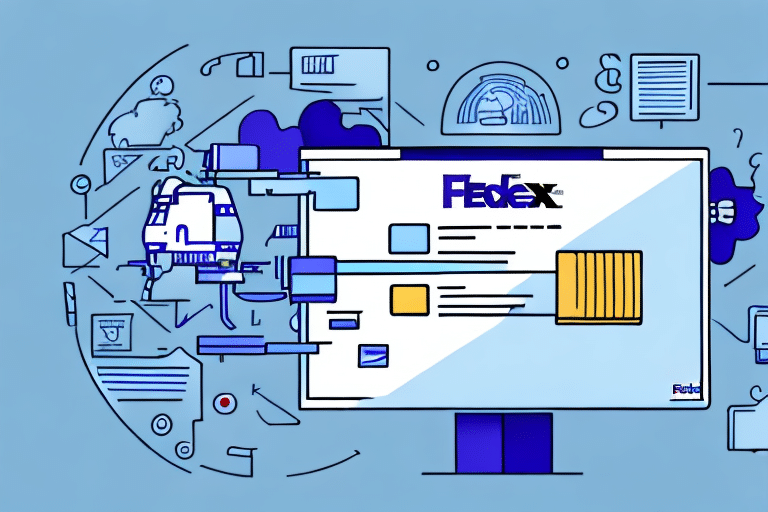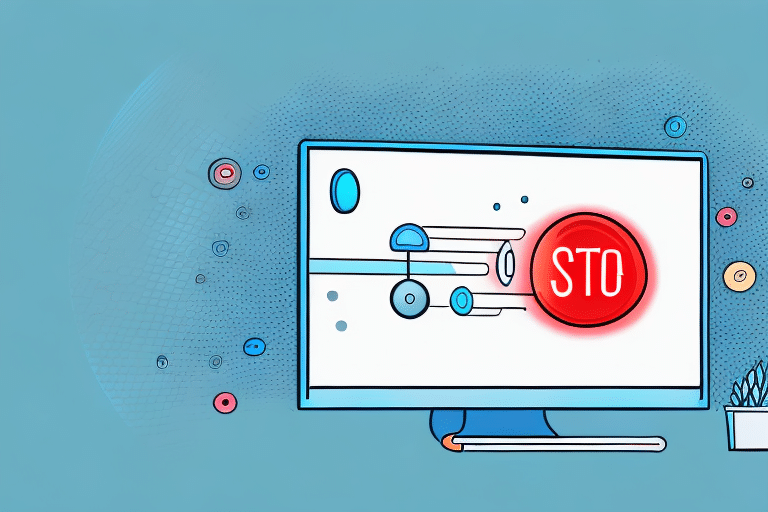Understanding FedEx Ship Manager Certificate Errors
FedEx Ship Manager is an essential tool for facilitating shipping activities within the FedEx system. However, users may occasionally encounter SSL/TLS certificate errors that disrupt the shipping process. These errors can be frustrating, but with the right knowledge and troubleshooting steps, they can be resolved effectively.
What are SSL/TLS Certificate Errors?
SSL/TLS certificates are critical for establishing secure connections between your device and FedEx servers. A certificate error typically occurs when the certificate presented by the server is invalid, unrecognized, or has expired. This prevents the FedEx Ship Manager application from establishing a secure connection, resulting in errors that halt shipping operations.
Certificate errors can arise due to various reasons, including incorrect system time, outdated browsers, or issues with the certificate authority. Understanding these errors is the first step toward resolving them.
Common Causes of FedEx Ship Manager Certificate Errors
Several factors can trigger certificate errors in FedEx Ship Manager. The most prevalent causes include:
- Invalid or Unrecognized SSL/TLS Certificate: The server's certificate does not meet security standards or has expired.
- Incorrect System Clock: An inaccurate computer clock can make valid certificates appear expired or not yet valid.
- Outdated Web Browser: Older browsers may lack support for the latest security protocols required for SSL/TLS.
- Stale Browser Cache: Cached data can interfere with the certificate validation process.
- Unstable Internet Connection: Interruptions in connectivity can disrupt the secure handshake between your device and FedEx servers.
Addressing these issues can significantly reduce the likelihood of encountering certificate errors.
Diagnosing FedEx Ship Manager Certificate Errors
When a certificate error occurs, the FedEx Ship Manager typically displays an error message detailing the issue. To effectively diagnose the problem, consider the following steps:
- Review the Error Message: Look for specific error codes or messages that indicate the nature of the certificate problem.
- Check System Time and Date: Ensure your device's clock is accurate, as discrepancies can invalidate certificates.
- Update Your Browser: Verify that you are using the latest version of your web browser to support current security protocols.
- Clear Browser Cache: Remove cached data that might be causing conflicts with certificate validation.
- Test Internet Connection: Confirm that your internet connection is stable and strong to facilitate a secure connection.
By systematically addressing each potential cause, you can identify the root of the certificate error and apply the appropriate solution.
Resolving Certificate Errors on Windows
If you're experiencing certificate errors in FedEx Ship Manager on a Windows device, follow these troubleshooting steps:
- Clear Browser Cache and Cookies: Navigate to your browser's settings and clear browsing data to eliminate outdated information.
- Reset the Browser: Restore your browser to its default settings to resolve any configuration issues.
- Update the Browser: Ensure that your web browser is up to date with the latest security updates.
- Install Root Certificates: Add necessary root certificates to the Trusted Root Certification Authorities store via the Microsoft Management Console.
- Verify System Clock: Check that your computer's date and time settings are correct.
If these steps do not resolve the issue, consider uninstalling and reinstalling the FedEx Ship Manager software. Additionally, perform a full virus scan to rule out malware interference.
Resolving Certificate Errors on Mac
For Mac users encountering certificate errors in FedEx Ship Manager, the following steps can help:
- Clear Browser Cache and Cookies: Access your browser settings to remove cached data and cookies.
- Reset the Browser: Reset your browser to default settings to address any misconfigurations.
- Update the Browser: Make sure your web browser is updated to the latest version.
- Install Latest Root Certificates: Download and install the latest root certificates from the official macOS Security Updates website.
- Check System Clock: Ensure your Mac's date and time settings are accurate.
In some cases, temporarily disabling antivirus or firewall software can help resolve certificate issues. If problems persist, contact FedEx technical support for further assistance.
Managing SSL/TLS Issues in FedEx Ship Manager
SSL/TLS protocols are fundamental in securing data transmission between your device and FedEx servers. If you encounter SSL/TLS-related issues, consider the following steps:
- Verify SSL/TLS Settings: Ensure that your browser's SSL/TLS settings are correctly configured to support secure connections.
- Disable SSL/TLS Inspection: Some network configurations perform SSL/TLS inspection, which can interfere with secure connections. Disabling this feature may resolve certificate errors.
- Configure Browser Settings: Adjust your browser's SSL/TLS settings to align with recommended security standards.
If these steps do not alleviate the issues, updating your browser or reaching out to FedEx technical support for specialized help may be necessary. Ensuring proper SSL/TLS configuration is vital for protecting sensitive shipping information.
Troubleshooting Common Certificate Error Messages
FedEx Ship Manager may display various error codes related to certificate issues. Here are some common error messages and how to address them:
- Error Code 2035: This error typically indicates an inaccurate system clock. Ensure your device's date and time are correct.
- Error Code 45: This error may be caused by an invalid shipping address or zip code. Verify the accuracy of the entered information.
- Error Code 216: This error suggests that your browser version is outdated or additional root certificates are required. Update your browser and install any necessary certificates.
If these troubleshooting tips do not resolve the errors, contacting FedEx customer support is recommended for further guidance and assistance.
Enhancing Performance by Clearing Browser Cache and Cookies
Clearing your browser's cache and cookies can resolve certificate errors and enhance overall performance. Here's how to do it:
- Access Browser Settings: Open your browser's settings menu.
- Select "Clear Browsing Data": Navigate to the option for clearing browsing data.
- Choose Data Types: Select "Cookies and other site data" and "Cached images and files."
- Clear Data: Click "Clear data" to remove the selected information.
Regularly clearing your cache and cookies not only helps prevent certificate errors but also improves loading times and protects your privacy by removing stored data that could be used to track your activities.
Keeping Your Web Browser Updated
Updating your web browser is crucial for maintaining security and resolving certificate errors in FedEx Ship Manager. Follow these steps to ensure your browser is up to date:
- Open Browser Settings: Access the settings menu of your web browser.
- Navigate to "About" Section: Select "About [Browser Name]" to view the current version.
- Check for Updates: Click "Check for Updates" to see if a new version is available.
- Update if Necessary: If an update is available, proceed to download and install it.
Most modern browsers offer the option to automatically update to the latest version, ensuring that you always have the most recent security features and fixes. Keeping your browser updated reduces the risk of encountering SSL/TLS certificate errors and enhances your overall browsing security.
Additional Resources
For more information on SSL/TLS certificates and troubleshooting, consider visiting the following reputable sources: