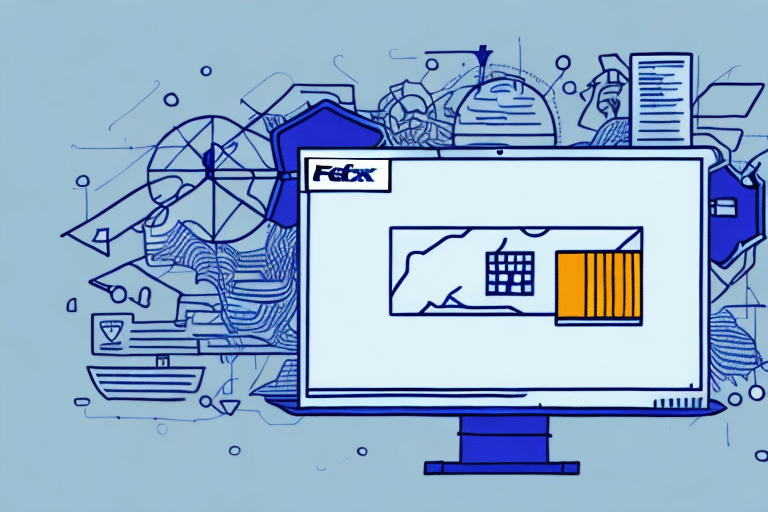How to View Your History in FedEx Ship Manager
Managing and reviewing your shipment history in FedEx Ship Manager is essential for maintaining efficient shipping operations. By understanding how to access and analyze your past shipments, you can optimize your logistics, reduce errors, and enhance customer satisfaction. This comprehensive guide will walk you through the steps to view your FedEx shipment history effectively.
Importance of Tracking Your FedEx Shipment History
Enhancing Shipping Efficiency
Maintaining a detailed record of your shipments allows you to identify patterns and trends in your shipping activities. According to the FedEx Press Kit, analyzing shipment data can lead to a significant reduction in delivery times and costs.
Resolving Issues and Improving Processes
By reviewing past shipments, you can pinpoint recurring issues such as delayed deliveries or damaged packages. This insight enables you to adjust your shipping practices, select better packaging, or choose more reliable shipping methods.
Customer Satisfaction and Accountability
Access to comprehensive shipment history allows you to provide accurate delivery information to your customers. This transparency builds trust and enhances your business reputation, leading to increased customer loyalty.
Accessing Your FedEx Ship Manager Account
Creating and Logging Into Your Account
To begin, visit the FedEx Ship Manager website and click on the "Sign Up" button if you don't already have an account. Provide the necessary details, including your business information, and create a secure username and password. Once registered, log in to access your dashboard.
Dashboard Overview
Upon logging in, you'll be greeted by the main dashboard, which provides an overview of your shipping activities. Key sections include "Create a Shipment," "Ship History," and "Address Book." Familiarizing yourself with this layout will streamline your navigation and management tasks.
Navigating the FedEx Ship Manager Interface
Understanding the Main Menu
The main menu is typically located on the left-hand side, offering quick access to various functionalities:
- Create a Shipment: Initiate new shipments with detailed options.
- Ship History: View and manage past shipments.
- Address Book: Save and organize frequent shipping addresses.
- Options: Customize your account settings and preferences.
Customizing Your Preferences
Under the "Options" tab, you can set default shipping parameters such as your primary address, preferred shipping method, and notification preferences. Adjusting these settings ensures a personalized and efficient shipping experience.
Viewing Your Shipment History
Accessing the Ship History Tab
Click on the "Ship History" tab to access a detailed list of your past shipments. By default, the interface displays your 30 most recent shipments, but you can adjust the date range up to 90 days for a more extensive overview.
Detailed Shipment Information
Each entry in your shipment history includes critical details such as:
- Date of Shipment: When the package was sent.
- Destination: The delivery address.
- Tracking Number: For real-time monitoring.
- Service Type: FedEx Express, Ground, Freight, etc.
Tracking Current Shipments
For shipments still in transit, click on the tracking number to view real-time updates on the package's status and location. This feature helps you proactively address any delivery issues.
Filtering and Sorting Your Shipment History
Applying Specific Filters
The "Ship History" page offers various filters to refine your search:
- Date Range: Select specific start and end dates.
- Destination: Filter by city, state, or country.
- Service Type: Choose between Express, Ground, Freight, etc.
- Shipment Status: Delivered, In Transit, Exception, etc.
Sorting Options for Better Organization
You can sort your shipment history by:
- Date: Ascending or descending order.
- Tracking Number: Numerical order.
- Delivery Date: Upcoming or past dates.
Saving Your Filter and Sort Preferences
To streamline future searches, save your preferred filter and sort settings by clicking the "Save" button. This feature allows for quick access to commonly used criteria without the need to reapply filters each time.
Understanding Shipment Types in Your History
Different FedEx Services
Your shipment history may include various FedEx services, such as:
- FedEx Express: Ideal for time-sensitive deliveries.
- FedEx Ground: Suitable for less urgent shipments.
- FedEx Freight: Designed for large or heavy packages.
Package Types and Specifications
Each shipment entry specifies the package type, including envelopes, boxes, or pallets. Understanding these classifications helps in selecting the appropriate shipping service based on size and weight requirements.
Exporting and Analyzing Your Shipment History
Downloading Shipment Data
To perform a detailed analysis or maintain records, export your shipment history as a CSV file by clicking the "Export" button. This file can be opened in spreadsheet programs like Microsoft Excel or Google Sheets for further manipulation.
Utilizing Data for Business Insights
Analyzing exported data can reveal valuable insights, such as peak shipping periods, cost trends, and delivery performance. Leveraging this information can inform strategic decisions to enhance your shipping operations.
Optimizing Future Shipments Using Historical Data
Identifying and Addressing Recurring Issues
Reviewing your shipment history allows you to spot recurring problems, such as delays or damages. Addressing these issues by modifying your shipping practices or selecting different service types can improve overall reliability.
Cost Management and Efficiency
Tracking shipping costs over time helps identify areas where you may be overspending. Negotiating better rates with FedEx or optimizing your shipping volumes can lead to significant cost savings.
Common Challenges When Viewing Shipment History
Technical Issues and Troubleshooting
Users may occasionally encounter issues such as slow loading times, missing shipment information, or difficulties in locating specific entries. In such cases, it's advisable to:
- Clear your browser cache and cookies.
- Try accessing the portal using a different browser.
- Contact FedEx Customer Support for assistance.
Ensuring Accurate Tracking Information
Incorrect tracking details can lead to confusion and delays. If you notice discrepancies, verify the tracking number and consult FedEx support to rectify any errors promptly.
Frequently Asked Questions About FedEx Shipment History
How far back does my FedEx shipment history go?
Your shipment history in FedEx Ship Manager displays up to 90 days of past shipments. To view shipments beyond this period, consider exporting the data regularly for long-term records.
Is it possible to download my shipment history from FedEx Ship Manager?
Yes, you can download your shipment history by clicking the "Export" button on the "Ship History" page. The data is available in CSV format, compatible with most spreadsheet applications.
Can I use my shipment history to request refunds from FedEx?
Absolutely. Detailed shipment records can support your refund or dispute requests by providing evidence of service issues or billing discrepancies.
What types of information can I find in my FedEx shipment history?
Your shipment history includes:
- Date and time of shipment
- Recipient’s name and address
- Package weight and dimensions
- Shipping method and service type
- Tracking number and status updates
Having access to this comprehensive information assists in monitoring deliveries, managing costs, and optimizing your shipping strategy.
Conclusion
Effectively managing your shipment history in FedEx Ship Manager is crucial for optimizing your shipping operations. By regularly reviewing and analyzing your past shipments, you can enhance efficiency, reduce costs, and ensure high levels of customer satisfaction. Utilize the tools and features provided by FedEx Ship Manager to stay organized and informed, ultimately driving your business forward.