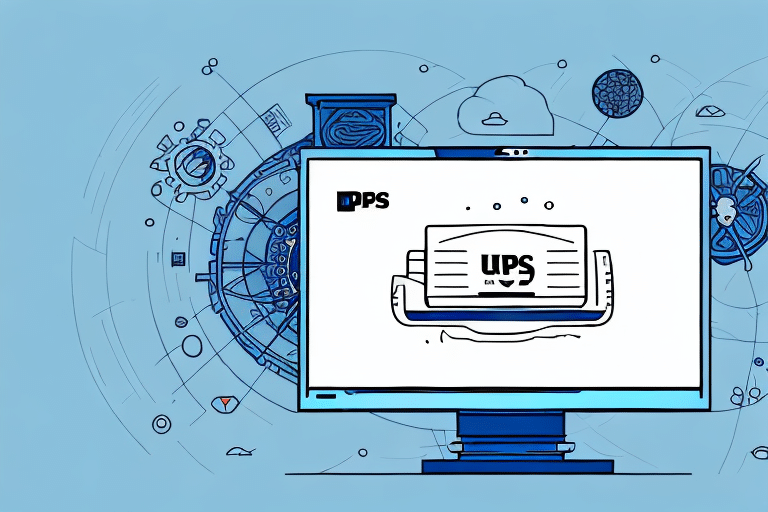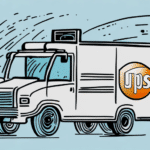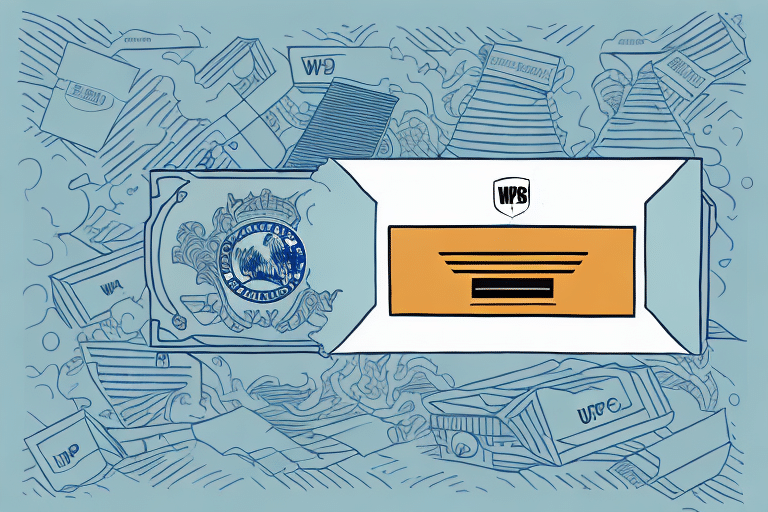Importance of Viewing Invoices in UPS Worldship
Managing shipping operations efficiently requires robust tools, and UPS Worldship stands out as a comprehensive solution. Viewing invoices within UPS Worldship is essential for several reasons:
- Financial Oversight: Invoices provide a detailed breakdown of shipping costs, aiding in accurate budgeting and financial planning.
- Error Detection: Regularly reviewing invoices helps identify billing discrepancies, ensuring you are only charged for services rendered.
- Operational Insights: Analyzing invoice data reveals shipping patterns, peak periods, and cost-saving opportunities.
According to the UPS Business Solutions, efficient invoice management can reduce shipping costs by up to 15% annually.
Step-by-Step Guide to Viewing Invoices in UPS Worldship
Accessing the Invoice Viewer
Follow these steps to view your invoices in UPS Worldship:
- Launch UPS Worldship: Open the UPS Worldship software on your computer.
- Navigate to Invoice Viewer: Click on the "Invoice Viewer" option in the main menu.
- Select Desired Invoice: Browse through the list or use search filters to find the specific invoice you need.
Filtering and Sorting Invoices
To streamline the process, use the filtering options:
- Date Range: Specify a time frame to narrow down your invoices.
- Invoice Number: Enter the unique invoice identifier for quick access.
- Shipment Reference: Use shipment references to locate related invoices.
These filters enhance efficiency, especially for businesses handling large volumes of shipments.
Optimizing Invoice Management in UPS Worldship
Analyzing Shipping Data
UPS Worldship's invoice viewer offers robust data analysis tools:
- Expense Tracking: Monitor your shipping expenses over time to identify trends.
- Cost Allocation: Allocate shipping costs to specific projects or departments.
- Performance Metrics: Evaluate shipping efficiency and cost-effectiveness.
Implementing these analytics can lead to informed decision-making and cost reductions.
Integrating with Accounting Software
Seamlessly integrate UPS Worldship with accounting platforms like QuickBooks or Microsoft Excel:
- Data Export: Export invoice data in formats such as CSV or XML for easy import.
- Automation: Automate the synchronization of invoice data with your accounting system.
- Error Reduction: Minimize manual data entry errors through automated processes.
Integration enhances accuracy and saves valuable time for your accounting team.
Customizing and Exporting Invoices
Personalizing Invoice Views
Customize the invoice viewer to suit your business needs:
- Display Preferences: Show or hide specific details like shipment weight, destination, and delivery dates.
- Custom Fields: Add fields such as order numbers or customer IDs for enhanced tracking.
- Format Options: Choose between PDF, CSV, or XML formats based on your requirements.
Exporting and Sharing Invoices
Exporting invoices facilitates easy sharing and record-keeping:
- Multiple Formats: Export invoices in PDF for sharing with clients or CSV for data analysis.
- Batch Export: Export multiple invoices simultaneously to save time.
- Secure Sharing: Ensure sensitive information is protected during sharing.
Proper export and sharing practices enhance collaboration and transparency within your organization.
Troubleshooting and Best Practices
Common Issues and Solutions
Encountering challenges is inevitable, but UPS Worldship provides solutions:
- Access Problems: Clear your browser cache or try a different browser if you can't access the invoice viewer.
- Software Updates: Ensure you are using the latest version of UPS Worldship for optimal performance.
- Support Resources: Utilize the UPS Help Center or contact customer support for assistance.
Best Practices for Efficient Invoice Management
Adopt these best practices to maximize the benefits of UPS Worldship:
- Regular Reviews: Schedule periodic reviews of your invoices to maintain financial accuracy.
- Organized Filing: Implement a systematic filing system categorizing invoices by date, customer, or shipment.
- Automate Processes: Leverage automation for invoice generation and data synchronization with accounting software.
- Training: Ensure your team is well-trained in using UPS Worldship's invoice features effectively.
Implementing these practices enhances efficiency, reduces errors, and supports accurate financial management.
Enhancing Shipping Operations with UPS Worldship
Integrating with Other Shipping Tools
Boost your shipping operations by integrating UPS Worldship with additional tools:
- Data Visualization: Connect with tools like Tableau to create insightful data visualizations from your invoice data.
- API Integrations: Use UPS APIs to automate invoice management processes and enhance workflow efficiency.
- Third-Party Software: Incorporate invoice management solutions such as Xero or FreshBooks for specialized invoicing needs.
Custom Reporting and Analysis
Create custom reports to gain deeper insights into your shipping and invoicing data:
- Trend Analysis: Identify shipping trends and seasonal patterns to optimize logistics.
- Cost Savings: Analyze spending to uncover areas for cost reduction and efficiency improvements.
- Performance Metrics: Track key performance indicators (KPIs) to measure the effectiveness of your shipping strategies.
Custom reporting empowers you to make data-driven decisions that enhance your shipping operations.
Conclusion
Efficient invoice management in UPS Worldship is vital for maintaining financial accuracy and optimizing shipping operations. By leveraging the invoice viewer's features, integrating with accounting and shipping tools, and adhering to best practices, businesses can achieve significant improvements in cost management and operational efficiency.
For more detailed information, refer to the UPS Business Solutions and explore additional resources to maximize the benefits of UPS Worldship in your shipping endeavors.