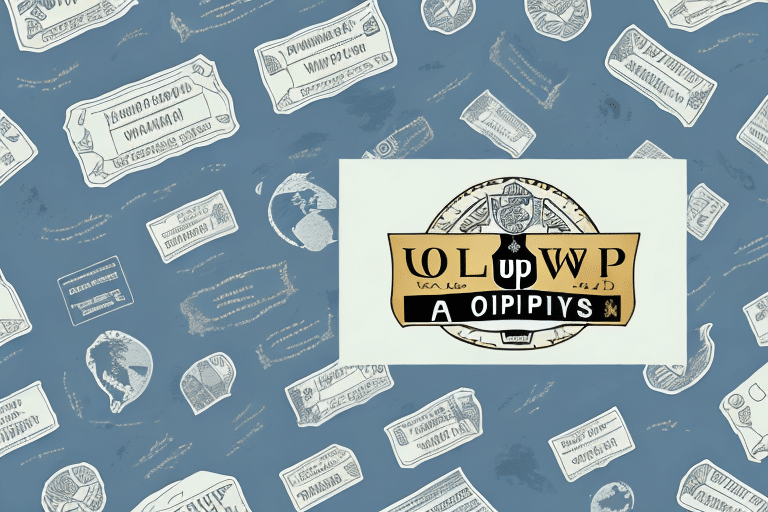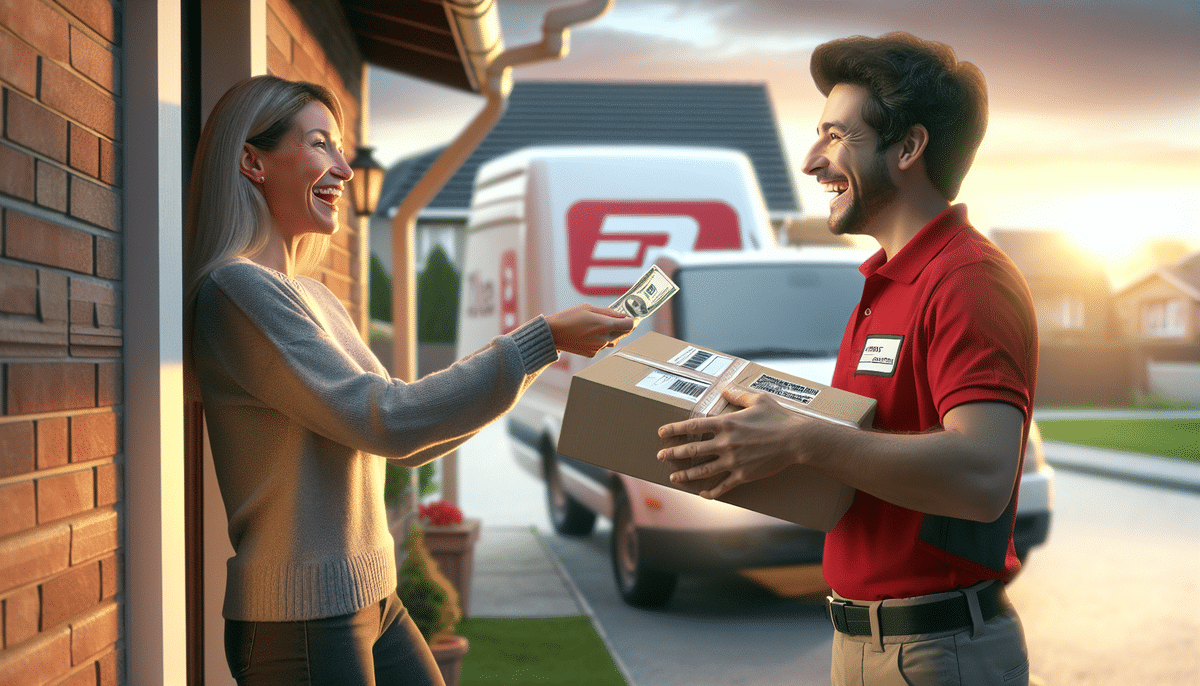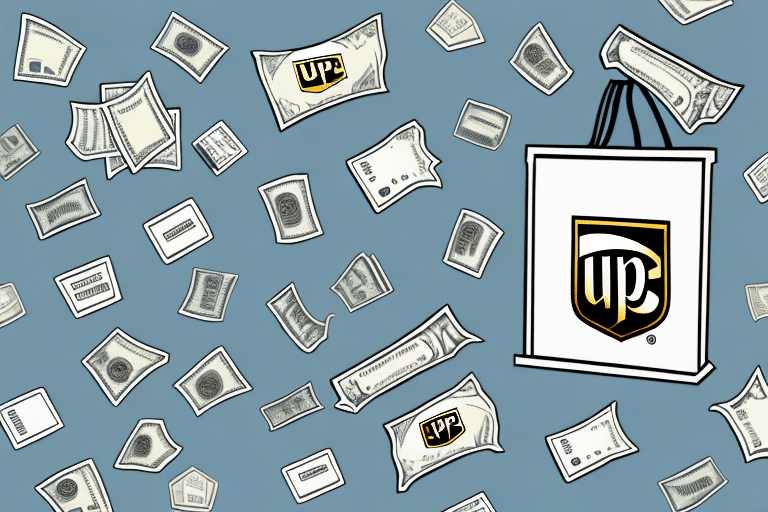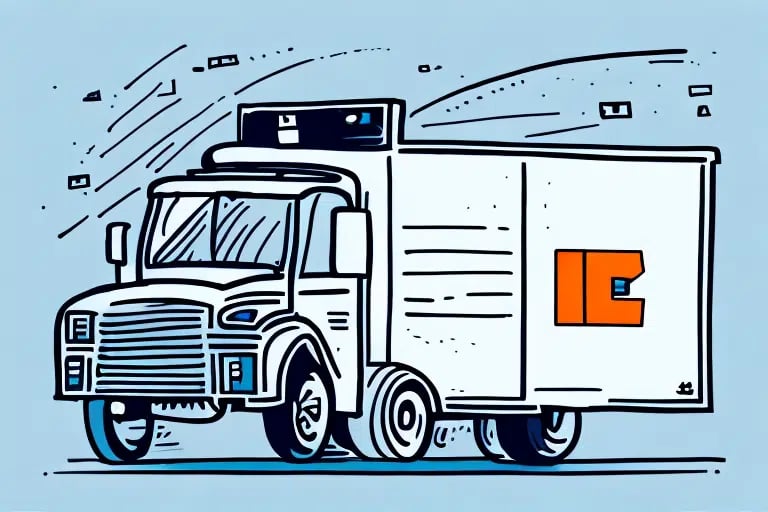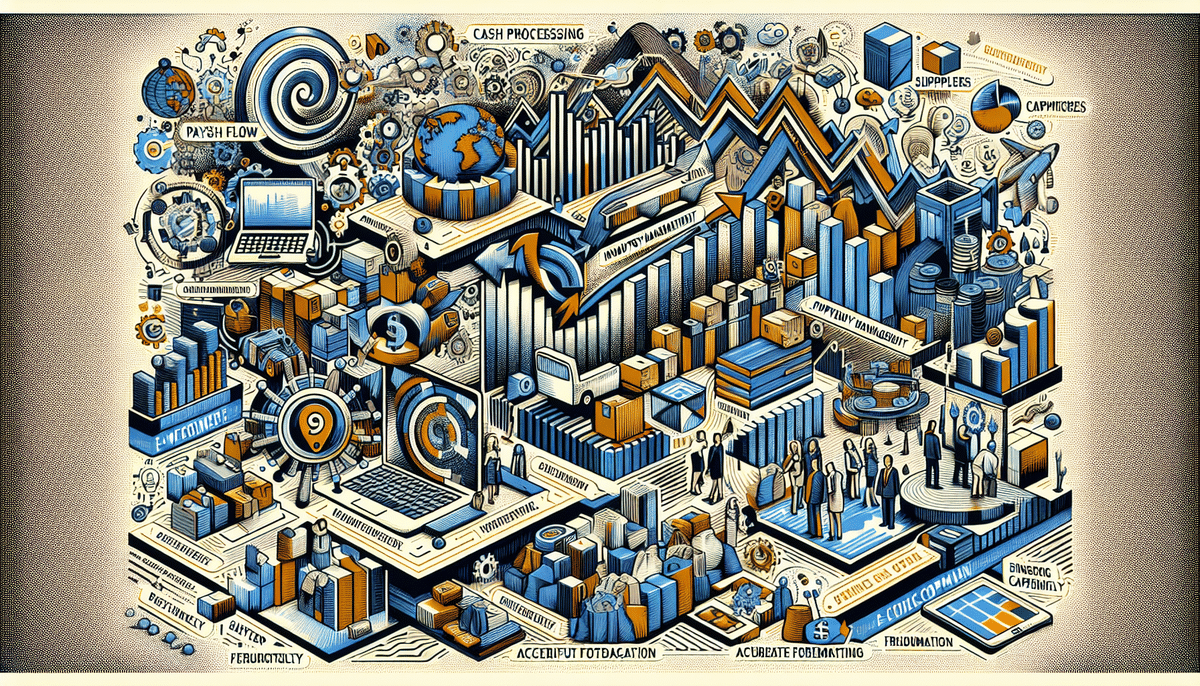Introduction to COD Shipments with UPS Worldship
Cash on Delivery (COD) is a popular payment option for businesses shipping goods, offering convenience for both sellers and buyers. UPS Worldship simplifies the process of creating COD shipments, enabling businesses to save time and costs associated with shipping. This guide provides a comprehensive walkthrough on setting up your UPS Worldship account for COD shipments, navigating the interface, selecting appropriate options, and troubleshooting common issues. Additionally, we will explore the benefits of using UPS for COD shipments compared to other carriers.
Setting Up Your UPS Worldship Account for COD Shipments
Creating and Configuring Your UPS Account
To begin using UPS Worldship for COD shipments, you must first create and configure your UPS account. Log in to your UPS account and navigate to the "Billing" tab. Under this section, select "COD" to access the necessary settings and information about fees associated with COD services. Ensure that your account is eligible for COD by verifying that you are shipping within the United States and its territories, with a maximum COD amount of $50,000.
Downloading and Installing UPS Worldship Software
After setting up your account, download the UPS Worldship software from the official UPS website. Install the software on your computer and log in using your UPS credentials. Once installed, you can integrate UPS Worldship with your existing order management or inventory systems to streamline data import and export, reducing manual entry errors.
Creating a COD Shipment in UPS Worldship
Entering Shipment Details
Within the UPS Worldship interface, navigate to the "Shipment" tab and select "Create a Shipment." Enter all relevant shipment details, including the origin and destination addresses, package weight, and dimensions. Accuracy in these details is crucial to avoid delays or additional fees. For international shipments, additional customs information is required.
Selecting the COD Option
After entering shipment details, select the "COD" option. Input the amount you wish to collect upon delivery, which will be printed on the shipment label. Choose the preferred payment method for COD, such as cash, check, or money order. Depending on your needs and the recipient's preferences, you can also opt for a signature upon delivery to add an extra layer of security.
Printing and Attaching the COD Label
Once all details are entered, print the COD label directly from UPS Worldship and attach it securely to your package. Ensure the label is prominently placed for easy visibility by the delivery driver. Inform the recipient about the COD terms to prevent any confusion or payment issues upon delivery.
Managing and Optimizing COD Shipments
Batch Processing and Automation
UPS Worldship offers advanced features such as batch processing and automation tools to manage multiple COD shipments efficiently. By leveraging these features, businesses can handle large volumes of shipments with reduced manual effort, ensuring timely deliveries and improved operational efficiency.
Address Book and Default Settings
Utilize the address book feature in UPS Worldship to save frequently used shipping addresses, minimizing data entry time for repeat customers. Additionally, set default shipping parameters like package weight and dimensions to accelerate the label creation process.
Staff Training and Standard Operating Procedures
Ensure that your staff is adequately trained on using UPS Worldship for COD shipments. Develop standard operating procedures (SOPs) for packing, labeling, and shipping processes to maintain consistency and reduce the likelihood of errors.
Troubleshooting Common Issues with COD Shipments
Incorrect Shipment Details
Common issues such as incorrect or incomplete shipment details can cause significant delays. Regularly verify all shipment information, including addresses and payment amounts, before finalizing shipments to prevent these errors.
Software Performance Issues
If you encounter software-related issues like slow performance or error messages within UPS Worldship, try restarting the application or updating it to the latest version. Persistent issues should be addressed by contacting UPS customer support for further assistance.
Invalid Recipient Information
An incorrect recipient address can lead to delivery failures or returned shipments. Always double-check recipient information for accuracy before processing COD shipments.
Advantages of Using UPS for COD Shipments
Extensive Network and Reliability
UPS offers a comprehensive shipping network that covers both domestic and international destinations, ensuring reliable delivery services. Their extensive infrastructure and reputation for reliability make UPS a preferred choice for businesses handling COD shipments.
Customizable Shipping Options
UPS provides a variety of shipping options, including same-day and weekend delivery services, as well as specialized solutions like temperature-controlled shipping. These options allow businesses to tailor their shipping processes to meet specific customer needs.
Excellent Customer Service
UPS is renowned for its customer service, providing businesses with support and resources to resolve issues promptly. Reliable customer service ensures that any challenges with COD shipments are addressed efficiently, maintaining customer satisfaction.
Comparing UPS COD Services with Other Carriers
FedEx, USPS, and DHL COD Options
While UPS is a leading provider of COD services, other carriers like FedEx, USPS, and DHL also offer COD options. When comparing these carriers, consider factors such as shipping rates, transit times, package tracking capabilities, and overall customer service quality. Each carrier has its strengths, and the best choice depends on your specific shipping requirements and business needs.
Understanding Fees and Costs Associated with UPS COD Shipments
COD Processing and Handling Fees
UPS charges various fees for COD services, including processing fees based on the COD amount and handling fees for package handling. It's essential to understand these fees to accurately calculate your shipping costs and maintain profitability.
Additional Costs and Taxes
Depending on the destination, additional costs such as customs duties and taxes may apply to COD shipments. Be sure to factor these expenses into your overall shipping budget to avoid unexpected costs.
Cost-Benefit Analysis
Conduct a cost-benefit analysis to determine if COD shipments align with your business model. While COD can increase sales by offering customers flexibility in payment, the associated fees and potential for returned shipments should be weighed against the benefits.
Conclusion
UPS Worldship provides a robust platform for managing COD shipments, offering features and support that can streamline your shipping processes. By following the steps outlined in this guide and understanding the associated costs and benefits, your business can efficiently handle COD shipments, enhancing customer satisfaction and operational efficiency.