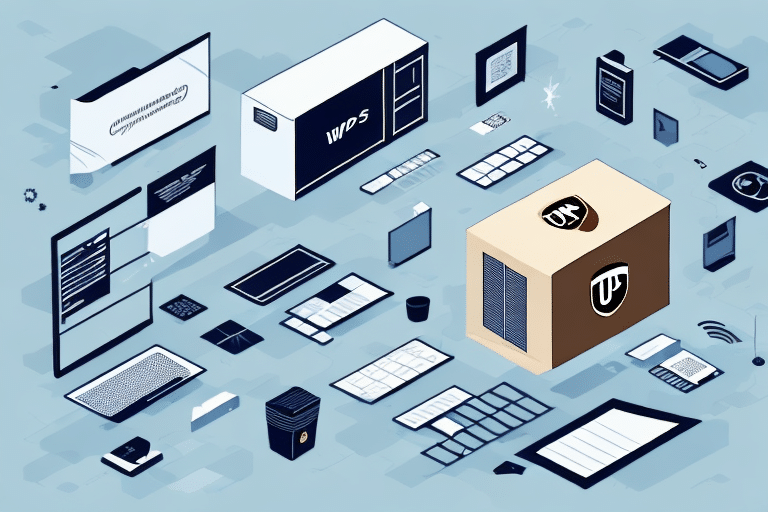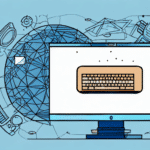Introduction to UPS Worldship Installation
If you're having trouble installing UPS Worldship, one of the most common problems you may encounter is difficulty connecting to the software during installation. Establishing a secure and stable connection is critical for the installation and proper functioning of UPS Worldship. This guide will walk you through the most common issues you might face and provide detailed steps to resolve them.
The Importance of a Stable Connection During Installation
Connecting to UPS Worldship during installation is vital for several reasons:
- Reliable Link Establishment: It creates a stable connection between your computer and the software, which is essential for proper installation.
- Software Updates: Ensures that the software can update necessary features to work correctly with your system.
- Credential Verification: Guarantees that your credentials are authorized to access UPS Worldship, preventing potential security-related problems.
- Feature Access: Allows you to utilize features such as real-time tracking, address validation, and shipping label printing, streamlining your shipping process.
Ensuring a stable connection during installation can save you time and effort by identifying and fixing issues before they become major problems.
Common Connection Issues with UPS Worldship Installation
Several issues may arise when trying to connect to UPS Worldship during installation. Understanding these common problems can help you address them effectively:
Network Issues
Network-related problems are among the most frequent causes of connection failures. These can include unstable internet connections, incorrect network settings, or issues with your local network infrastructure.
Compatibility Issues
Compatibility problems may occur if your operating system does not meet the minimum requirements for UPS Worldship or if there are conflicting software programs installed on your computer.
Incorrect User Credentials
Entering incorrect login information can prevent successful connection to UPS Worldship. Ensure that your credentials are accurate and have the necessary permissions.
Firewall and Security Software
Firewalls or antivirus programs might block UPS Worldship from connecting to the necessary servers. Configuring your firewall to allow UPS Worldship can resolve these issues.
Troubleshooting Connection Issues
Basic Troubleshooting Steps
- Check your internet connection to ensure it's stable and active.
- Verify that your firewall or antivirus software is not blocking UPS Worldship. You may need to create an exception or temporarily disable the software.
- Ensure that your device meets the system requirements for UPS Worldship by reviewing the official UPS Worldship documentation.
Advanced Troubleshooting Steps
- Review and adjust your network settings, such as IP address and subnet mask, to ensure proper configuration.
- Reset your network settings to their default values if misconfigurations are suspected.
- Uninstall any conflicting software that might interfere with UPS Worldship installation.
Troubleshooting Specific Error Messages
If you encounter specific error messages during installation:
- Carefully read the error message for any troubleshooting tips or references to support pages.
- Restart your computer and attempt the installation again.
- Consult the UPS Support Center for solutions tailored to specific error codes.
Updating Drivers and System for Optimal Performance
Keeping your system and drivers up to date is essential for the smooth installation and operation of UPS Worldship:
- Network Drivers: Update your network drivers to ensure they facilitate a stable connection. Visit your hardware manufacturer's website for the latest drivers.
- Operating System: Ensure your OS is updated with the latest patches and updates. Refer to Microsoft or Apple support pages for guidance.
- Security Software: Use updated antivirus and firewall software to protect your system without hindering UPS Worldship's functionality.
Preventing Future Connection Issues
To minimize the risk of encountering connection issues with UPS Worldship in the future, consider the following best practices:
- Regular Updates: Keep your operating system, drivers, and security software up to date.
- System Requirements: Ensure that your computer consistently meets the minimum system requirements for UPS Worldship.
- Network Stability: Maintain a stable and reliable internet connection, preferably using a wired connection to reduce the risk of disconnections.
- Browser Maintenance: Regularly clear your browser cache and cookies to prevent conflicts or errors when accessing UPS Worldship resources.
Contacting UPS Support
If you're unable to resolve connection issues despite following the troubleshooting steps, contacting UPS Support is the next best step. Here's how you can reach them:
Via Website
Visit the UPS Support Page and select the "Contact UPS" option. You can choose to chat with a representative or submit a support request form.
By Phone
Call UPS Customer Service at 1-800-742-5877. Have your tracking number and any relevant information ready to expedite the support process.
Preparing for Contact
When contacting support, provide detailed information about the issue, including:
- The troubleshooting steps you've already taken.
- Any error messages you've encountered.
- System and network configuration details.
Reinstalling UPS Worldship After Fixing Connection Issues
If you've resolved connection issues but the installation still fails, the UPS Worldship software might be corrupted. Follow these steps to reinstall:
- Uninstall the existing UPS Worldship software from your computer.
- Restart your computer to ensure all components are removed.
- Download the latest version of UPS Worldship from the official UPS website.
- Run the installation file and follow the on-screen instructions carefully to establish a secure connection.
- After installation, verify that the software is functioning correctly by performing a test operation.
Before reinstalling, ensure that you've backed up any important data or settings to prevent data loss. You can export data from the software or create a full system backup.
Conclusion
Connecting to UPS Worldship during installation is critical for ensuring the software functions correctly and securely. By understanding common connection issues and following the recommended troubleshooting steps, you can successfully install UPS Worldship and leverage its full range of features. Regular system maintenance and proactive measures will help prevent future connection problems, ensuring a seamless shipping process for your business.