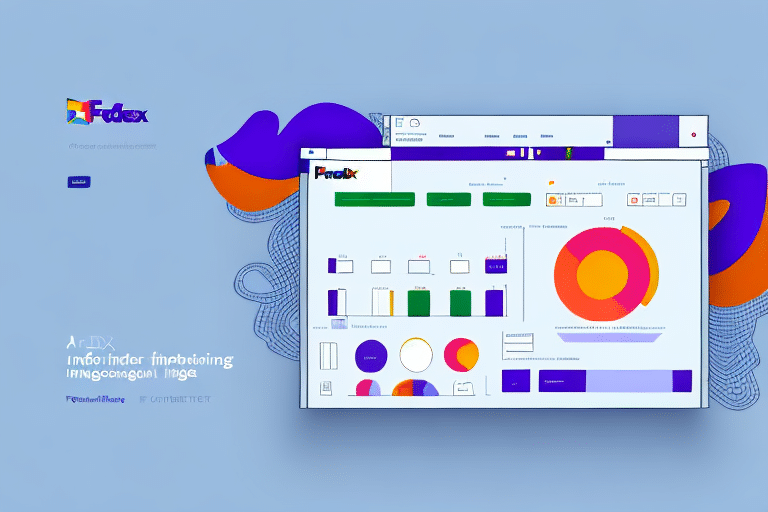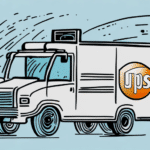Understanding FedEx Ship Manager
FedEx Ship Manager is an online tool designed to help businesses streamline their shipping processes. It allows users to create, manage, and track shipping orders efficiently. With Ship Manager, users can print shipping labels, customs documents, and invoices, ensuring accuracy in shipping and billing data. The tool communicates directly with FedEx servers to facilitate these tasks seamlessly.
One of the primary advantages of using FedEx Ship Manager is the automation of the shipping process, which significantly reduces manual data entry errors. According to a [FedEx report](https://www.fedex.com/en-us/shipping-tools.html), businesses that utilize automated shipping solutions can increase their shipping efficiency by up to 30%, leading to faster deliveries and enhanced customer satisfaction.
In addition to its core functionalities, FedEx Ship Manager offers advanced features tailored for businesses with more complex shipping needs. Users can set up shipping profiles to expedite the creation of new orders and generate comprehensive reports on shipping activity and costs. These capabilities enable businesses to optimize their shipping operations and gain valuable insights into their logistics processes.
Common Causes of Comm Idle Issues
Comm Idle issues in FedEx Ship Manager can disrupt the shipping workflow, causing delays and frustration. Understanding the common causes can aid in timely resolution:
- Poor Internet Connection: An unstable or slow internet connection can hinder communication between Ship Manager and FedEx servers.
- Outdated Software: Running an outdated version of Ship Manager may lead to compatibility issues and bugs.
- Firewall or Antivirus Interference: Security software may block Ship Manager's access to FedEx servers.
- Temporary Server Outage: FedEx servers may experience downtime due to maintenance or unforeseen issues.
- Incorrect Account Information: Errors in FedEx account details can prevent successful communication.
- Conflicting Software: Other programs using the same network ports can interfere with Ship Manager's functionality.
- Hardware Problems: Faulty network hardware like routers or network cards can disrupt connectivity.
Identifying Comm Idle Issues
Recognizing Comm Idle issues promptly is crucial for minimizing disruptions. Signs of such issues include:
- Stuck Status: Ship Manager remains on "Communicating" or "Idle" without progressing.
- Error Messages: Notifications like "Communication Failure" or "Connection Failed" indicate connectivity problems.
- Delayed Operations: Shipping processes take longer than usual to complete.
Monitoring these indicators can help in early detection and swift troubleshooting. Regularly checking the Ship Manager status and being attentive to error messages ensures that issues are addressed before they escalate.
Troubleshooting Comm Idle Issues
Resolving Comm Idle issues involves a combination of basic and advanced troubleshooting steps:
Basic Troubleshooting Steps
- Check Your Internet Connection: Ensure that your connection is stable and has sufficient speed. You can use tools like [Speedtest](https://www.speedtest.net/) to verify your internet performance.
- Restart Ship Manager: Sometimes, simply restarting the application can resolve temporary glitches.
- Update Ship Manager Software: Make sure you are using the latest version of Ship Manager by visiting the [FedEx website](https://www.fedex.com/en-us/shipping-tools.html).
- Disable Firewall/Antivirus Temporarily: Temporarily turning off security software can help determine if they are blocking Ship Manager's access.
Advanced Troubleshooting Steps
- Clear Browser Cache and Cookies: Accumulated cache and cookies can interfere with Ship Manager's functionality.
- Check Router Settings: Ensure that the necessary network ports are open for Ship Manager to communicate with FedEx servers.
- Verify FedEx Account Information: Double-check that all account details are correct and up-to-date.
- Check for Server Outages: Visit the [FedEx Service Alerts page](https://www.fedex.com/en-us/service-updates.html) to check for any ongoing server issues.
- Reinstall Ship Manager: A fresh installation can fix corrupted files or incomplete updates.
If these steps do not resolve the issue, it may be necessary to seek further assistance from technical support.
Working with IT and FedEx Support
If initial troubleshooting does not resolve Comm Idle issues, collaborating with your IT department and FedEx Support is advisable:
- Collaborate with IT: Your IT team can help investigate network-related issues, such as firewall settings, port configurations, and hardware diagnostics.
- Contact FedEx Support: Reach out to FedEx technical support for personalized assistance. They can provide specific guidance and escalate the issue if necessary.
When contacting support, provide detailed information about the issue, including error messages, steps already taken to troubleshoot, and any recent changes to your system or network. This information helps expedite the resolution process.
Preventing Future Comm Idle Issues
Implementing preventive measures can minimize the recurrence of Comm Idle issues:
- Regular Software Updates: Keep Ship Manager and your operating system updated to ensure compatibility and security.
- Stable Internet Connection: Invest in reliable internet services to prevent connectivity interruptions.
- Optimize Security Settings: Configure firewalls and antivirus software to allow Ship Manager's access without compromising security.
- Maintain Accurate Account Information: Regularly review and update your FedEx account details to prevent communication errors.
- Monitor Network Health: Periodically check your network hardware and infrastructure to ensure they are functioning correctly.
Best Practices for Using FedEx Ship Manager
Adopting best practices enhances the effectiveness and reliability of FedEx Ship Manager:
- Verify Shipping Information: Always double-check addresses and shipment details to avoid delivery delays.
- High-Quality Documentation: Print shipping labels and documents in high resolution to ensure readability and compliance.
- Regular Shipment Tracking: Continuously monitor your shipments to stay informed about their status and address any issues proactively.
- Utilize Shipping Profiles: Create and use shipping profiles to streamline order creation and minimize repetitive data entry.
Conclusion
Troubleshooting Comm Idle issues with FedEx Ship Manager requires a systematic approach involving identification, basic and advanced troubleshooting, and collaboration with technical support. By understanding the common causes, implementing preventive measures, and adhering to best practices, businesses can ensure smooth and efficient shipping operations. Staying proactive in maintaining your shipping tools not only minimizes disruptions but also enhances overall customer satisfaction.