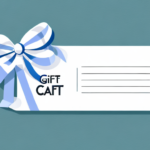Understanding Future Dated Labels in UPS Worldship
Future dated labels are essential for businesses managing large volumes of shipments or catering to customers with specific delivery requirements. By setting labels for future dates, you ensure that each shipment is accurately scheduled, preventing early or delayed deliveries. This capability is particularly beneficial during peak seasons, such as holidays, when shipment volumes surge.
For instance, if you're planning to send a gift to arrive precisely on a recipient's birthday, a future dated label ensures timely delivery without manual intervention on the shipping day. Additionally, businesses can leverage this feature to streamline operations during busy periods, reducing the risk of errors and enhancing overall efficiency.
How to Set Future Dates for UPS Worldship Labels: Step-by-Step Guide
Accessing the Shipment Tab
Begin by opening your UPS Worldship program and navigating to the "Shipment" tab. From there, select the "Prepare Shipment" option to initiate the label creation process.
Configuring Date and Time
Within the shipment preparation interface, locate the date and time fields. Enter your desired future date and time for the shipment. Ensure accuracy by double-checking these entries to avoid scheduling errors.
Generating the Label
After setting the appropriate date and time, proceed to generate the label. Review all shipment details to confirm correctness before finalizing the label. This proactive approach helps in maintaining organized and timely shipments.
For more detailed instructions, refer to the official UPS Worldship Support.
Benefits of Using Future Dated Labels in UPS Worldship
Efficient Shipment Management
Future dated labels allow businesses to manage large shipment volumes efficiently. By pre-scheduling labels, companies can organize shipments systematically, reducing the likelihood of errors and ensuring timely deliveries.
Enhanced Customer Satisfaction
Catering to specific delivery dates enhances customer satisfaction. When customers know their packages will arrive precisely when expected, it builds trust and reliability in your service.
Improved Planning and Organization
Setting future dates aids in better planning and organization, especially during peak seasons. It allows businesses to allocate resources effectively, ensuring smooth operations even during high-demand periods.
Streamlined Record-Keeping
Each label marked with a specific date facilitates easy tracking and monitoring of shipments. This streamlined record-keeping assists in generating reports and analyzing shipping performance metrics.
Avoiding Common Mistakes When Setting Future Dated Labels
Double-Checking Date and Time Entries
One of the most common mistakes is entering incorrect dates or times. Always double-check your entries to ensure that shipments are scheduled accurately.
Selecting Appropriate Shipping Options
Ensure that you choose the correct shipping method, whether it's ground or air shipping, based on your delivery requirements. Selecting the wrong option can lead to delays or increased costs.
Verifying Recipient Address Accuracy
Incomplete or incorrect addresses can result in misdeliveries or returns. Always verify that the recipient’s address is complete, including zip codes and any apartment or suite numbers.
Ensuring Carrier Pickup Coordination
Properly coordinate with carriers for pickups and deliveries to avoid missed shipments. Miscommunication can disrupt the shipping schedule and affect delivery times.
Editing or Cancelling Future Dated Labels in UPS Worldship
Modifying Existing Labels
To edit a future dated label, navigate to the "Shipment" tab and select "Prepare Shipment". Locate the label you wish to modify and make the necessary changes to the date or shipment details.
Cancelling Labels
If you need to cancel a label, follow the same steps to locate the label and delete it from your shipment queue. Note that once shipment information is transmitted to UPS, edits or cancellations may not be possible.
Contacting UPS Support
If a label has already been transmitted, contact UPS Customer Service for assistance in editing or cancelling the shipment.
Customizing Label Settings for Specific Dates in UPS Worldship
Accessing Labeling Preferences
Go to the "System Preferences" menu and select the "Labeling" section. This is where you can customize label settings based on specific dates or date ranges.
Setting Date Ranges
Select the "Date Range" option to define specific periods during which different label settings will apply. This is particularly useful for adjusting settings during holidays or special events.
Adjusting Label Formats and Paper Sizes
Customize label formats, paper sizes, and other options to meet your specific shipment requirements. Tailoring these settings ensures that each label is appropriately formatted for its intended use.
For advanced customization options, refer to the UPS Worldship Customization Guide.
Advanced Tips for Setting Future Dated Labels in UPS Worldship
Utilizing Batch Shipping
The "Batch Shipping" feature allows you to generate multiple labels simultaneously, significantly reducing the time and effort required for bulk shipments.
Setting Automatic Email Notifications
Enable automatic email notifications for specific delivery dates to keep both you and your customers informed about shipment progress. This enhances communication and ensures transparency throughout the shipping process.
Leveraging the Address Book Feature
Use the "Address Book" to save frequently used addresses, streamlining the label creation process for repeat shipments. You can also set default shipping options for each address to further automate your workflow.
Importing and Exporting Shipment Data
For businesses handling a large number of shipments, the "Import/Export" feature allows you to upload a spreadsheet of shipment information. This enables bulk label generation, saving time and minimizing manual entry errors.
Explore more advanced features in the UPS Software Tools to enhance your shipping operations.
Conclusion
Setting future dates for your UPS Worldship labels is a straightforward yet powerful tool for optimizing your shipping processes. By following the step-by-step guide and implementing the advanced tips discussed, you can enhance efficiency, improve customer satisfaction, and maintain organized shipment records. Proactive label management through UPS Worldship ensures timely deliveries and smooth operations, even during the busiest periods.