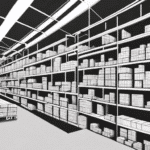Importance of Restoring Your UPS WorldShip Database
The UPS WorldShip database is a critical component for businesses that rely on UPS for their shipping needs. It stores essential information such as customer records, shipment details, and shipping rates. Ensuring the integrity and availability of this data is paramount for maintaining seamless business operations.
Impact of Data Loss on Business Operations
Loss of the UPS WorldShip database can lead to significant disruptions, including:
- Operational Downtime: Inability to process shipments can halt business activities.
- Revenue Loss: Delayed or failed shipments may result in financial losses and diminished customer trust.
- Data Inconsistencies: Inaccurate or missing data can compromise decision-making processes.
According to a study by IBM Security, the average cost of a data breach in 2023 was approximately $4.45 million, underscoring the financial implications of data loss.
Ensuring Data Integrity and Accuracy
Restoring the UPS WorldShip database not only recovers lost data but also helps in identifying and rectifying errors or discrepancies. This ensures that all customer and shipment information remains accurate, thereby enhancing operational efficiency and reliability.
Common Causes of UPS WorldShip Database Corruption
Understanding the factors that lead to database corruption is essential for implementing effective preventive measures.
Hardware Failures
Mechanical issues with servers or storage devices can result in incomplete data writes or hardware malfunctions, leading to database corruption.
Power Outages
Unexpected power interruptions can cause abrupt shutdowns of the UPS WorldShip application, preventing proper data saving and resulting in corruption.
Software Bugs and Improper Maintenance
Software vulnerabilities or incorrect maintenance procedures can introduce errors into the database, compromising its integrity.
Regular software updates and adherence to maintenance best practices are crucial in mitigating these risks.
Preventative Measures to Avoid Data Loss
Proactive strategies can significantly reduce the likelihood of database corruption and data loss.
Regular Backups
Implementing a robust backup schedule ensures that recent copies of the UPS WorldShip database are available for restoration in case of data loss.
- Full Backups: Complete snapshots of the entire database, typically performed weekly.
- Incremental Backups: Capture only the data that has changed since the last backup, allowing for more frequent backups with less storage.
Utilizing cloud-based backup solutions can provide additional security and accessibility. For more information on backup strategies, refer to Backblaze's Ultimate Guide to Backup.
Implementing Security Measures
Protecting your database from unauthorized access is vital. Consider the following security practices:
- Assigning user roles with appropriate permissions.
- Enforcing strong password policies.
- Regularly updating software and applying security patches.
Routine Database Maintenance
Performing regular maintenance tasks such as defragmentation and data cleanup helps in maintaining optimal database performance and integrity.
Restoration Methods for UPS WorldShip Database
In the event of database corruption, several restoration methods are available to recover lost data and resume normal operations.
Restoring from Backup
Restoring the UPS WorldShip database from a recent backup is the most reliable method to recover lost data. This process involves:
- Launching UPS WorldShip and navigating to the "Administrator" menu.
- Selecting "Import – Export Data" and choosing "Restore from Backup."
- Browsing and selecting the desired backup file.
- Following the prompts to complete the restoration.
It's important to note that this method will overwrite any data added after the backup was created.
Using the Built-in Recovery Feature
If a backup is unavailable, the built-in recovery feature can attempt to repair the database:
- Launch UPS WorldShip and go to the "Administrator" menu.
- Select "Import – Export Data" and choose "Repair Data."
- Click on "Repair Now" and wait for the process to finish.
- Restart UPS WorldShip and verify data integrity.
While convenient, this method may not always recover all data, especially if the last known state is outdated.
Third-Party Recovery Software
Specialized recovery software can offer additional options for data restoration. However, compatibility with the UPS WorldShip database format should be verified before use.
Comparison of Restoration Methods
| Method | Pros | Cons |
|---|---|---|
| Restore from Backup | Guaranteed data restoration if backups are recent and intact. | Requires availability of a recent backup. |
| Built-in Recovery | Easy to use without needing a separate backup. | Potential for incomplete data recovery. |
| Third-Party Recovery Software | Offers advanced recovery options. | Possible compatibility issues and additional costs. |
Choosing the appropriate method depends on the specific circumstances and available resources.
Best Practices for Maintaining and Optimizing Your UPS WorldShip Database
Adhering to best practices ensures the longevity and efficiency of your UPS WorldShip database.
Regular Software Updates
Keeping UPS WorldShip and related software up-to-date ensures that you benefit from the latest features, security patches, and performance improvements.
Limiting User Access and Permissions
Restricting database access to authorized personnel minimizes the risk of accidental data modifications or unauthorized access. Implement role-based access controls to assign appropriate permissions.
Performance Monitoring and Optimization
Regularly monitor database performance to identify and address issues such as slow queries or resource bottlenecks. Tools like SQL Server Performance Monitors can assist in this process.
Troubleshooting Common Restoration Issues
Despite precautions, restoration processes may encounter challenges. Here are solutions to common problems:
Handling Corrupted Backup Files
If a backup file is corrupted, attempt to create a new backup and restore from it. If corruption persists, consider using data repair tools or consulting with a data recovery specialist.
Resolving Compatibility Issues on New Systems
When restoring the database on a new computer, ensure that the system meets UPS WorldShip's requirements and that all necessary drivers and software are installed. Updating database settings to match the new environment may also be necessary.
Alternative Data Recovery Solutions
If traditional restoration methods fail, alternative solutions are available:
Contacting UPS Technical Support
UPS technical support can provide specialized assistance and guidance tailored to your specific situation.
Utilizing Specialized Data Recovery Services
Professional data recovery services can offer advanced techniques to salvage lost or damaged data. Ensure that the service provider is reputable and experienced with UPS WorldShip databases.
For more information, visit the BCG Data Recovery Services.
Frequently Asked Questions
- Q: Can I restore my UPS WorldShip database to a different computer?
A: Yes, you can restore your UPS WorldShip database to a different computer. Install UPS WorldShip on the new machine and follow the restoration process using your backup files. - Q: How long does it take to restore a UPS WorldShip database?
A: Restoration time varies based on database size and system performance. Typically, it can take anywhere from a few minutes to several hours. - Q: Can I use my UPS WorldShip account during the restoration process?
A: It is recommended to refrain from using your UPS WorldShip account during restoration to prevent data conflicts and ensure a smooth recovery.
By adhering to these guidelines and best practices, you can effectively restore your UPS WorldShip database, minimize downtime, and safeguard your business operations against future data loss.