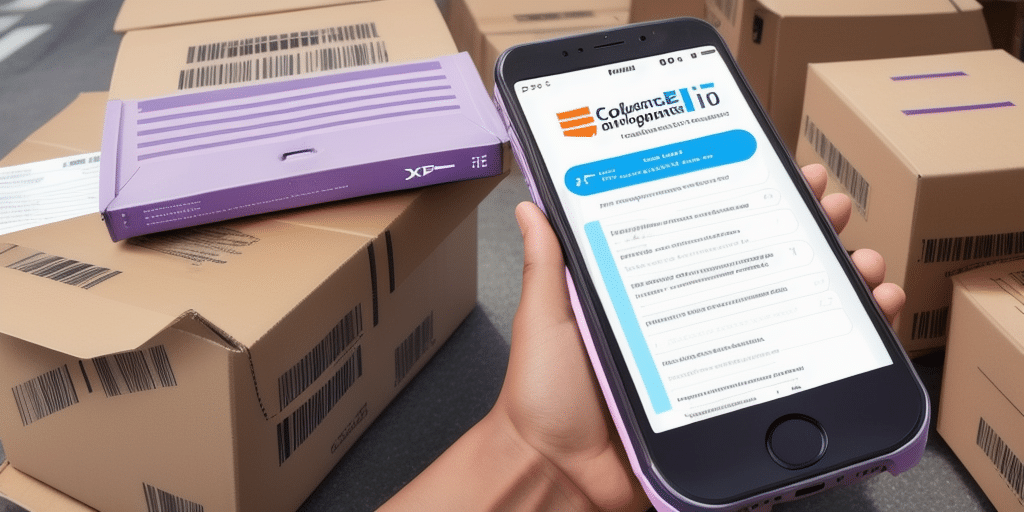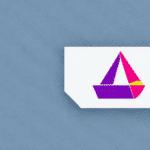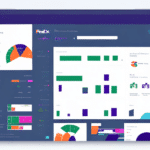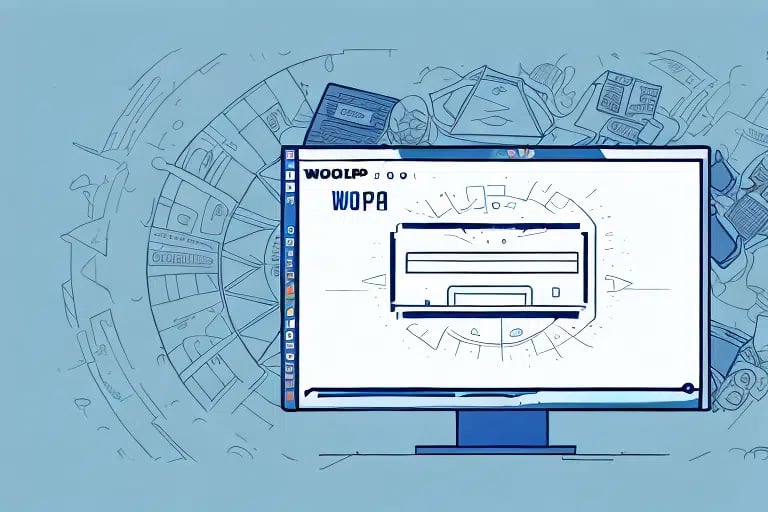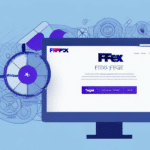Reprinting Shipment Receipts with FedEx Ship Manager Software: A Comprehensive Guide
Efficient shipping and accurate documentation are crucial for the smooth operation of any business. While services like FedEx simplify the process of sending and tracking packages, there are times when you may need to reprint a shipment receipt. This guide provides an in-depth analysis of how to reprint a shipment receipt using FedEx Ship Manager Software, along with best practices for managing your shipment documentation.
Why Reprint Shipment Receipts?
Common Reasons for Reprinting
Businesses may need to reprint shipment receipts for various reasons, including:
- Lost or Damaged Receipts: Physical receipts can be misplaced or damaged, necessitating a reprint.
- Record-Keeping: Maintaining multiple copies for accounting and auditing purposes.
- Errors in Original Receipt: Mistakes in shipping details, such as address or item descriptions, require corrections.
Impact on Business Operations
Accurate shipment receipts are vital for inventory management, billing accuracy, and customer satisfaction. According to a Forbes article, businesses with robust documentation practices reduce errors by up to 30%, enhancing overall operational efficiency.
Understanding FedEx Ship Manager Software
Key Features
FedEx Ship Manager Software is a powerful tool designed to streamline the shipping process for businesses. It allows users to:
- Prepare and print shipping labels.
- Manage customs documentation.
- Track shipments in real-time.
- Integrate with other business systems like inventory and accounting software.
Benefits of Using FedEx Ship Manager
Utilizing FedEx Ship Manager can lead to significant time and cost savings. Key benefits include:
- Real-Time Tracking: Monitor shipments and receive delivery notifications, enhancing transparency.
- Integration Capabilities: Seamlessly connect with existing business software to reduce manual data entry and minimize errors.
- Batch Processing: Handle multiple shipments simultaneously, improving efficiency.
Step-by-Step Guide to Reprinting a Shipment Receipt
Prerequisites
Before proceeding, ensure that:
- Your shipment was created using FedEx Ship Manager Software.
- You have access to the software with the necessary permissions to view shipment history.
Reprinting a Single Shipment Receipt
- Open FedEx Ship Manager on your desktop.
- Navigate to the History tab to access past shipments.
- Locate the shipment for which you need to reprint the receipt.
- Click on the shipment to open its details.
- Select the Reprint Receipt option.
- Choose your preferred print settings and confirm the reprint.
Batch Reprinting Multiple Receipts
- In the History tab, select the Batch Reprint feature.
- Select the shipments you wish to reprint by checking the corresponding boxes.
- Click Reprint and review the selected receipts.
- Confirm the reprint to generate copies for all selected shipments.
Common Issues and Solutions
Potential Challenges
While reprinting shipment receipts is generally straightforward, you might encounter the following issues:
- Software Errors: Unexpected glitches or failures in the software.
- Policy Restrictions: FedEx may have specific rules regarding the number of reprints allowed.
- Incorrect Information: Reprinted receipts may still contain errors if the original shipment data was incorrect.
How to Address These Issues
- Contact Support: If you experience software errors, reach out to FedEx Customer Support for assistance.
- Review Policies: Familiarize yourself with FedEx's reprint policies to understand any limitations or requirements.
- Verify Shipment Details: Always double-check shipment information before reprinting to ensure accuracy.
Best Practices for Managing Shipment Receipts
Organizing Receipts
Effective organization of shipment receipts can enhance your business operations. Consider the following strategies:
- Digital Storage: Use cloud-based storage solutions to keep digital copies of receipts, reducing the risk of physical loss.
- Categorization: Sort receipts by date, shipment ID, or customer to facilitate easy retrieval.
- Regular Backups: Implement regular backup procedures to safeguard your records.
Leveraging Technology
Adopt tools and technologies to streamline receipt management:
- Barcode Scanning: Utilize barcode scanners to digitize and catalog receipts efficiently.
- Integration Software: Connect FedEx Ship Manager with your inventory and accounting systems for seamless data flow.
Customizing Your Shipment Receipts
Personalization Options
FedEx Ship Manager Software allows businesses to customize shipment receipts to better reflect their brand:
- Adding Logos: Incorporate your company logo for professional branding.
- Layout Adjustments: Modify the layout to include additional information or prioritize certain details.
- Additional Fields: Include custom fields such as order numbers or internal tracking codes.
Steps to Customize Receipts
- Open FedEx Ship Manager and navigate to the Settings or Preferences section.
- Select Receipt Customization options.
- Upload your company logo and adjust the layout as desired.
- Save the changes and preview the receipt to ensure it meets your requirements.
The Importance of Accurate Shipment Receipts
Operational Efficiency
Accurate shipment receipts are essential for maintaining efficient business operations. They aid in inventory management, ensuring that stock levels are accurately tracked and replenished as needed.
Financial Accuracy
Correct receipts prevent billing errors, which can lead to financial discrepancies and potential disputes with customers or suppliers.
Enhanced Customer Satisfaction
Providing accurate shipment information fosters trust and reliability, leading to higher customer satisfaction and repeat business.
Frequently Asked Questions
Can I Reprint a Receipt After Making Changes to Shipment Information?
No, if you modify shipment details such as weight or destination, you must generate a new label. Reprinting the original receipt will not reflect these changes.
How Many Times Can I Reprint a Shipment Receipt?
FedEx may have specific policies regarding the number of allowed reprints. It's advisable to consult the FedEx support page or contact customer service for detailed information.
What Should I Do If I Encounter Errors While Reprinting?
If you experience issues during the reprint process, first ensure that your software is up to date. If problems persist, reach out to FedEx Customer Support for assistance.
Additional Features of FedEx Ship Manager Software
Scheduling Pickups
FedEx Ship Manager allows you to schedule package pickups directly from your location, eliminating the need to visit FedEx drop-off points. This feature saves time and streamlines your shipping process.
Automated Label Creation
Create and print shipping labels seamlessly within the software, reducing the need for separate label printing solutions. This automation enhances efficiency and minimizes the potential for errors.
Reporting and Analytics
Access detailed reports and analytics on your shipping activities. Understanding shipment patterns and performance can inform strategic decisions and optimize your logistics operations.
Conclusion
Reprinting a shipment receipt using FedEx Ship Manager Software is a straightforward process that enhances your business's operational efficiency and documentation accuracy. By following the step-by-step guide and implementing best practices for receipt management, you can ensure seamless shipping operations. Additionally, leveraging the full suite of features offered by FedEx Ship Manager can further streamline your shipping processes, allowing you to focus on growing your business.