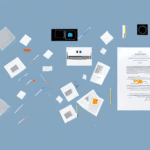Benefits of Printing Receipts on UPS Worldship Package Labels
Including receipts on your UPS Worldship package labels offers numerous advantages that enhance both your business operations and customer experience. Here are some key benefits:
Organized Records
Receipts provide comprehensive shipment details, including date, recipient’s address, and shipping method. This organization simplifies record-keeping and ensures that all necessary information is readily accessible.
Simplified Process for Customers
By having all essential information on the label, customers no longer need separate invoices or receipts. This streamlined approach enhances the overall customer experience and reduces the likelihood of confusion.
Expense Tracking
Printing receipts on labels aids in calculating shipping costs and tracking spending. This is particularly beneficial for small businesses aiming to manage their expenses efficiently.
Maintaining Customer Relationships
Quick access to shipment information allows for efficient resolution of customer queries, fostering stronger customer relationships and trust.
Setting Up UPS Worldship to Print Receipts
Configuring UPS Worldship to print receipts on your package labels is a straightforward process. Follow these steps to get started:
- Open Worldship Software: Launch the UPS Worldship application on your computer.
- Navigate to the Labels Menu: Click on the “Labels” option in the main menu.
- Customize Labels: Select “Customize Labels” and choose the option to add a receipt to your label.
- Customize Receipt Details: Add necessary information such as your company logo or contact details to personalize the receipt.
- Check Printer Compatibility: Ensure your printer is compatible with UPS Worldship. Refer to the UPS Printer Compatibility Guide for a list of supported printers.
- Save Settings: Save your customized label settings to apply them to future shipments.
- Test Print: Conduct a test print to verify that the receipt appears correctly on the label.
Troubleshooting Common Issues
Encountering problems while printing receipts on your UPS package labels can disrupt your shipping process. Here are some common issues and how to resolve them:
Receipt Printing Issues
- Incorrect Label Size or Layout: Ensure that the label size and layout settings in UPS Worldship match your printer specifications. Refer to the UPS Support Center for detailed guidance.
- Printer Settings Mismatch: Verify that your printer settings align with the label specifications. Adjust settings as necessary to ensure proper printing.
Printer Jams or Stuck Labels
- Use the Correct Label Type: Ensure you are using labels compatible with your printer model to prevent jams.
- Maintain Printer Cleanliness: Regularly clean your printer to avoid debris that can cause labels to get stuck.
- Adjust Printer Settings: If labels frequently get stuck, try adjusting the paper feed settings in your printer software.
Customizing Receipts for a Professional Appearance
Enhancing the appearance of your receipts can significantly impact your brand’s professionalism and customer perception. Consider the following customization options:
- Add Your Company Logo: Including your logo reinforces brand identity and adds a professional touch.
- Include Contact Information: Displaying your contact details makes it easier for customers to reach out with inquiries.
- Incorporate Additional Details: Adding a thank-you message or promotional offer can enhance customer engagement.
- Ensure Legibility: Use clear fonts and appropriate sizes to make sure all information is easily readable.
- Include QR Codes: Adding a QR code that links to your website or social media pages can drive further interaction.
Advanced Label Printing Options with UPS Worldship
Beyond printing receipts, UPS Worldship offers a variety of advanced label printing options to cater to diverse business needs:
- Return Labels: Print return labels directly on outbound shipping labels to facilitate easy returns.
- Thermal Labels: Utilize thermal labels for enhanced durability and resistance to environmental factors.
- Barcode Printing: Incorporate barcodes on labels for efficient scanning and tracking.
- Hazardous Materials Labels: Print special labels required for shipping hazardous materials, ensuring compliance with regulations.
Exploring these options can help you optimize your shipping process and improve overall efficiency. For more information on label printing options, visit the UPS Shipping Services page.
Best Practices for Using UPS Worldship Labels
Implementing best practices ensures that your label printing process is efficient and error-free:
- Regularly Update Software: Keep UPS Worldship software up to date to benefit from the latest features and security enhancements.
- Train Staff: Ensure that all team members are trained on using the Worldship software effectively.
- Monitor Label Supplies: Keep an adequate supply of labels to prevent disruptions in your shipping operations.
- Conduct Periodic Audits: Regularly review your shipping records to identify and rectify any discrepancies.
Conclusion
Printing receipts on UPS Worldship package labels is a valuable feature that can streamline your shipping process, enhance record-keeping, and improve customer satisfaction. By following the setup steps, customizing your receipts, and utilizing advanced label options, you can optimize your shipping operations effectively. For further assistance, consider consulting the UPS Support Center or reaching out to UPS customer service.