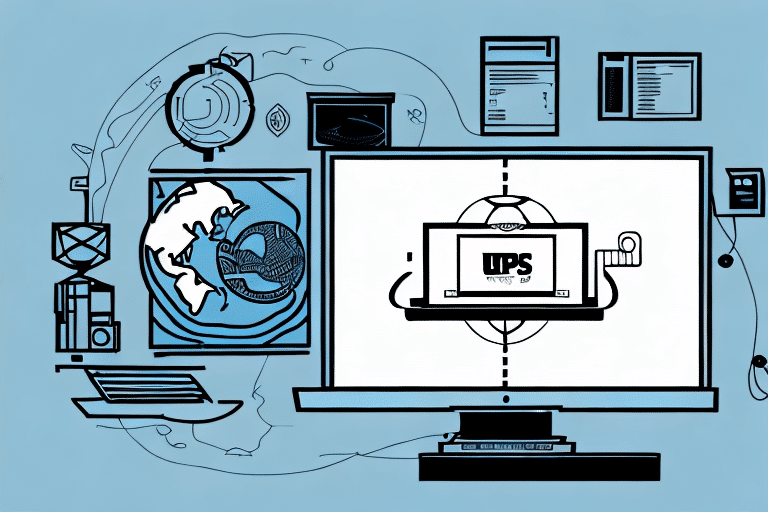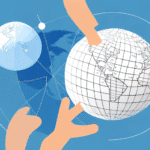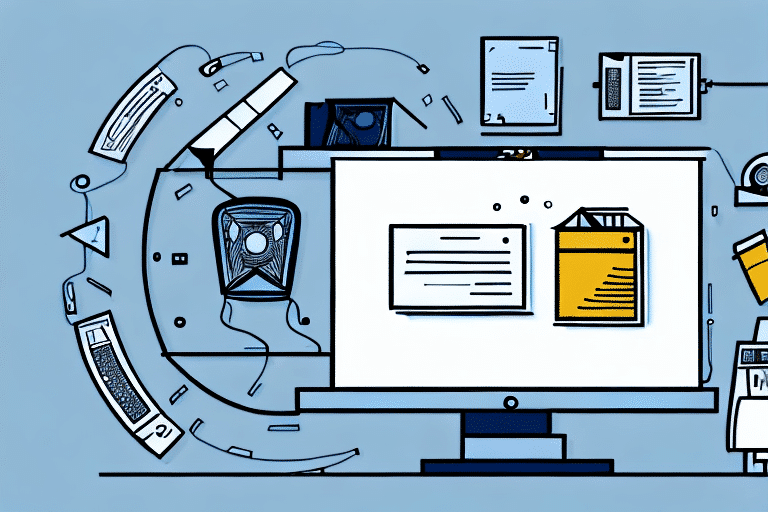Ultimate Guide to Efficient PDF Label Printing with UPS Worldship
Are you struggling with inefficient label printing processes? UPS Worldship offers robust PDF label printing options that can transform your shipping workflow. This comprehensive guide covers everything you need to know about printing PDF labels through UPS Worldship, from initial setup to resolving common issues, ensuring your shipping processes are both streamlined and effective.
Getting Started with UPS Worldship
UPS Worldship is a powerful shipping software designed to simplify your shipping operations. To begin utilizing its PDF label printing capabilities, you need a UPS account and to download the free Worldship software.
Creating a UPS Account
Setting up a UPS account is the first step. Visit the UPS website to create your account. Ensure you have your business details and contact information ready to streamline the registration process.
Downloading and Installing Worldship
After creating your account, download the Worldship software from the UPS website. Follow the provided installation instructions carefully to ensure the software is set up correctly on your computer.
Installing and Setting Up UPS Worldship
Proper installation and setup of UPS Worldship are crucial for leveraging its full potential in your shipping operations.
System Requirements
Before installation, verify that your computer meets the necessary system requirements. UPS recommends specific configurations to ensure optimal performance. Refer to the official system requirements for detailed information.
Entering Account Information
During installation, you will need to enter your UPS account details, including your account number, user ID, and password. Ensure this information is accurate to avoid any setup issues.
Initial Configuration
Once installed, run a test shipment to familiarize yourself with the Worldship interface and verify that all features are functioning correctly. This step helps in identifying any initial setup issues early on.
Configuring Your Printer and Label Formats
Setting up your printer and choosing the right label formats are essential steps for efficient PDF label printing.
Printer Setup
Navigate to the “Label Printer Setup” tab in Worldship to connect your printer. UPS Worldship supports a wide range of label printer brands and models. Follow the on-screen prompts to ensure your printer is correctly integrated with the software.
Calibrating Your Printer
Proper calibration ensures that your labels print accurately. Use the printer’s settings or the Worldship software to calibrate your printer. Conduct a test print to confirm that labels are aligned correctly and free from errors.
Selecting Label Templates
Worldship offers various label templates, including the standard 8.5” x 11” size and thermal labels. Choose the template that best fits your shipping needs by navigating to the “Label Printing” tab. Customizing templates with your company logo and information enhances brand recognition and professionalism.
Customizing and Optimizing Label Settings
Customization options in Worldship allow you to tailor your PDF labels to meet specific business requirements, improving both functionality and appearance.
Editing Label Content
Worldship enables you to edit label text, add logos or images, and adjust label size and layout. These customizations ensure your labels contain all necessary information and align with your brand aesthetics.
Saving Custom Settings
Save your customized label settings for future use to maintain consistency across all shipments. This feature is particularly useful for businesses that handle large volumes of shipments with similar label requirements.
Incorporating Data and Statistics
Enhance your labels by integrating relevant data such as shipment tracking numbers and barcodes. This not only improves the scanning process but also provides valuable insights into your shipping operations.
Troubleshooting Common Label Printing Issues
Despite careful setup, you may encounter issues while printing PDF labels. Worldship provides several resources to help you resolve common problems.
Printer Recognition Problems
If Worldship does not recognize your printer, ensure the printer is properly connected and turned on. Check for any necessary driver updates on the manufacturer’s website and install them as needed.
Label Alignment and Quality Issues
Misaligned labels or poor print quality can often be resolved by recalibrating your printer or selecting a different label template. Ensure that you are using the recommended label stock for your specific printer model.
Accessing Support Resources
For persistent issues, consult the UPS Help Center or contact UPS support for personalized assistance.
Saving and Exporting PDF Labels
Efficiently managing your PDF labels involves saving and exporting them for future use or record-keeping.
Saving Labels as PDFs
After printing, use the "Save" option in the print dialog to store your labels as PDF files on your computer. This allows for easy access and reprinting when necessary.
Exporting Labels to External Storage
Export your saved PDFs to external storage devices like USB drives for secure backups. This practice safeguards your labels against data loss and ensures you have access to them when needed.
Organizing Saved Labels
Store your PDF labels in organized folders with clear naming conventions. This facilitates quick retrieval and efficient management of your shipping records.
Integrating UPS Worldship with Other Shipping Software
UPS Worldship can be integrated with various other shipping and inventory management systems, enhancing your overall shipping strategy.
Connecting with Inventory Management Systems
Integration with inventory management software allows automatic import of shipping information, reducing manual data entry and minimizing errors. Reference successful integration examples in the UPS Worldship Integration Guide.
Utilizing Dropshipping Services
By integrating with dropshipping platforms, Worldship can provide access to discounted shipping rates and expedited shipping options, improving service delivery to your customers.
Leveraging API Integrations
UPS Worldship’s API offers advanced integration capabilities, enabling customized solutions tailored to your business needs. Explore the UPS API documentation for more details.
Best Practices for Efficient Label Printing
Implementing best practices ensures that your PDF label printing process is efficient, cost-effective, and error-free.
Regular Software Updates
Keep UPS Worldship updated to the latest version to benefit from new features, security patches, and performance improvements. Regular updates can prevent compatibility issues and enhance software reliability.
Using High-Quality Label Stock
Invest in high-quality label stock compatible with your printer model. Quality labels reduce the risk of jams, misprints, and ensure that your labels are durable and easily scannable.
Efficient Label Storage
Store label stock in a cool, dry place to prevent damage from moisture or extreme temperatures. Proper storage maintains label integrity and prolongs their usability.
Training Staff
Ensure that all team members involved in the shipping process are adequately trained on using UPS Worldship. Proper training reduces errors and improves overall efficiency.
Comparing PDF Labels with Other Label Formats
Understanding the pros and cons of different label formats helps you choose the best option for your business needs.
PDF Labels
PDF labels offer flexibility and ease of storage. They can be easily customized and printed on standard or thermal printers, making them suitable for various shipping requirements.
Thermal Labels
Thermal labels are known for their durability and resistance to smudging or fading, making them ideal for shipments exposed to harsh conditions. However, they require compatible thermal printers.
Size Considerations
The size of the label can impact readability and scanning efficiency. Choose a label size that accommodates all necessary information while ensuring it remains easy to scan.
Cost and Compatibility
Evaluate the cost implications and compatibility with your existing hardware when selecting a label format. While PDF labels are generally more versatile, thermal labels may offer longer-term durability benefits.
Maximizing the Benefits of Using PDF Labels in UPS Worldship
Utilizing PDF labels through UPS Worldship can significantly enhance your shipping operations, providing numerous advantages for businesses of all sizes.
Increased Efficiency
PDF labels streamline the printing process, allowing for quick and easy label generation. This efficiency reduces the time spent on administrative tasks, enabling your team to focus on other critical operations.
Cost Savings
By using PDF labels, you can reduce printing costs associated with specialized label formats. Additionally, digital storage of labels eliminates the need for physical storage space, further cutting expenses.
Improved Branding and Professionalism
Customizable PDF labels allow you to incorporate your company logo and branding elements, enhancing your professional image and brand recognition among customers.
Enhanced Tracking and Management
PDF labels facilitate better tracking of shipments through integrated scanning and tracking features. This ensures that packages are monitored throughout the shipping process, improving delivery accuracy and customer satisfaction.
Integration with Analytical Tools
PDF labels can be integrated with analytical tools to provide insights into your shipping patterns, helping you make informed decisions to optimize your logistics strategy.
Environmental Benefits
Digital labels contribute to reduced paper waste, supporting environmentally friendly business practices. By minimizing the use of physical labels, you also lower your carbon footprint.