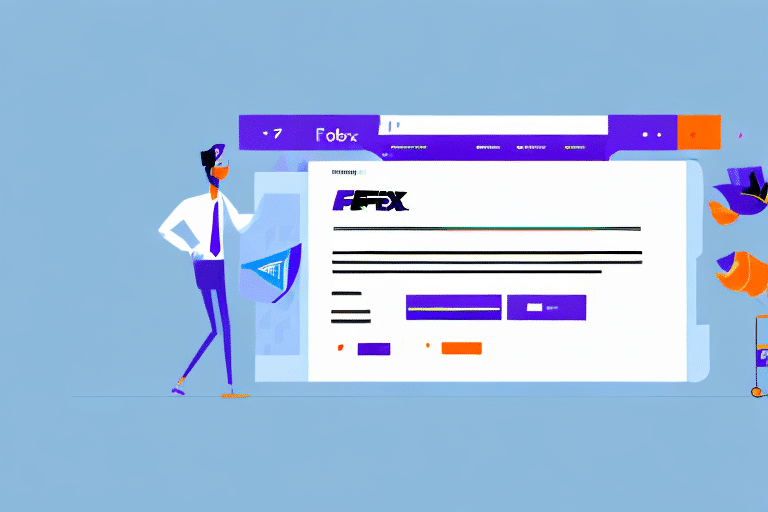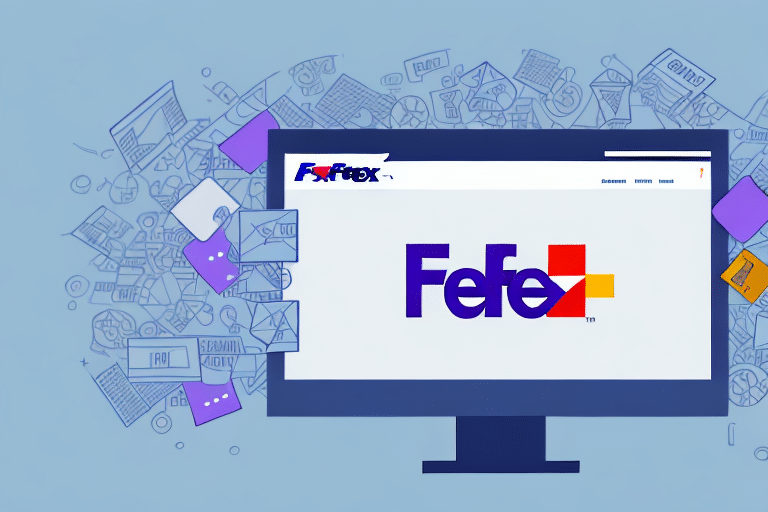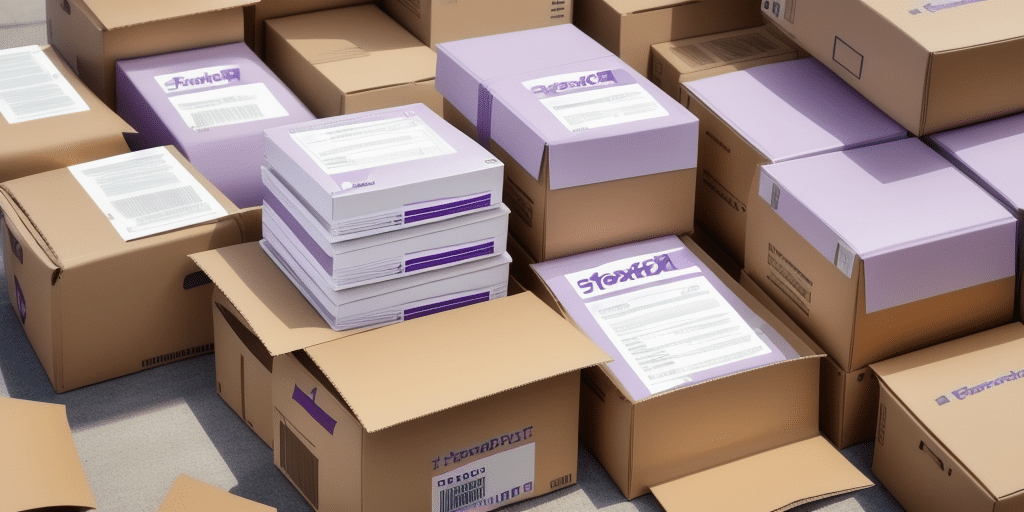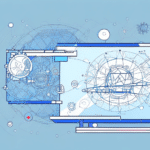Optimizing UPS WorldShip for Extra Document Label Printing
For businesses that frequently ship packages, efficiently managing shipping labels is crucial. UPS WorldShip is a powerful tool that helps streamline this process. This guide delves into printing extra document labels with UPS WorldShip, offering in-depth analysis, practical tips, and solutions to common challenges.
Reasons to Print Extra Document Labels with UPS WorldShip
Managing Multiple Packages to the Same Recipient
When sending several packages to a single recipient, printing extra document labels ensures each package is individually tracked, reducing the risk of confusion and misplacement during transit.
Maintaining Comprehensive Shipping Records
Extra labels serve as backups and records of all shipments, aiding in inventory management and providing documentation for auditing purposes.
Correcting Label Errors Efficiently
If an error is detected on an initial label, printing an additional label allows for quick correction without the need to recreate the entire shipping document.
Including Additional Shipping Information
Extra labels can incorporate special instructions, handling requirements, or reference numbers, enhancing both logistical efficiency and customer satisfaction.
Benefits of Printing Extra Document Labels
- Reduced Shipping Errors: Unique labels for each package minimize the chances of mix-ups and ensure accurate delivery.
- Time and Cost Efficiency: Easily reprint damaged or lost labels without the need to start the labeling process from scratch.
- Regulatory Compliance: Certain international shipping regulations mandate multiple label copies, facilitating smooth customs processes and avoiding potential delays.
- Enhanced Tracking and Transparency: Extra labels can include tracking information accessible to both sender and recipient, improving transparency throughout the shipping process.
Understanding the UPS WorldShip Label Printing Process
UPS WorldShip generates a unique tracking number and barcode for each shipment, which are essential for monitoring and managing packages. The software allows customization of shipping labels to include company logos, return addresses, and handling instructions. Additionally, UPS WorldShip supports bulk label printing, making it ideal for businesses that handle high-volume shipments.
Real-time tracking provided by UPS WorldShip enables businesses to monitor the progress of their shipments, ensuring timely deliveries and proactive management of any issues that may arise. Automatic email notifications can also be set up to keep customers informed about their package status, enhancing customer service and trust.
Step-by-Step Guide to Printing Extra Document Labels
- Launch UPS WorldShip: Open the UPS WorldShip application on your computer.
- Select the Desired Shipment: Navigate to the specific shipment for which you need extra labels.
- Access Printing Options: Go to the printing settings and choose the 'Print Extra Doc Labels' option.
- Verify Printer Configuration: Ensure your printer is properly connected and configured for label printing.
- Print and Affix Labels: Print the extra labels and securely attach them to your packages as required.
These extra document labels typically include critical information such as tracking numbers, package weights, and delivery addresses, providing a reliable backup in case the primary label is compromised during transit.
Configuring UPS WorldShip for Extra Document Label Printing
- Access Settings: In UPS WorldShip, navigate to the 'Settings' menu.
- Set Up Printing Preferences: Select 'Printing Setup' and choose your label printer from the available options.
- Adjust Label Specifications: Ensure that the label size and format align with your printer’s specifications for optimal printing quality.
- Save and Test Configuration: Save your settings and perform a test print to confirm that everything is configured correctly.
Proper configuration ensures that all necessary information is accurately printed on each label, enhancing both efficiency and reliability in your shipping operations.
Troubleshooting Common Issues in Label Printing
- Printer Connectivity Issues: Verify that your printer is properly connected to your computer and that all drivers are up to date.
- Label Alignment Problems: Check and adjust your printer settings to match the label size and ensure proper alignment during printing.
- Format Inconsistencies: Ensure the label format selected in UPS WorldShip corresponds with the physical label type being used.
- Poor Print Quality: Inspect ink or toner levels, clean the print heads, and optimize print settings to improve label clarity.
Should you encounter persistent software-related issues such as crashes or error messages, consider restarting the application or your computer, updating the software to the latest version, or contacting UPS Technical Support for further assistance.
Enhancing Efficiency in Label Printing with UPS WorldShip
- Use the 'Duplicate Shipment' Feature: Quickly create new shipments by duplicating existing shipment details, saving time and reducing manual entry errors.
- Leverage the 'Shipper Editor': Customize your shipping preferences to streamline the labeling process and ensure consistency across all shipments.
- Batch Printing: Utilize UPS WorldShip’s bulk printing capabilities to handle large volumes of shipments efficiently.
Implementing these strategies can significantly reduce the time and effort required to manage shipping labels, allowing your business to operate more smoothly and effectively.
Customizing Extra Document Labels for Enhanced Branding
- Access the Shipper Editor: Open UPS WorldShip and navigate to the 'Shipper Editor' menu.
- Create a New Template: Select 'New' to design a custom label template tailored to your business needs.
- Design Your Label: Incorporate your company logo, return address, and any additional information such as special handling instructions.
- Save and Apply: Save your customized template for consistent use across all shipments.
Customizing extra document labels not only reinforces your brand identity but also provides recipients with clear and professional packaging. Including elements like your company logo and return address enhances customer recognition and trust, while additional instructions improve handling and delivery accuracy.
If your business operates across multiple locations or involves various users, consider creating separate label templates for each segment. This approach ensures that all packages are labeled correctly and consistently, regardless of the origin or handling party.
Conclusion
Effectively managing extra document labels in UPS WorldShip is essential for maintaining operational efficiency, ensuring accurate deliveries, and fostering professional interactions with customers. By understanding the label printing process, configuring settings appropriately, and implementing best practices, businesses can optimize their shipping workflows and enhance overall service quality.
For more detailed information and advanced tips, refer to the UPS WorldShip User Guide and stay updated with the latest features and updates to maximize the potential of your shipping operations.