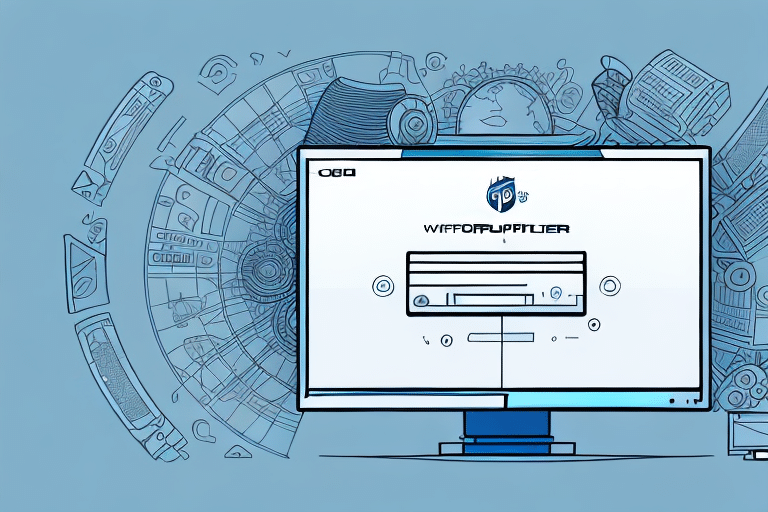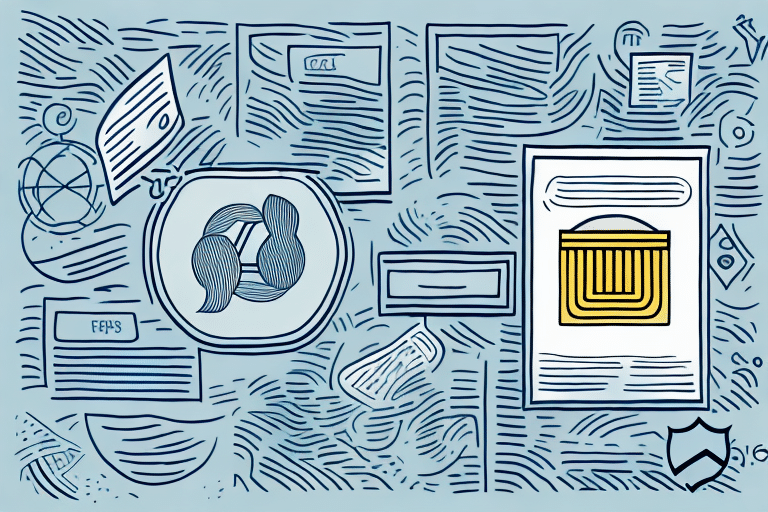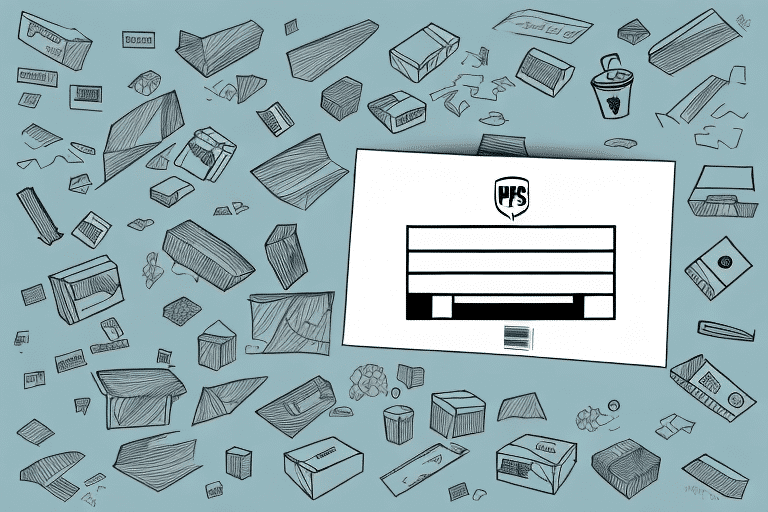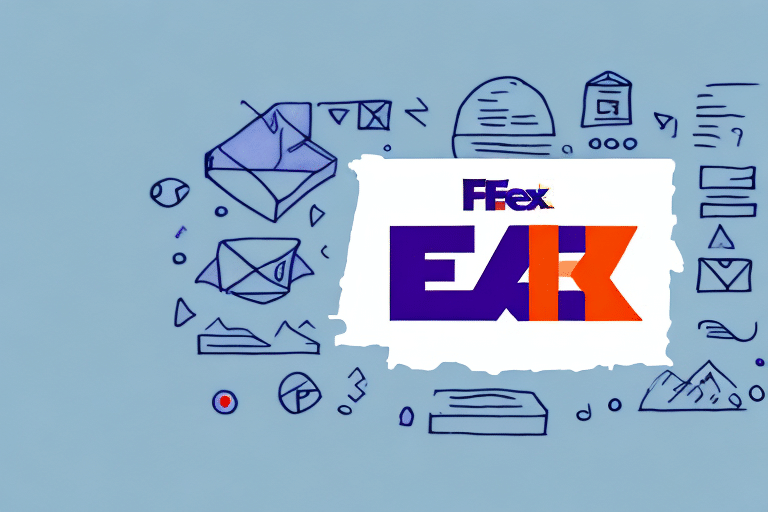Introduction to UPS WorldShip
Are you seeking an all-in-one shipping solution for your business? UPS WorldShip might be the perfect fit. Designed to streamline your shipping processes, UPS WorldShip allows you to effortlessly print shipping labels and email them directly to your customers or recipients. This comprehensive guide will walk you through the steps to effectively utilize UPS WorldShip for printing and emailing labels.
Benefits of Using UPS WorldShip for Your Business
UPS WorldShip offers a multitude of benefits that make it a top choice for businesses of all sizes:
- Ease of Use: With a user-friendly interface, setting up your account and navigating through the software is straightforward.
- Label Printing Options: Choose from various label printing options, including plain paper, adhesive labels, and thermal printers, with the ability to customize labels with your company logo.
- Real-Time Tracking: Monitor your shipments in real time, providing you and your customers with up-to-date tracking information.
- Integration Capabilities: Seamlessly integrate with other business software such as inventory management systems and e-commerce platforms, reducing manual data entry and errors.
- Competitive Pricing: Benefit from competitive shipping rates and discounts for high-volume shippers, enabling cost savings on your shipping expenses.
Getting Started with UPS WorldShip
Downloading and Installing UPS WorldShip
Begin by downloading and installing UPS WorldShip on your computer:
- Visit the UPS WorldShip Download Page.
- Select your operating system and download the appropriate version of the software.
- Run the installer and follow the on-screen prompts to install UPS WorldShip, entering your UPS account details and shipping preferences as required.
- Optionally, import your existing address book into WorldShip for added convenience.
After installation, UPS WorldShip allows you to create shipping labels, track packages, and manage your shipping history. Additionally, you can customize settings such as automatic email notifications for your customers.
Setting Up Your UPS Account
Once installed, configure your UPS account within WorldShip:
- Launch UPS WorldShip and navigate to the “Account” tab in the main menu.
- Enter your account details, including account number and billing address.
- Select your preferred payment methods and shipping options.
- Click “Save” to store your settings.
If you manage multiple UPS accounts, you can add them all by clicking the “Add Account” button within the “Account” tab. For assistance during setup, contact UPS Customer Support.
Label Printing Options in UPS WorldShip
UPS WorldShip offers several label printing options tailored to your business needs:
- Plain Paper: Print labels on standard paper using a regular printer, suitable for low-volume shipping.
- Adhesive Label Sheets: Use adhesive label sheets for a more professional appearance, compatible with standard printers.
- Thermal Label Printers: Ideal for high-volume shipping, thermal printers offer cost and time savings by eliminating the need for ink or toner.
Ensure that the label size and format meet the shipping carrier’s specifications to prevent delivery delays or issues. Refer to UPS label guidelines for detailed requirements.
How to Print Labels in UPS WorldShip
Printing Labels for Domestic Shipments
Follow these steps to print a label for a domestic shipment:
- Verify the accuracy of shipment details, including the recipient’s address and package weight and dimensions.
- Select the appropriate shipping method based on speed and cost.
- Use UPS WorldShip to generate and print the shipping label.
For assistance with any printing issues, you can reach out to UPS Customer Support.
Printing Labels for International Shipments
Shipping internationally requires additional steps compared to domestic shipments:
- Include necessary documentation such as a commercial invoice or certificate of origin.
- Ensure compliance with import regulations and restrictions, which may require special permits or licenses.
UPS WorldShip can generate the required documents and guide you through compliance requirements. For specific international shipping guidelines, refer to the UPS International Shipping Page.
Customizing and Emailing Labels
Customizing Your Labels
Personalize your shipping labels to align with your brand:
- Navigate to the “Label” tab in the main menu.
- Add your company logo or additional text to the label template.
- Adjust the size and layout to fit your specific shipping requirements.
Customized labels enhance your brand’s professionalism and can include important information beyond just shipping details.
Emailing Labels to Customers
To email a shipping label directly to your customers:
- In UPS WorldShip, go to the “Shipping” tab and initiate the label printing process.
- Review all shipment details to ensure accuracy.
- Click the “Email Label” button to send the label to the recipient’s email address.
- Optionally, include a personalized message or additional information in the email.
Sending labels via email can enhance customer experience by providing immediate and convenient access to shipping information.
Troubleshooting Common Issues
Encounter common label printing issues and how to resolve them:
- Printer Settings: Ensure your printer settings are correctly configured. Try resetting the printer if issues persist.
- Internet Connection: Verify that your internet connection is stable, as the software may require online access for certain functionalities.
- Software Updates: Ensure that UPS WorldShip is up to date to prevent compatibility issues.
- Contact Support: If problems continue, reach out to UPS Customer Support for assistance.
Benefits and Best Practices for Using UPS WorldShip
Advantages of Using UPS WorldShip
- Efficiency: Streamline your shipping process, saving time and reducing manual errors.
- Cost Savings: Utilize competitive shipping rates and discounts, especially for high-volume shippers.
- Enhanced Tracking: Provide real-time tracking information to customers, improving transparency and satisfaction.
Best Practices for Effective Shipping
- Double-check shipment details, including addresses and package measurements, to avoid shipping errors.
- Select the most appropriate shipping method based on your needs for speed, cost, and reliability.
- Invest in a thermal label printer if you handle a high volume of shipments to save time and reduce printing costs.
- Regularly update and maintain your UPS WorldShip software to ensure optimal performance and access to the latest features.
Comparing UPS WorldShip with Other Shipping Solutions
While there are various shipping solutions available, UPS WorldShip stands out due to its comprehensive features:
- Shipping Speed: UPS offers a range of shipping speeds, from same-day delivery to standard ground shipping.
- Tracking Capabilities: Get detailed tracking information and real-time updates on your shipments.
- Ease of Use: Intuitive software interface that simplifies the shipping process.
Consider your business’s specific needs and compare features, pricing, and integrations to determine the best shipping solution for your operations.
Conclusion
By following the steps outlined in this guide and adhering to best practices, you can effectively streamline your shipping process with UPS WorldShip. Leverage its robust features to enhance efficiency, reduce costs, and improve customer satisfaction, ensuring your business remains competitive in today’s fast-paced market.