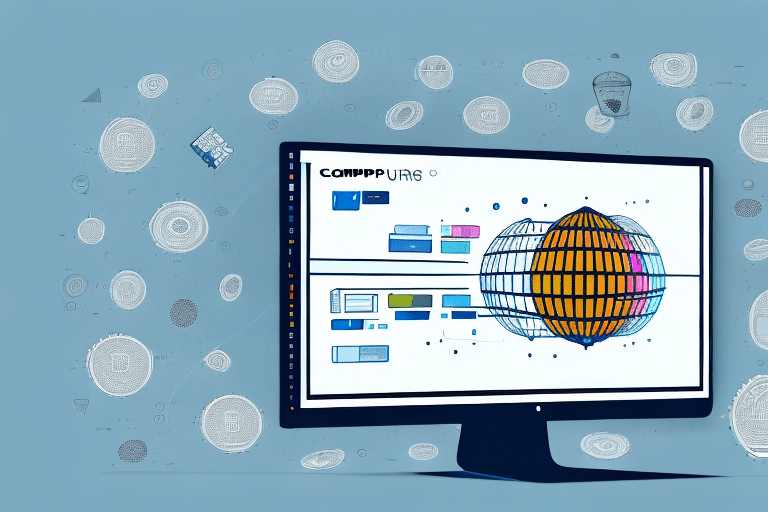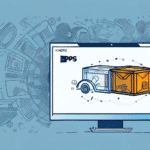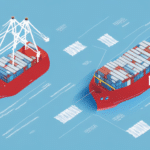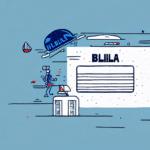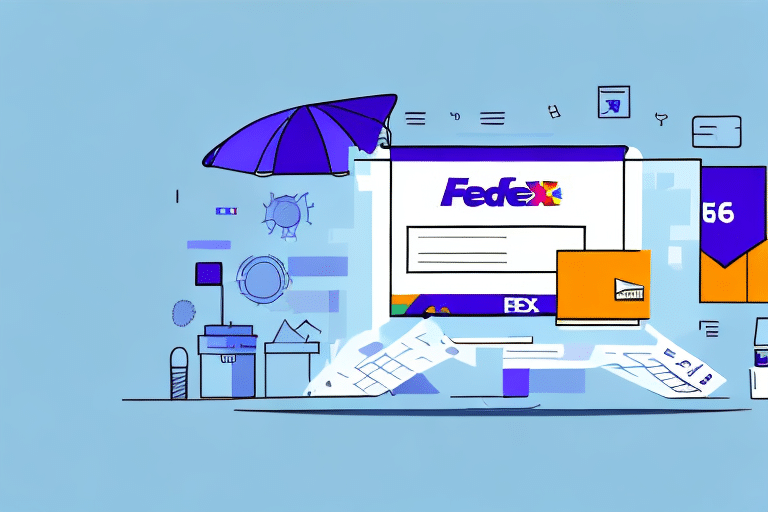How to Print a Bill of Lading (BOL) Using UPS WorldShip: A Comprehensive Guide
Printing a Bill of Lading (BOL) is a crucial step in the shipping process, ensuring that your shipments are documented accurately and efficiently. This guide provides an in-depth look at how to print a BOL using UPS WorldShip, covering everything from understanding the importance of a BOL to troubleshooting common issues. By following these steps, you'll be able to manage your shipments with confidence and precision.
What is a BOL and Why is it Important for Shipping?
A Bill of Lading (BOL) is a vital shipping document that serves multiple purposes in the logistics process. It acts as a receipt of goods, a contract between the shipper and the carrier, and a document of title. Key reasons why a BOL is important include:
- Legal Documentation: Outlines the terms and conditions of the shipment, protecting both the shipper and the receiver.
- Proof of Ownership: Serves as evidence of ownership, which is essential in case of disputes or claims.
- Detailed Shipment Information: Provides comprehensive details about the goods, including type, quantity, destination, and freight charges.
- Regulatory Compliance: Ensures adherence to transportation laws and regulations, which can vary by region and type of goods.
For more detailed information on the role of a BOL in shipping, you can refer to the Investopedia guide on Bills of Lading.
Understanding UPS WorldShip
Features of UPS WorldShip
UPS WorldShip is a powerful shipping software designed to streamline your shipping operations by managing all aspects from a single platform. Key features include:
- Label Creation: Generate shipping labels quickly and accurately.
- Package Tracking: Monitor the status of your shipments in real-time.
- Report Generation: Create detailed reports on shipping activities and expenses.
- Integration Capabilities: Seamlessly integrate with e-commerce platforms and other business systems.
- Customization Options: Tailor the software to meet specific business needs, including branding on labels and packing slips.
These features not only save time but also reduce the likelihood of errors, enhancing overall shipping efficiency.
Setting Up Your UPS WorldShip Account
Creating an Account
The first step in using UPS WorldShip is to create an account on the UPS website. After registration, download and install the UPS WorldShip software on your computer by following the provided installation instructions.
Configuring Settings
Once installed, you'll need to configure your UPS WorldShip settings:
- Company Information: Enter your business address, contact details, and other relevant information.
- Shipping Preferences: Set your default shipping options, such as preferred shipping services and payment methods.
- Customization: Customize your shipping labels and packing slips to include your company logo and branding elements.
Proper configuration ensures that all your shipments are consistent and aligned with your business requirements.
Creating and Managing Shipments in UPS WorldShip
Creating Your Shipment
To create a shipment in UPS WorldShip:
- Launch the UPS WorldShip software and log in with your account credentials.
- Select the 'Ship' option from the main menu.
- Enter the destination address, package weight, and dimensions.
- Specify any special handling requirements, such as fragile items or hazardous materials.
Entering Shipment Details for BOL
After entering the basic shipment information, additional details are required to generate the BOL:
- Shipper Details: Your company’s name and address.
- Consignee Details: Recipient’s name and address.
- Payment Terms: Specify who is responsible for freight charges.
- Goods Description: Detailed description of the items being shipped.
Ensuring the accuracy of these details is crucial, as the BOL is a legal document that will accompany your shipment.
Printing Labels and BOLs
Printing a Label for Your Shipment
To print a shipping label:
- Navigate to the 'Labels' tab in UPS WorldShip.
- Choose your preferred label format (thermal or regular printer).
- Review the label information, including recipient address and package details.
- Click 'Print' to generate the label.
Printing a Bill of Lading (BOL)
To print the BOL:
- Go to the 'Documents' tab and select 'Bill of Lading'.
- Choose the desired format and printing options.
- Review the BOL for accuracy.
- Click 'Print' to generate the document.
Remember, the BOL must accurately reflect all shipment details to avoid legal and logistical issues.
Checking the Accuracy of Your BOL
Before printing, it's essential to verify all information on the BOL:
- Shipper and Consignee Information: Ensure addresses and contact details are correct.
- Freight Charges: Confirm that payment terms are accurately stated.
- Goods Description: Check that the descriptions and quantities are precise.
Accurate BOLs prevent delays and additional costs associated with errors.
Optimizing Packaging for Your Shipment
Choosing the Correct Packaging Type
Selecting the appropriate packaging is vital for the safety and integrity of your shipment. UPS WorldShip offers various packaging options, including:
- Boxes: Suitable for most types of goods.
- Envelopes: Ideal for documents and small items.
- Pallets: Best for large or heavy shipments.
- Tubes: Used for rolled items like maps or blueprints.
Additionally, consider the fragility of the contents. Use protective materials such as bubble wrap or packing peanuts to safeguard delicate items during transit.
Proper labeling is also crucial. Ensure that each package is clearly labeled with the recipient's address, your return address, and any necessary shipping instructions to facilitate smooth delivery.
Troubleshooting Common Issues
Even with careful preparation, you might encounter issues when printing your BOL. Common problems include:
- Printer Compatibility: Ensure your printer is supported by UPS WorldShip and that the correct drivers are installed.
- Software Errors: Restart UPS WorldShip or your computer if you experience unexpected errors.
- Incorrect Information: Double-check all shipment details before printing to avoid errors.
If problems persist, consult the UPS Customer Support for further assistance.
Tips and Best Practices for Efficiently Using UPS WorldShip to Print BOLs
- Double-Check Details: Always review shipment and BOL information for accuracy before printing.
- Use Appropriate Packaging: Select the right packaging type to ensure the safety of your goods.
- Maintain Printer Readiness: Ensure your printer is properly set up and maintained to prevent printing issues.
- Set Up Templates: Create default templates for frequent shipments to save time and reduce errors.
- Stay Updated: Regularly check for UPS WorldShip updates and new features to enhance your shipping process.
- Training: Invest in training for your team to ensure everyone is proficient in using UPS WorldShip.
Implementing these best practices will help you optimize your shipping operations, reduce errors, and ensure that your BOLs are printed efficiently and accurately.
Conclusion
Printing a Bill of Lading (BOL) using UPS WorldShip is a streamlined process that, when done correctly, ensures your shipments are documented and handled efficiently. By understanding the importance of a BOL, setting up and configuring UPS WorldShip properly, and following best practices for creating and printing your BOLs, you can enhance your shipping operations and avoid common pitfalls. For more detailed guides and support, visit the UPS WorldShip page or contact UPS Customer Support.