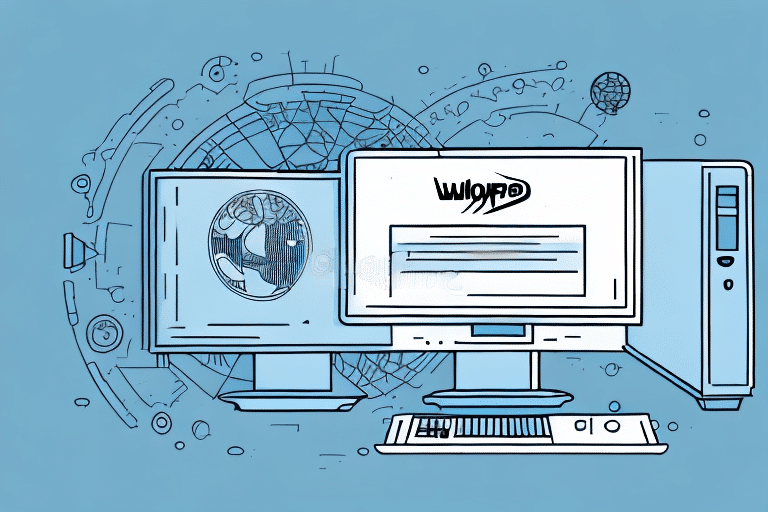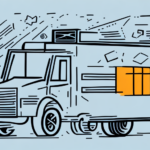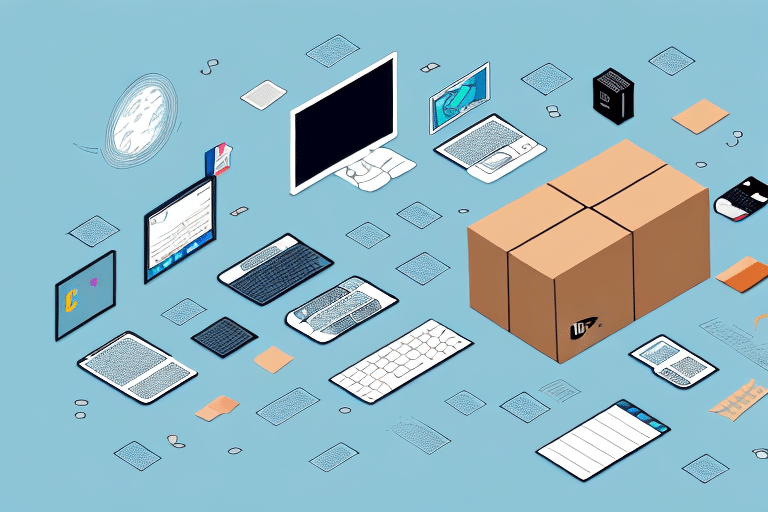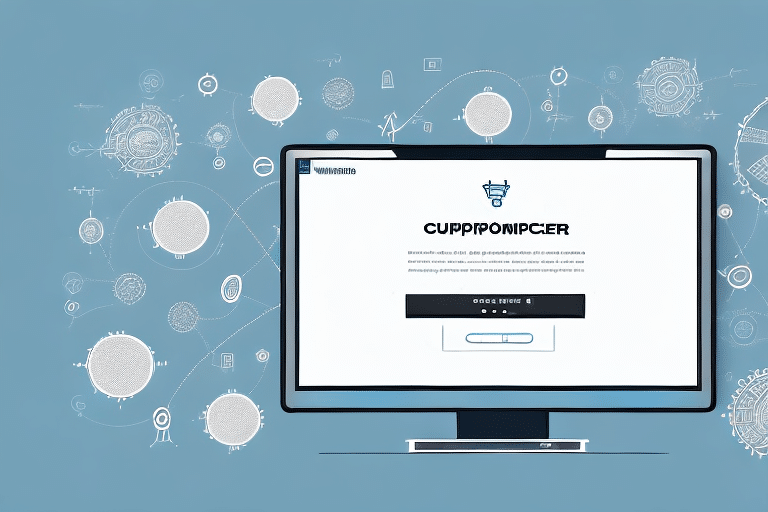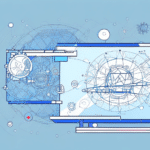Introduction to UPS WorldShip
Efficient shipping logistics are paramount for businesses aiming to deliver exceptional customer service. UPS WorldShip is a comprehensive application designed to streamline and manage all facets of the shipping process within a single platform. This article provides a detailed guide on installing UPS WorldShip on a Windows 8 32-bit system and explores the software's benefits for businesses of all sizes.
Benefits of Using UPS WorldShip for Your Business
Centralized Shipping Management
UPS WorldShip serves as a centralized hub for all shipping activities. It allows businesses to generate shipping labels, track packages, and manage shipment histories seamlessly. By consolidating these functions, businesses can handle high volumes of shipments without the need for multiple applications, enhancing efficiency and reducing the likelihood of errors.
Customizable Shipping Workflows
The software offers extensive customization options, enabling businesses to tailor shipping workflows to their specific needs. Users can set up shipping presets, define rules for different customer segments, and integrate UPS WorldShip with other shipping software solutions. This flexibility ensures that the shipping process aligns perfectly with business operations.
Data-Driven Shipping Decisions
UPS WorldShip provides robust reporting and analytics tools that offer insights into shipping patterns and performance metrics. According to a Statista report, data-driven decision-making can lead to significant cost savings and efficiency improvements. By analyzing trends such as frequently used carriers and popular shipping destinations, businesses can optimize their shipping strategies for better outcomes.
Preparing Your System for UPS WorldShip Installation
System Requirements
Before installing UPS WorldShip, ensure that your computer meets the necessary specifications. The software requires a Windows 8 32-bit operating system with a minimum of 1 GB of RAM and a processor speed of at least 2.0 GHz.
Ensuring Software Compatibility
Check the compatibility of your label printer and verify that all necessary drivers are installed. A stable internet connection is crucial for the software's performance, especially during the installation and subsequent updates. For detailed system requirements, refer to the official UPS WorldShip system requirements.
Step-by-Step Installation Guide
Downloading the Software
Visit the official UPS WorldShip download page to obtain the installation file. You will need to provide your company and contact information to access the download link. Depending on your internet speed, the download may take some time.
Installing the Application
Once downloaded, run the installation file and follow the on-screen prompts. Select your preferred language, agree to the terms and conditions, and choose the installation directory. The process may take several minutes. After installation, launch UPS WorldShip to verify that the software is functioning correctly.
During installation, you may be required to enter your UPS account details. If you do not have an account, you can create one on the UPS website.
Configuring UPS WorldShip for Optimal Use
Setting Up Preferences and Rules
Access the “Preferences” tab within UPS WorldShip to customize your shipping settings. Configure shipping label formats, set up email notifications, and define default packaging types. You can also create profiles for different customer categories or shipment types, allowing for automated application of shipping rules tailored to specific scenarios.
Managing Payment Options
UPS WorldShip supports multiple payment methods, including UPS accounts, credit cards, and third-party billing systems. Select the option that best suits your business needs to ensure timely and accurate payment processing for all shipments.
Using UPS WorldShip to Manage Shipments
Entering Shipping Information
Navigate to the “Shipment” tab to input shipment details such as recipient address, package weight and dimensions, and chosen shipping method. The software simplifies label creation, allowing you to print shipping labels directly from the application, complete with tracking numbers and delivery estimates.
Navigating the User Interface
UPS WorldShip features a multi-tabbed interface, each dedicated to different aspects of shipment management. Familiarize yourself with sections like Shipment, Reports, and Preferences to fully utilize the software's capabilities. Comprehensive user guides and online tutorials are available on the UPS support page to assist new users.
Maintaining and Optimizing UPS WorldShip
Troubleshooting Common Issues
Encountering problems during installation or usage is possible. Common issues include installation errors, software glitches, or configuration challenges. Refer to the UPS WorldShip troubleshooting guide or contact their technical support for assistance. Regularly consulting the UPS help center can also provide solutions to frequent problems.
Keeping the Software Updated
To ensure optimal performance and security, regularly check for updates within the UPS WorldShip application under the “Help” tab by selecting “Check for Updates.” This will automatically download and install the latest version of the software.
Integrating with Other Shipping Programs
UPS WorldShip can be integrated with various other shipping and inventory management systems, enhancing its functionality. Refer to the UPS integration services for guidance on connecting UPS WorldShip with third-party applications, thereby streamlining your overall shipping workflow.
Conclusion
UPS WorldShip is a robust tool for businesses seeking to centralize and enhance their shipping logistics. By following the detailed installation and configuration steps outlined in this guide, and leveraging the software's extensive features, businesses can achieve greater efficiency, reduce costs, and improve customer satisfaction. As shipping demands continue to grow, investing in a reliable solution like UPS WorldShip can provide a significant competitive advantage.