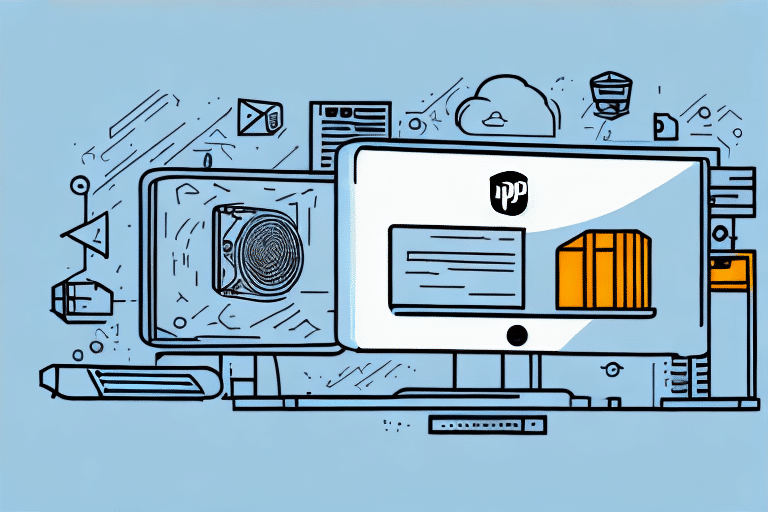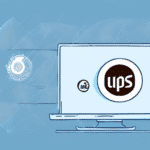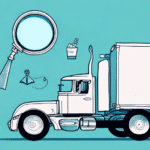Installing UPS Worldship on a Terminal Server: A Comprehensive Guide
If you're looking for an efficient shipping and logistics solution for your business, UPS Worldship might be just the tool you need. However, running it on a terminal server requires careful preparation. This step-by-step guide will help you install UPS Worldship on a terminal server, ensuring optimal performance and security for your shipping operations.
Why Use UPS Worldship on a Terminal Server
UPS Worldship is a robust tool for managing shipping and logistics, streamlining the shipping of packages and freight to save time and reduce costs. For businesses with high shipping volumes, UPS Worldship is indispensable. Running it on a terminal server offers several advantages:
- Centralized Management: Maintain and manage UPS Worldship across multiple computers from a single location.
- Consistency: Ensure all users have the same version and settings, reducing discrepancies and errors.
- Enhanced Security: Control access to sensitive shipping information, protecting against unauthorized access and data breaches.
According to a 2023 logistics report, businesses that centralize their shipping operations experience a 20% reduction in shipping errors and a 15% increase in overall efficiency.
System Requirements for Installing UPS Worldship on a Terminal Server
To successfully install and run UPS Worldship on your terminal server, ensure your system meets the following minimum requirements:
- Operating System: 64-bit Windows Server (2012 R2 or later)
- Database: Microsoft SQL Server 2008 or higher
- Memory: At least 8 GB of RAM
- Processor: Multi-core CPU with a minimum of 2.0 GHz
- Storage: Minimum of 10 GB free hard drive space
- Administrative Privileges: Required for software installation
UPS Worldship is resource-intensive, so dedicating sufficient resources to the server is crucial to ensure smooth operation and prevent performance issues.
Network connectivity is also vital. UPS Worldship requires a stable and reliable connection. A network assessment is recommended to verify that your infrastructure can handle the additional traffic.
Preparing Your Terminal Server for UPS Worldship Installation
Before installing UPS Worldship, perform the following preparation steps:
- **Update the Server:** Ensure your server is updated with the latest service packs and security patches.
- **Disable User Access Control (UAC):** This can prevent installation interruptions.
- **Launch Remote Desktop Services in Installation Mode:** Necessary for proper configuration.
- **Backup Your Server:** Create a restore point to safeguard against potential installation issues.
- **Verify System Requirements:** Double-check that your server meets all the necessary specifications.
Creating a backup is essential. Tools like Veritas Backup & Recovery can help ensure you have reliable restore points.
Downloading the UPS Worldship Installer
With your terminal server prepared, proceed to download the UPS Worldship installer:
- Log in to your UPS account.
- Navigate to the Worldship page.
- Select "Download Now" and choose the version compatible with your system.
Ensure your system meets the minimum requirements:
- Windows operating system
- At least 8 GB of RAM
- Minimum of 10 GB free hard drive space
After downloading, run the installer and follow the on-screen instructions to complete the installation, entering your UPS account information and configuring necessary settings.
Installing and Configuring SQL Server for UPS Worldship
UPS Worldship relies on Microsoft SQL Server for database management. Follow these steps to install and configure SQL Server:
- **Install SQL Server:** Use the SQL Server installation media and follow the installation wizard.
- **Configure SQL Server:** Set up the server according to UPS Worldship specifications, ensuring compatibility with the Worldship version you intend to use.
- **Secure the Database:** Implement security measures such as strong authentication and regular updates.
- **Backup Strategy:** Utilize SQL Server Management Studio to schedule regular backups and protect your data.
Regular backups prevent data loss and ensure business continuity in case of system failures.
Installing UPS Worldship on Your Terminal Server
With the terminal server and SQL Server configured, you're ready to install UPS Worldship:
- **Launch the Installer:** Double-click the downloaded installer file.
- **Select Installation Options:** Choose the appropriate settings for your business needs.
- **Enter License Information:** Input your installation codes and license details.
- **Complete Installation:** Follow the prompts to finalize the setup.
During installation, you might encounter compatibility issues with existing software. Consult with your IT department or a qualified technician to resolve any conflicts. After installation, thoroughly test the software to ensure all features are functioning correctly and that all updates and patches are applied.
Activating Your UPS Worldship License
After installation, activate your UPS Worldship license to unlock all features:
- **Open UPS Worldship:** Launch the application.
- **Navigate to Activation:** Follow the prompts to register your software.
- **Enter License Information:** Provide the necessary license details.
- **Complete Activation:** Confirm activation and restart the application if necessary.
Be aware of any license restrictions or limitations by reviewing the UPS Worldship license agreement. If you encounter issues during activation, contact UPS customer support for assistance.
Configuring UPS Worldship Settings for Optimal Performance
To ensure UPS Worldship operates efficiently, configure the settings to match your business requirements:
- Printer Settings: Select and configure your preferred printers for labels and documents.
- Email Notifications: Set up email alerts for shipment statuses and updates.
- Customer Data Import: Import your customer database for seamless shipping processes.
- Shipping Preferences: Define default shipping options, such as carrier, service type, and package type.
- Shipping Rules: Automate shipping decisions based on criteria like weight or destination.
By customizing these settings, you can streamline your shipping operations, reduce manual input, and minimize errors.
Troubleshooting Common Issues During UPS Worldship Installation
If you encounter issues during installation, consider the following troubleshooting steps:
- **Check Server Compatibility:** Ensure your server meets all system requirements.
- **Identify Software Conflicts:** Disable or uninstall conflicting software temporarily.
- **Verify Network Settings:** Ensure a stable network connection is available.
- **Scan for Malware:** Use reputable antivirus software to check for viruses or malware.
- **Update Software:** Ensure you have the latest version of UPS Worldship.
- **Run as Administrator:** Install the software with administrative privileges.
If problems persist, reach out to UPS technical support for specialized assistance.
Best Practices for Maintaining a Stable UPS Worldship Configuration
Maintaining a stable configuration of UPS Worldship on your terminal server involves regular maintenance and adherence to best practices:
- Regular Software Updates: Keep UPS Worldship and your server’s operating system updated.
- Data Backups: Schedule regular backups of your UPS Worldship data and SQL Server databases.
- Monitor System Performance: Regularly check server performance metrics to ensure smooth operation.
- Security Measures: Implement strong security protocols to protect sensitive shipping data.
- Dedicated User Accounts: Create separate user accounts for UPS Worldship to prevent conflicts and enhance security.
Adhering to these practices ensures that UPS Worldship remains reliable and efficient, minimizing downtime and protecting your business data.
Benefits of Using UPS Worldship on a Terminal Server for Shipping and Logistics
Implementing UPS Worldship on a terminal server offers significant benefits for your shipping and logistics operations:
- Increased Efficiency: Streamline shipping processes and reduce manual tasks.
- Cost Savings: Reduce shipping errors and optimize routing for cost-effective deliveries.
- Enhanced Tracking: Improve package tracking and management with centralized data.
- Accurate Billing: Ensure precise billing with integrated shipping data.
- Integration Capabilities: Easily integrate with other logistics tools and systems.
According to the Forbes Technology Council, businesses that utilize centralized shipping solutions like UPS Worldship see a 30% improvement in operational efficiency.
Integrating Other Shipping and Logistics Tools with Your UPS Worldship Installation
UPS Worldship can be enhanced by integrating it with other shipping and logistics tools to create a comprehensive logistics ecosystem:
- Additional Carriers: Incorporate other shipping carriers to offer more options and flexibility.
- Accounting Software: Link with tools like QuickBooks to streamline financial tracking and reporting.
- Inventory Management Systems: Integrate with systems like Oracle Inventory Management to synchronize shipping and stock data.
Collaborate with a qualified IT professional to ensure seamless integration, enhancing your overall logistics and supply chain management.
Exploring Advanced Features of UPS Worldship on a Terminal Server
Once you're comfortable with the basic features of UPS Worldship, explore its advanced functionalities to further optimize your shipping operations:
- Automated Shipping: Set up rules to automate shipping processes based on predefined criteria.
- Batch Processing: Handle large volumes of shipments efficiently by processing them in batches.
- Customized Labels and Notifications: Tailor shipping labels and notifications to match your brand and customer preferences.
- Warehouse Management Integration: Connect with warehouse management systems to streamline inventory and shipping coordination.
Leveraging these advanced features can lead to significant improvements in shipping speed, accuracy, and overall logistics management.
Conclusion
Installing UPS Worldship on a terminal server can transform your shipping and logistics operations, offering centralized management, enhanced security, and improved efficiency. By following this comprehensive guide, ensuring your system meets the necessary requirements, and adhering to best practices, you can maximize the benefits of UPS Worldship for your business.
For more information and support, visit the UPS Support Center.