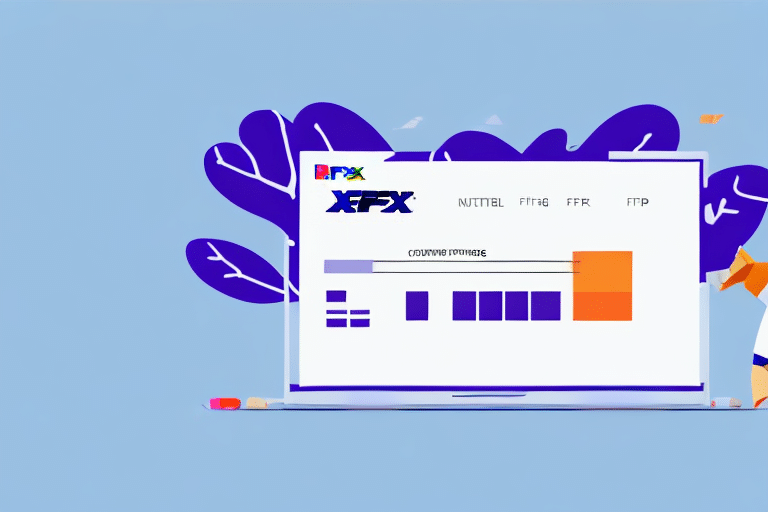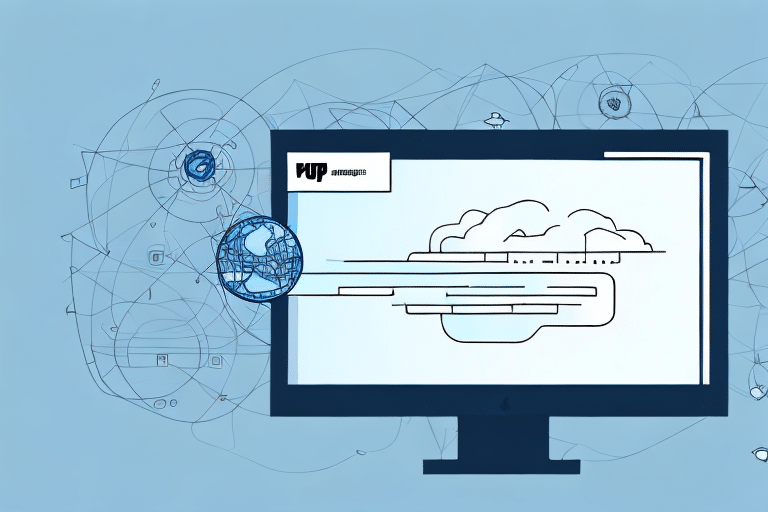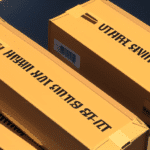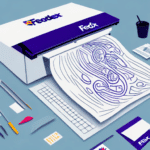Streamlining Your Shipping Workflow: Importing CSV Files into FedEx Ship Manager
Managing shipments manually can be time-consuming and prone to errors, especially for businesses handling a high volume of orders. FedEx Ship Manager offers a comprehensive solution to streamline your shipping processes by allowing you to import CSV files. This method enhances efficiency, reduces manual data entry, and ensures accurate shipment handling. In this guide, we’ll explore the significance of importing CSV files into FedEx Ship Manager and provide a detailed, step-by-step process to help you optimize your shipping operations.
Benefits of Importing CSV Files into FedEx Ship Manager
Enhanced Efficiency and Time Savings
Importing CSV files enables businesses to upload large batches of shipping data quickly, eliminating the need for manual entry. According to a Statista report, e-commerce sales worldwide are projected to grow steadily, increasing the demand for efficient shipping solutions. Automating the import process helps businesses keep up with this growth by processing orders faster.
Accuracy and Error Reduction
Manual data entry is susceptible to human errors, which can lead to incorrect shipments and increased returns. By importing CSV files, you ensure that the data is consistently and accurately transferred into FedEx Ship Manager, minimizing the risk of errors and enhancing customer satisfaction.
Comprehensive Shipment Management
CSV imports allow you to manage all aspects of your shipments in one place, including tracking, labeling, and scheduling pickups. This centralized approach simplifies the management process and provides better visibility into your shipping operations.
Understanding CSV Files
What is a CSV File?
A CSV (Comma Separated Values) file is a plain text file that organizes data into a tabular structure, with each line representing a row and each value separated by a comma. This format is widely used for data exchange between different applications due to its simplicity and compatibility.
Creating a CSV File
To create a CSV file, use a spreadsheet application like Microsoft Excel or Google Sheets. Enter your shipping data with appropriate headers, such as "Customer Name," "Address," "Product SKU," and "Shipping Method." Once your data is organized, save the file in CSV format. Ensure there are no extra commas or missing values to prevent import errors.
Preparing Your CSV File for Import
Formatting Guidelines
- Consistent Data Formats: Ensure that all data entries follow a consistent format. For example, use the same date format (MM/DD/YYYY) throughout the file.
- Correct Encoding: Save your CSV file in UTF-8 encoding, especially if it contains special or non-English characters, to avoid data corruption during import.
Data Validation and Cleanup
Before importing, validate your data to ensure accuracy. Remove any duplicate entries, correct misspellings, and verify that all required fields are populated. Tools like Data Cleaner can assist in automating this process.
Step-by-Step Guide to Importing a CSV File into FedEx Ship Manager
- Log into FedEx Ship Manager: Access your account by visiting the FedEx Ship Manager portal.
- Navigate to the Import Section: In the dashboard, locate and click on the Import option.
- Select CSV Import: Choose the option to import a CSV file from the available import methods.
- Upload Your CSV File: Browse and select the prepared CSV file from your computer.
- Map the Fields: Align the columns in your CSV file with the corresponding fields in FedEx Ship Manager. This ensures that each piece of data is correctly imported.
- Review Data Preview: Verify that the data appears correctly in the preview. Check for any misalignments or discrepancies.
- Finalize Import: Confirm and complete the import process. Monitor for any error messages and address them as needed.
Common Import Errors and Troubleshooting Tips
Incorrect File Format
Ensure your file is saved in CSV format. Other formats like XLSX or TXT may not be compatible and can cause import failures.
Missing Required Fields
Check that all necessary fields are present in your CSV file. Missing information, such as customer addresses or product SKUs, can lead to incomplete shipments.
Data Type Mismatch
Ensure that the data types in your CSV match the expected format in FedEx Ship Manager. For example, numerical fields should not contain text.
Special Characters Encoding
Special characters should be properly encoded using UTF-8 to prevent data corruption. Re-save your file in UTF-8 if you encounter issues related to character display.
File Size Limitations
Large CSV files may exceed upload limits. If your file is too large, consider splitting it into smaller segments before importing.
Troubleshooting Tips
- Double-check the file format and encoding.
- Ensure all required fields are included and correctly labeled.
- Validate data types and consistency across your CSV file.
- Use data validation tools to identify and fix errors before import.
- Test the import process with a smaller file to identify potential issues.
Best Practices for Managing CSV Files in FedEx Ship Manager
Organized File Management
Maintain a structured naming convention for your CSV files, including dates or order numbers, to easily locate and manage them.
Regular Backups
Regularly back up your CSV files to prevent data loss. Utilize cloud storage solutions like Dropbox or Google Drive for secure backups.
Consistent Data Formats
Ensure consistency in data entry formats, such as using the same units of measurement and date formats, to facilitate smooth imports.
Automated Import Processes
Consider automating the import process using scripts or third-party tools to save time and reduce the potential for errors.
Advanced Features and Customization Options
Custom Field Mapping
FedEx Ship Manager allows for custom field mapping, enabling you to align your specific data requirements with the system’s fields.
Integration with Third-Party Tools
Enhance your shipping workflow by integrating FedEx Ship Manager with tools like ShipStation or EZOfficeInventory. These integrations offer advanced features such as automated label creation and comprehensive inventory management.
Automated Reporting and Analytics
Utilize FedEx’s reporting tools to generate insights from your imported data. Analyze shipping trends, track performance metrics, and make informed decisions to optimize your operations.
Alternative Methods for Uploading Shipping Data
Manual Data Entry
While feasible for small volumes, manual data entry is time-consuming and increases the risk of errors, making CSV imports a more efficient alternative for larger datasets.
API Integrations
FedEx offers API integrations that allow for real-time data transfer between your systems and FedEx Ship Manager. This method is ideal for businesses seeking seamless automation and advanced customization.
Third-Party Software Solutions
Software like SalesSource can provide additional functionalities and integrations, enhancing your overall shipping and order management processes.
Automated Solutions for CSV File Imports
Benefits of Automation
- Reduced Manual Effort: Automation minimizes the need for manual data entry, freeing up valuable time for your team.
- Increased Accuracy: Automated imports decrease the likelihood of human errors, ensuring data integrity.
- Faster Processing: Automation accelerates the import process, enabling quicker order fulfillment.
- Scalability: Automated solutions can easily handle growing data volumes as your business expands.
Recommended Automated Tools
Consider using tools like Zapier or Integromat to create automated workflows that connect your data sources with FedEx Ship Manager, ensuring seamless and efficient data transfers.
Conclusion
Importing CSV files into FedEx Ship Manager is a powerful way to enhance your shipping operations, offering significant benefits in terms of efficiency, accuracy, and comprehensive management. By following the outlined steps and best practices, you can leverage this feature to streamline your workflow, reduce errors, and improve overall customer satisfaction. Embracing automated solutions and advanced integrations further amplifies these advantages, positioning your business for scalable growth and operational excellence.