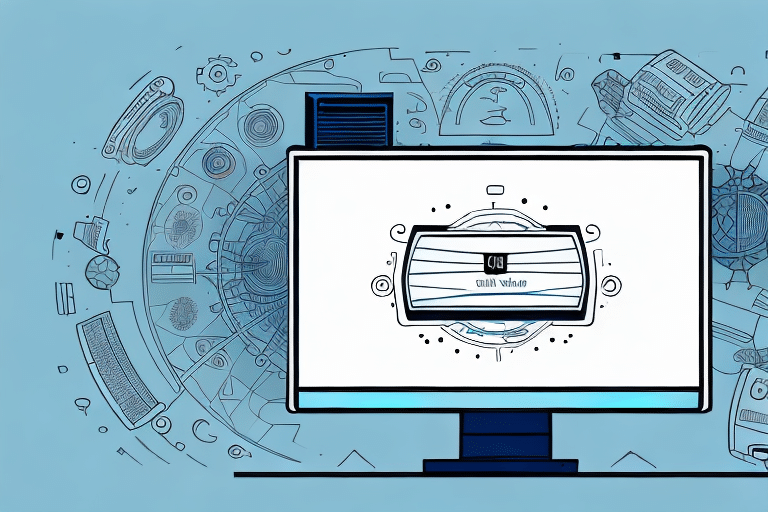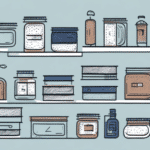Managing Incoming Shipments with UPS Worldship
Efficiently managing incoming shipments is crucial for businesses that rely on timely inventory replenishment and streamlined operations. UPS Worldship offers a robust solution for generating detailed incoming shipment reports, enabling businesses to track shipments, manage inventory, and enhance overall operational efficiency. This guide provides a comprehensive walkthrough for utilizing UPS Worldship's features to generate and analyze incoming shipment reports.
Understanding the UPS Worldship Interface
UPS Worldship is a versatile shipping software designed to help businesses manage their shipping operations seamlessly. Its user-friendly interface allows users to manage shipment information, print labels, and track packages with ease. The software's high level of customization ensures it can be tailored to meet the unique needs of any business.
Key Features of UPS Worldship
- Integration Capabilities: UPS Worldship integrates effortlessly with other business systems such as accounting and inventory management software, reducing manual data entry and minimizing errors.
- Customizable Reporting: The software offers a wide range of reporting options, including shipping history, package tracking, and billing information, which can be customized to provide valuable insights into shipping operations.
- Automation: Automating report generation saves time and ensures consistency in tracking shipments and managing inventory.
For more detailed information on UPS Worldship's features, you can refer to the official UPS Worldship page.
Setting Up Incoming Shipment Reports
Creating incoming shipment reports involves configuring the report settings to match your business requirements. Follow these steps to set up your report:
Step-by-Step Guide
- Open UPS Worldship and navigate to the Reports tab.
- Click on Incoming Shipments.
- Select the desired report type from the drop-down menu.
- Configure the report criteria based on your business needs.
- Specify the date range for the report.
- Choose the data fields you wish to include in the report.
- Preview the report by clicking on Preview Report.
- Generate the report by clicking on Generate Report, and choose to save it in formats such as Excel or PDF.
By following these steps, you can generate reports that provide critical information like shipment dates, tracking numbers, sender details, and shipment weights. This data is essential for effective inventory management and operational planning.
Configuring Report Criteria and Date Ranges
Proper configuration of report criteria and date ranges ensures that the generated reports are accurate and relevant.
Report Criteria Options
- Reporting Period: Define the timeframe for the report.
- Ship To Country: Filter shipments based on destination countries.
- Billing Information: Include details relevant to billing and invoicing.
- Package Type: Categorize shipments by package specifications.
- Weight Range: Filter shipments based on weight.
- Service Type: Differentiate shipments by the type of UPS service used.
Selecting the Appropriate Date Range
Choosing the right date range is critical for the accuracy of your reports. A well-defined date range helps in identifying trends and patterns, such as peak shipment periods or seasonal variations. Regularly reviewing and adjusting the date range can provide up-to-date insights, aiding in more informed decision-making processes.
According to a study by Inbound Logistics, businesses that effectively utilize shipment data can reduce their supply chain costs by up to 15%.
Running and Exporting Shipment Reports
Once the report criteria and date ranges are set, you can run and export your incoming shipment reports for further analysis.
Generating the Report
- After configuring the report settings, click on Preview Report to review the data.
- If the preview meets your requirements, click on Generate Report.
- Select the desired format for saving the report, such as Excel or PDF.
- Choose the location on your computer to save the exported file.
- Click on Export to complete the process.
Scheduling Automated Reports
UPS Worldship allows you to schedule reports to run automatically at predetermined intervals. This feature ensures that you always have the latest shipment data without manual intervention. To schedule a report:
- Navigate to the Schedule option in the report generation window.
- Set the desired time and frequency for the report.
- Save the schedule to enable automatic report generation.
Analyzing Shipment Data for Operational Improvements
Analyzing incoming shipment data can uncover trends and patterns that are instrumental in optimizing business operations.
Identifying Trends and Patterns
By examining data on delivery times, shipment volumes, and destinations, businesses can identify:
- Peak shipping periods and adjust inventory levels accordingly.
- Common destinations to optimize routing and reduce shipping costs.
- Delays or issues in the supply chain that need addressing.
Optimizing Inventory Management
Understanding shipment patterns helps in forecasting inventory needs, ensuring that stock levels are maintained without overstocking. This leads to cost savings and improved cash flow management.
A report by Deloitte highlights that data-driven inventory management can improve forecast accuracy by up to 50%, leading to significant cost reductions.
Troubleshooting and Enhancing Report Efficiency
Encountering issues while generating reports is not uncommon. Here are some common problems and their solutions:
Common Issues and Solutions
- Report Not Generating: Ensure all report criteria and data fields are correctly selected.
- Slow Report Generation: Narrow the date range or reduce the number of data fields to expedite the process.
- Technical Glitches: Contact UPS Technical Support for assistance.
Optimizing Report Generation
To maximize the efficiency of your reports:
- Customize report criteria to align with specific business needs.
- Include only relevant data fields to maintain clarity and focus.
- Utilize the preview feature to verify report accuracy before final generation.
- Regularly update and refine report settings based on evolving business requirements.
Best Practices for Maximizing UPS Worldship Reports
Implementing best practices ensures that you are fully leveraging the capabilities of UPS Worldship for your shipping operations.
Customization and Relevance
Tailor your report criteria and data fields to match the specific needs of your business. Avoid cluttering reports with unnecessary information, which can obscure vital insights.
Regular Review and Updates
Consistently review generated reports to identify areas for improvement. Update report settings as your business processes evolve to maintain relevance and accuracy.
Data Security and Backup
Ensure that all exported reports are securely stored and backed up to prevent data loss. Implementing strong data security measures safeguards sensitive shipment information.
Utilizing External Analytics Tools
Exporting reports to tools like Microsoft Excel or PDF enables further data analysis and visualization, enhancing decision-making processes.
Conclusion
Generating and analyzing incoming shipment reports using UPS Worldship is a powerful way to enhance your business operations. By following the steps outlined in this guide, you can effectively track shipments, manage inventory, and identify trends that drive informed decision-making. Leveraging UPS Worldship's comprehensive reporting features not only optimizes shipping processes but also contributes to overall business efficiency and cost savings.