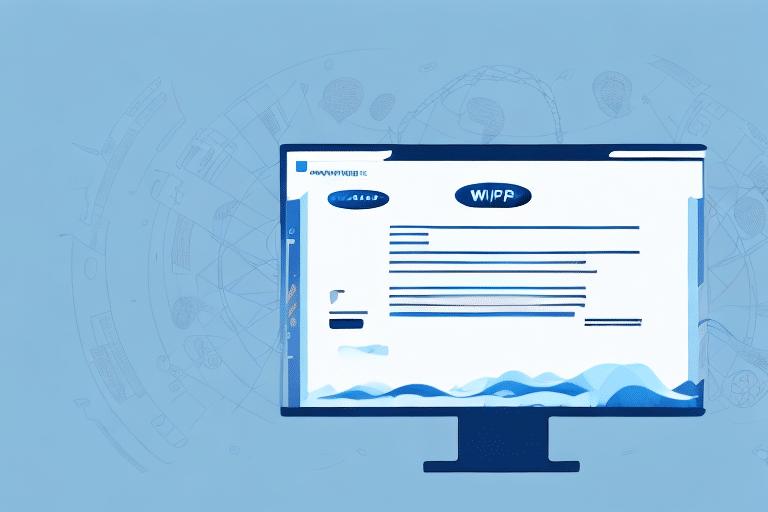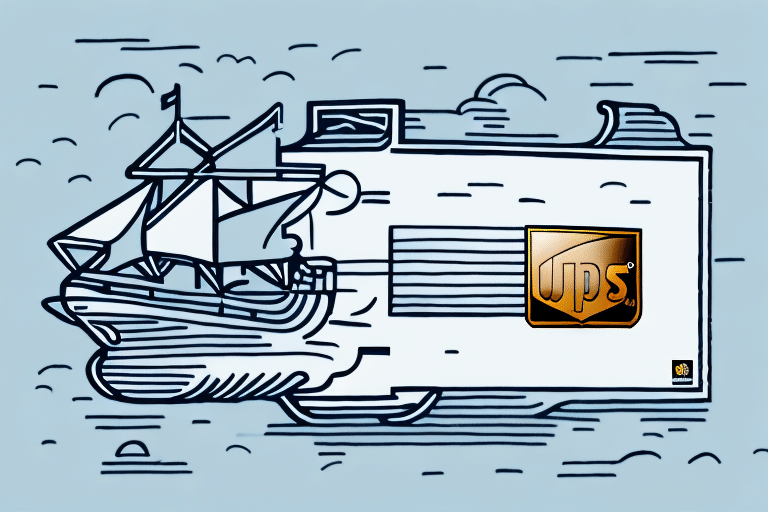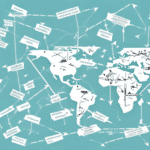How to Generate an Airway Bill in UPS Worldship
If you operate an e-commerce business or frequently send packages, you're likely familiar with UPS Worldship. This robust shipping software streamlines activities such as creating shipments, printing labels, and tracking packages. A crucial part of this process is generating an airway bill, an essential document for air shipments. This guide provides a comprehensive, step-by-step approach to generating an airway bill in UPS Worldship, ensuring efficiency and compliance with industry standards.
Understanding UPS Worldship
Overview of UPS Worldship
UPS Worldship is a powerful shipping solution designed to cater to businesses of all sizes. It offers features like address management, shipment tracking, and detailed package management. With support for various shipping methods—including ground, air, and international services—Worldship integrates seamlessly with popular e-commerce platforms and enterprise shipping systems.
Benefits of Using UPS Worldship
- Efficiency: Automates many aspects of the shipping process, reducing manual entry and errors.
- Real-Time Tracking: Provides up-to-date status on shipments, enabling proactive customer communication.
- Data Analytics: Offers comprehensive reporting tools to analyze shipping data, identify trends, and optimize processes.
- Cost Reduction: Helps identify the most cost-effective shipping options and reduces overall shipping expenses.
According to a 2023 Investopedia report, businesses utilizing UPS Worldship have seen a 20% increase in shipping efficiency and a 15% reduction in shipping costs on average.
Setting Up Your UPS Worldship Account
Initial Account Setup
To begin generating airway bills, you must first set up your UPS Worldship account. Launch the software and follow the setup wizard, which will guide you through creating your account and linking it to your payment details. Accurate billing information is essential to ensure seamless transaction processing.
Managing Multiple Accounts
UPS Worldship allows the setup of multiple accounts, beneficial for businesses with varying billing needs. You can switch between accounts effortlessly when generating airway bills, ensuring the correct billing information is applied to each shipment.
Saving Frequent Shipment Details
Save frequently used shipment information, such as recipient addresses and package dimensions, to expedite the airway bill generation process. This feature is particularly useful for businesses with regular shipping destinations or standard package sizes.
Navigating the UPS Worldship Interface
Dashboard Overview
Upon opening UPS Worldship, the dashboard presents several key icons: package, tracking, and shipping. Each icon contains sub-menus for specific tasks. To create an airway bill, navigate to the shipping menu, click the New Shipment button, and proceed with the necessary options.
Customizing Your Interface
Customize the interface by saving frequently used shipment information. Click the Save Shipment button after entering details, and access them via the Saved Shipments tab. This customization enhances efficiency, especially for recurring shipments.
Creating and Managing Shipments
Generating a New Shipment
Begin by clicking the New Shipment button. You'll need to input details such as shipping date, package weight, dimensions, and destination address. Additionally, provide product or invoice information. UPS Worldship allows you to save these details for future use, streamlining the process for regular shipments.
Importing Shipment Data
UPS Worldship supports importing shipment data from applications like Excel or QuickBooks, minimizing manual data entry. This feature is invaluable for businesses handling large volumes of shipments, ensuring accuracy and saving time.
Selecting the Appropriate Shipping Method
UPS Ground vs. UPS Air vs. UPS International
- UPS Ground: Most cost-effective, suitable for domestic shipments with flexible delivery times.
- UPS Air: Faster delivery options, ideal for time-sensitive shipments within the same country.
- UPS International: Best for global shipments, offering various service levels with guaranteed delivery times.
The choice of shipping method impacts both cost and delivery time. For instance, UPS Ground typically offers the lowest rates, while UPS Air provides expedited services at a higher cost. Consider package size and weight, as UPS Ground has specific restrictions that may necessitate selecting UPS Air or International services for larger or heavier items.
According to the 2023 UPS International Services Overview, UPS International ensures delivery to over 220 countries and territories, accommodating diverse shipping needs.
Handling Airway Bills Effectively
Types of Airway Bills in UPS Worldship
- UPS Next Day Air Early: Guarantees delivery by 8:00 AM the next business day.
- UPS Worldwide Express: Offers guaranteed delivery to over 220 countries and territories, typically within 1-3 business days.
Each airway bill type varies in delivery times and costs. Carefully review the options to select the one that aligns with your shipping requirements and budget.
Filling Out Airway Bill Fields
Accurate information is critical when completing airway bill fields. Ensure the following details are correct:
- Shipper and recipient addresses
- Billing information
- Shipment description
- Declared value
Compliance with destination country regulations is essential. Certain items may be restricted or prohibited, so always verify shipment content against export regulations before finalizing the airway bill.
Printing and Tracking Your Airway Bill
Customizing and Printing Documents
Once all airway bill fields are completed, print the airway bill and shipping label. UPS Worldship allows customization of these documents, enabling you to add company logos, branding, or special instructions to present a professional image to your customers.
Tracking Shipments
Generate a tracking number to monitor your shipment's progress. Both you and the recipient can use this number to track the package via the UPS Tracking System or the UPS mobile app. Sharing the tracking number enhances transparency and customer satisfaction by providing real-time updates on delivery status.
Troubleshooting Common Issues
Addressing Shipment Detail Errors
Common issues when generating an airway bill include incomplete or incorrect shipment details. Ensure all required fields, such as recipient address and package dimensions, are accurately filled out to prevent delays or package returns.
Resolving Payment Issues
Payment-related problems can arise from invalid payment methods or processing errors. Verify that your payment information is correct and that your account has sufficient funds. If issues persist, contact UPS Customer Support for assistance.
Utilizing Support Resources
If you encounter persistent challenges, refer to UPS Worldship’s user manual or online support resources. For unresolved issues, reach out to UPS customer support via phone, email, or live chat for personalized assistance.
Tips and Best Practices for Optimizing Your Shipping Process
Leveraging Reporting and Analytics
Utilize UPS Worldship’s reporting tools to analyze shipping data, identify inefficiencies, and make informed decisions to optimize your shipping process. Regularly reviewing reports can lead to significant cost savings and improved operational efficiency.
Enhancing Customer Communication
Take advantage of tracking features to keep customers informed about their shipments. Providing real-time updates reduces inquiries to your customer service team and enhances overall customer satisfaction.
Integrating with E-commerce Platforms
Integrate UPS Worldship with your e-commerce platform to automate order imports and streamline airway bill generation. Supported platforms include Magento, WooCommerce, Shopify, and BigCommerce, allowing for seamless synchronization between your online store and shipping operations.
Conclusion
Generating an airway bill in UPS Worldship is a critical task for ensuring efficient and compliant shipping operations. By following the steps outlined in this guide and leveraging UPS Worldship’s robust features, you can streamline your shipping process, reduce costs, and enhance customer satisfaction. Stay informed about the latest shipping trends and continuously optimize your processes to maintain a competitive edge in the e-commerce landscape.